"I currently upgraded to a Samsung Galaxy S8 Plus. However, I still have some important data like videos stored on my iPhone 6s. Can I transfer my videos from iPhone to an Android phone? Any idea?" - Posted on Apple Community
People Also Read:
● TunesGo - Best Alternative to iTunes
● Comparison of Most Popular Android File Transfer Tools
That's really a trouble to transfer data between phones when one upgrades from an old phone to a new phone. What's more, it gets harder especially between cell phones running different OS like Android phone and iPhone. If you want to transfer iPhone videos to Android, there is a feasible method for you to try out.
Part 1: How to Copy Videos from iPhone to Android?
Android Transfer - TunesGois a popular data transfer tool for Win/Mac. It serves as a bridge to connect iPhone with Android allowing to transferring various data like Videos, Songs, Contacts, Photos, and more. Sure you can move iPhone videos to Android as well. It takes as easy as 2 steps.
Step 1. Get Started With Android Transfer - TunesGo
At first, please download and install Android Transfer - TunesGo. Launch the program and use USB cable to hook up iPhone and Android to it. In order to be detected by TunesGo, please:
On iPhone, tap "Allow" to grant permission for the program to access data.On Android, enable USB debugging via "Settings" > "Developer option".
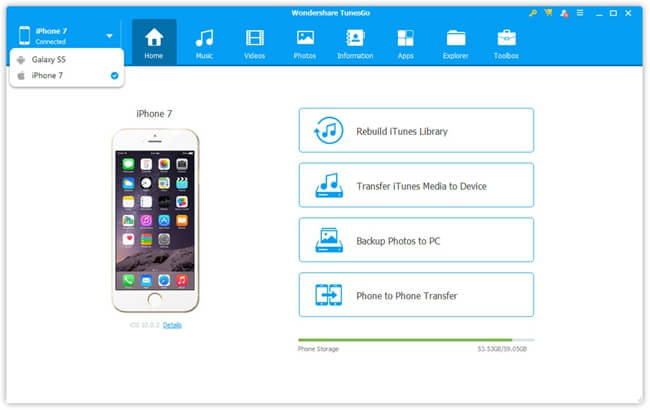
Step 2 Preview Videos and Start Transferring
Please make sure it's your iPhone being managed. Or, please click the "▼" icon to switch to your iPhone. Then, select the "Videos" tab to check out your existing video files. You can directly play a certain video before you start transferring it.
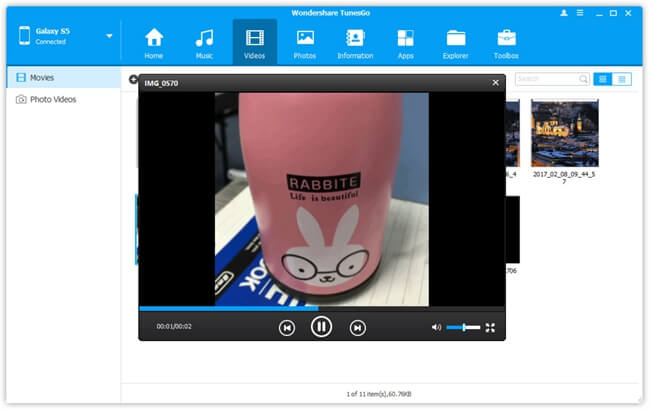
After that, please click "Export" > "Export to 'the name of your Android'". Please make sure that your Android has enough storage, otherwise, the process will fail. After the transfer completes, you can check out the videos on your Android phone.
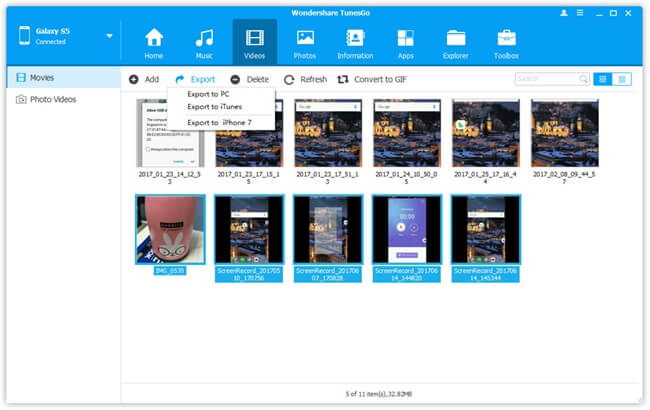
Part 2: Why You Should Try Android Transfer - TunesGo?
Some might ask why he/she should use Android Transfer - TunesGo other than a number of so-called iPhone/Android transfer tools? I'm sure that's a common misgiving in thousands of readers' mind. So, let me tell you why Android Transfer - TunesGo is more preferable.
1. TunesGo functions as both an Android File Transfer and iOS Transfer.
It works with almost all Android Phones like Samsung, HTC, Nexus, Pixel and more as well as most models of iPhone/iPad/iPod like iPhone 7/7 Plus, 6s/6s Plus and more.
2. TunesGo is compatible with Win and Mac computers running Win10/8/7/Vista/XP or macOS X/Captain/Yosemite/Sierra.
3. TunesGo enables users to manage up-to-8 types of data including Music, Ringtone, Videos, Movies, Photos, Apps, Contacts, and Text Messages. Note that contacts and messages are supported on WindowsPC only for now.
4. TunesGo provides users with a bunch of useful tools like Backup & Restore, Backup Photos to PC, Photo to Phone Transfer, Convert Photos/Videos to GIFs, Rebuild iTunes Library, Transfer iTunes Media to Device, Once-Click Root, Fix iOS/iPad, and Ringtone Maker. Most of them are for free. Note that Fix iOS/iPad and Ringtone Maker are supported on WindowsPC only for now.
If interested, just go ahead and download the free trial to enjoy with Android Transfer - TunesGo. Actions speak louder than words. Try it and you will know it.
