"Last night I unintentionally deleted my mobile phone data, but recognized that I should've do a new backup. Wonder if there is any way for me to recover the deleted text messages from my Samsung Galaxy S7. Thanks in advance." —Jonathan
People Also Read:
I will share a practical way with you. That is to use Android SMS Recovery which can help you restore text messages on Android 2.3 or later. The situation above is not the only one they can be applied to. More cases, caused by rooting failure, ROM flashing failure, deletion and other unknown reasons , have all being taken into consideration by the designers.
Android SMS Recovery are excellent tools used for data recovery. Text message is one of the retrievable types. By the way, contacts, and call logs can also be recuperated. Besides, most Android devices are supported: Samsung, HTC, LG, Sony, Motorola, One Plus and Huawei, to name a few.
Facts: Can you recuperate deleted text messages from android phone?
The answer is totally yes. However, you should stop adding files like videos and photos immediately will do you good regarding text messages retrieving because those old data are still stored in the phone. This is quite like the situation on a computer. When a file is deleted, the space it used to take up is marked as blank, waiting for the next file to be stored in. So, yes, they can be restored with proper methods. But, once your new files write over them, the process is irreversible.
Tutorial 1: Restore SMS from Android with Android SMS Recovery
Here we go, you can free download Android SMS Recovery on your computer to start the free trial version first.
Step 1. Connect Android to Computer Using USB Cable
Download and install Android SMS Recovery. Connect your phone with a USB cable. Make sure your phone is left with over 20% power before you connect the phone and the computer.

Note: For the detail operation to enable USB debugging, you can check your phone model firstly. Just choose the compatible one according to your operating system.
Step 2. Choose Text to Scan
After enabling USB debugging, you are allowed to choose the data type and scan. As the below windows shows, click "Messages" and "Messages Attachment", if you have MMS on your Android and want the attachment in your SMS restored. And then click "Next" to allow the program to scan your Android for deleted text messages.
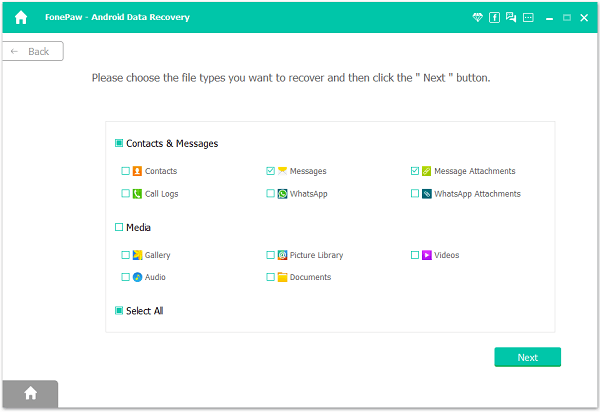
Step 3. Access SMS Permission
To go on scanning, it is in need to install FonePaw app on your device and let it access your message permission. If you only tend to recover deleted text messages, you are able to only allow SMS permission.
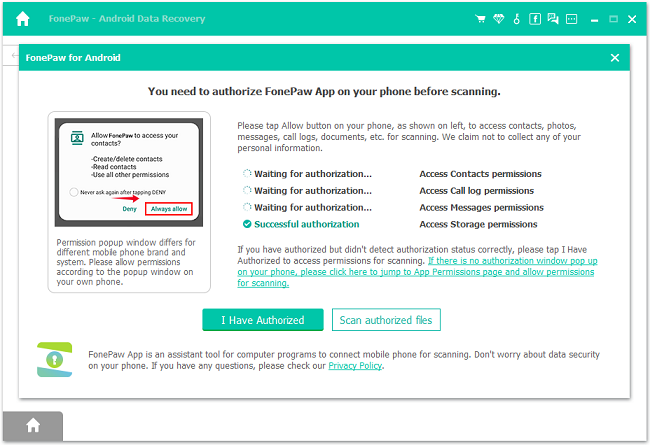
Step 4. Scan Your Android in Standard Mode
The program will detect your device. If your phone is unrooted, it will be scanned in normal mode. (If the device is rooted, the software will go into deep scanning directly.) You can find what you need after previewing. If you cannot get what you need, click Deep Scan to find more deleted items.
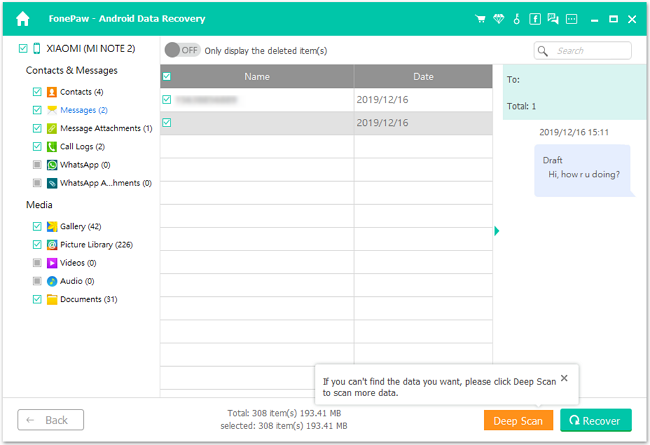
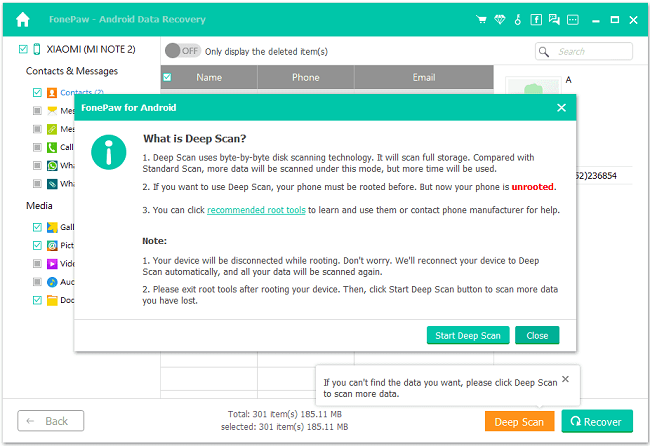
Step 5. Deep Scan for More Deleted Files
Now, you've come to the last but important step. All your deleted text messages will be listed in categories. The deleted SMS will be in red color. You can look at and read the messages as well as choose whatever you want to restore with the "Recover" button on the lower right. Within several seconds, your SMS will be retrieved and saved on your computer.
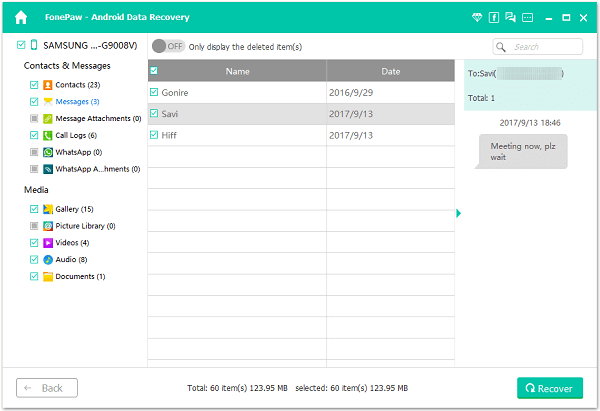
Note: You can restore your deleted Android text messages with ease by following the steps above. Besides extracting SMS, Android SMS Recovery also allows you to recover deleted contacts from Android, call logs as well. As for recvoering files from broken Android or locked Android, you can try Broken Android Data Extraction feature to fix.
Tutorial 2: Make Sure That Your Messages Will Never Lose Again
Though we have methods to undelete text messages, it is still risky without a backup file. Three types of tools will be recommended here for your choices.
Solution 1: SMS Backup & Restore without Computer and Root
You can get SMS Backup & Restore by clicking on the link. With no doubt, it is one of the best, which works fast and displays its features in a straightforward manner. Everything you need, the buttons of "Backup" and "Restore" are all in the home screen.
Step 1. Click on the Backup Button
When you use the feature, there will be a pop-up asking you to confirm the file name for this copy. Change it if you want, otherwise, simply press "OK"
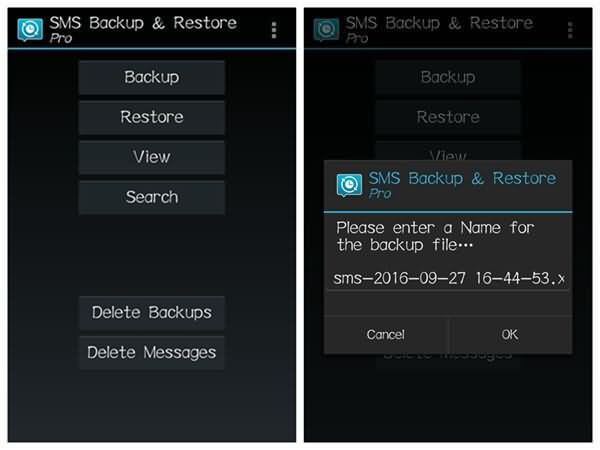
Step 2. View the Details
You can then use the button "View" and pick one of the files, see if there is anything wrong with it. If not, your text messages are then secured.
Solution 2: SMS Backup +
As for SMS Backup +, it has some unique feature, which is automatically backing up SMS, MMS and call logs to Gmail. It’s a good concept, but as some users have said, the app fails to meet their needs because sometimes new entries cannot trigger automatic backup and MMS messages cannot restore.
Still, it is proved useful by many people, and the operation is quite simply except that it only allows online backup. So, the process will not be described here. But if you have some problems, please leave a comment.
Solution 3: Android Manager
Android Manager is a great program which can save all you data including messages. When a phone is plugged in, you will be noticed to perform a backup if this hasn’t been done for a while. Also, messages can be sent with it on computer.
Step 1. Connect Your Phone to Computer
When the device is plugged in, drivers will be installed. And then you can see this interface, which shows the features and your phone. On the left side, file types are listed. Choose "SMS".

Step 2. Pick Messages to Export
Tick the ones you need to save and use the button "Export". This is also an advantage that apps don’t have. Besides, dialogues are displayed on the right side, with a box for you to input and send text.
Bonus Tips: Retrieve Messages from Carriers for Legal Purpose
Many carriers are actually having a data retention for a certain period, which would store users' information like call logs, text messages, IP session, bill copies, payment history and so on. However, it's related to policies for the purpose of collecting evidences for crime or terrorism, so it stays safe and remains confidential only most of the time. Below you can check out the retention periods of major cellular providers (T-Mobile, AT&T, Sprint, Verizon, Nextel and Virgin Mobile).
|
|
Verizon |
T-Mobile |
AT&T |
Sprint |
Nextel |
Virgin Mobile |
|
Text Message Detail |
1 year |
2-5 years |
5-7 years |
18 months |
18-24 months |
60-90 days |
|
Text Message Content |
3-5 days |
Not retained |
Not retained |
Not retained |
Not retained |
90 days |
In terms of text messages, it divided into 2 parts, say 'Text message detail' and 'Text messages content'. Different carriers supports a retention of different periods. If you want to retrieve text messages in this way, you might have to directly contact your carrier. However, I think it must be a hard time to deal with your carrier. Only by having a legal reason can you get lost text messages from your carrier. As far as I'm concerned, it seems a lot difficult for a normal citizen.

So, this is the end of the guide. Hope you find it useful. Also, you should back up deleted messages which now are restored in case that data loss happens again. If all the information above cannot help you, post your questions or contact us via [email protected].
