"My Android was dead for no reason. It has a black screen and has no response when I try to power it on. I assumed that maybe it just ran out of battery so I have it charged the whole night. When I try to power it on, there's still nothing. What can I do with this Android phone that I can't access now? There are critical contacts and messages that are quite important for me. Can anyone show me how to restore my data from broken Android?"
That's a nightmare to have your precious data stuck in your broken Android. However, there's a useful way for you to recover data from your broken Android – Android Data Recovery.
Android Data Recovery is an outstanding data recovery program for Android users suffering from different situations: screen crack, water damaged, dead, black screen, can't have USB debugging enabled, and more. No matter which fault type happens to your Android, you can recover the data back if you are using Samsung Galaxy S, Note and Tab series. Let's see how:
Download and have a free trial. You'll know how wonderful this software is.
How to Recover Data from an Inaccessible Android
Step 1. Launch Android Data Recovery. Download Android Data Recovery on your computer and install it. After the installation, launch it and choose "Android Broken Data Recovery" which aims to recover contents from broken phone.

Step 2. Choose Data Type. Tick the data type you want to recover from your inaccessible Android smartphone, such as contacts, messaging, call history, WhatsApp messages & attachemets, etc. You can also tick "Select all" to recover all Android data. Just tap "Next" to continue.
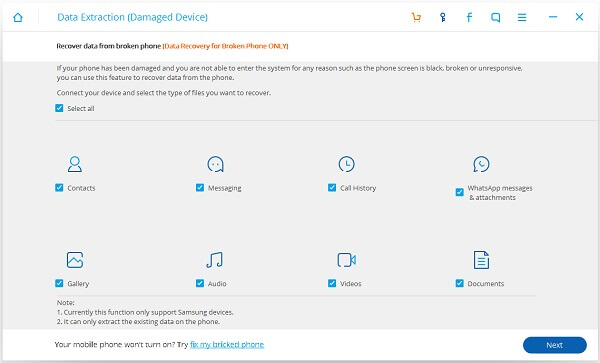
Step 3. Choose Fault Type. Choose either fault type below according to what happens to your Android:1. Touch cannot be used or cannot enter the system.2. Black screen (or the screen is broken).If you cannot access system, to choose the left one is suggested for you.

Then, just choose the phone model and device name of your Android phone. Choose the device name from the drop-down list as shown below. Then, tap "Next" to move on.
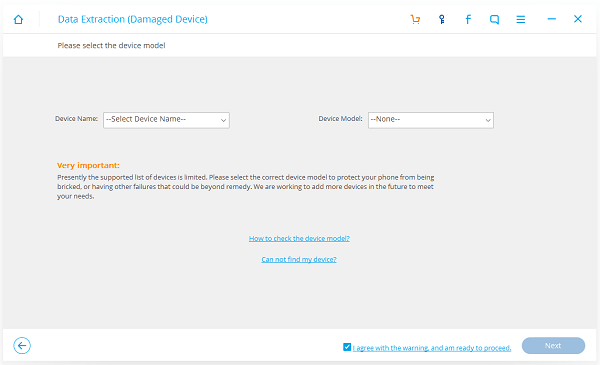
Note: This "Recover Data from Broken Android" function only works for some of Samsung devices in Galaxy S, Galaxy Note and Galaxy Tab series by now.
Step 4. Have Your Android Enter Download Mode. Please enter the download mode as the interface below shows:1. Power off Android phone if it is on.2. Press "Volume -", "Home" and "Power" at the same time.3. Press "Volume +".
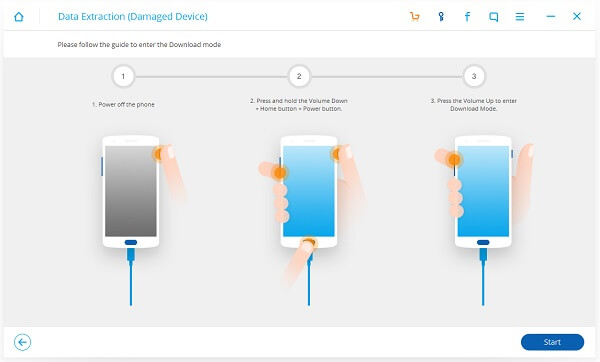
Step 5. Analyzing Inaccessible Android Phone. After entering Android download mode, you will see the interface as below are downloading recover package for you, just wait patiently for it.
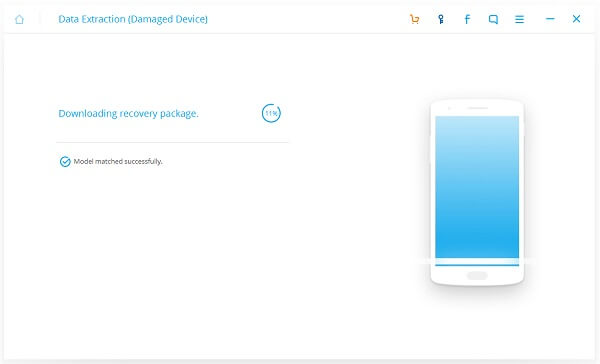
Step 6. Recover Android Data from Broken Phone. Then, in the interface below, you will see all the data type like contacts, messaging, call history and more listed in the left panel together with its amount. Just choose the data type you want, for example, "Contacts". Then, you will see all the contacts on your Android listed in the interface. Preview and tick those you want to recover and tap on "Recover" when you finish.
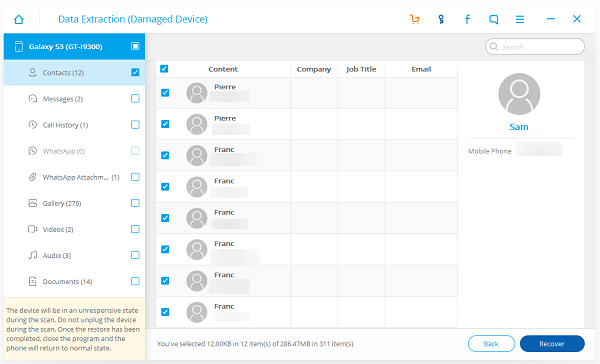
Now, you just need to sit back and wait for the end of the recover process. After that, you have successfully recovered contacts from broken Android. With the help of Android Data Recovery, you can recover data even if your Android is water damaged, dead, black-screen, and more. The recover process of other data types are similar, you can use Android Data Recovery to retrieve videos, photos, text messages and more with ease.
