Parents always set lock screen pattern/PIN/signature/password on their Android phone so as to prevent kids from playing with the phone and delete some important data. However, if the lock screen is too simple, it is also possible that your kids can access the phone by trying the password for several times. But if the screen lock is too complex, you can forget it. So today we will show how to remove Android's lock screen pattern/PIN/signature/password with Android Data Recovery.
Android Data Recovery is able to remove all kinds of Android screen lock, including pattern, PIN code, signature as well as password. What you need to do is connect the phone to the computer, select phone type and then remove the screen lock. The program won't rewrite your phone data. So the whole process is 100% safe. The program now supports Samsung phone only, including Samsung Galaxy S7/S7 Edge/S6/S6 Edge and more.
Remove Android's Lock Screen Pattern/PIN/Signature/Password
Step 1. Open Android Data Recovery Program
Run Android Data Recovery program on your computer. Then select "More Tools" and "Android Lock Screen Removal".
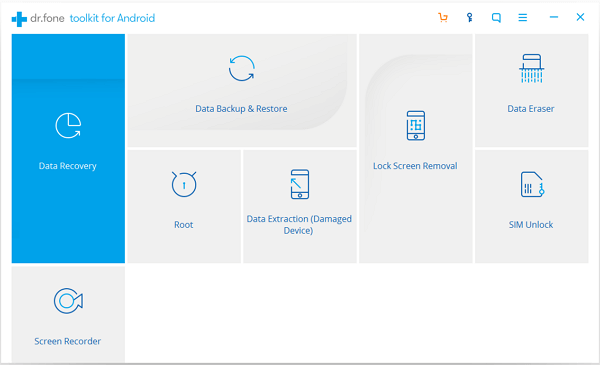
Step 2. Start the Removal Process
Click the "Start" button to start the removal process. At present, this feature only supports Samsung devices.
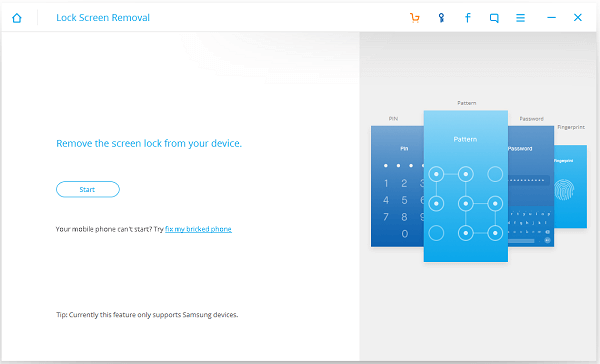
Step 3. Connect Android Device to PC
Connect your Android phone to the computer with USB cable. Note that you should enable the USB debugging before. Or the phone will not be connected.
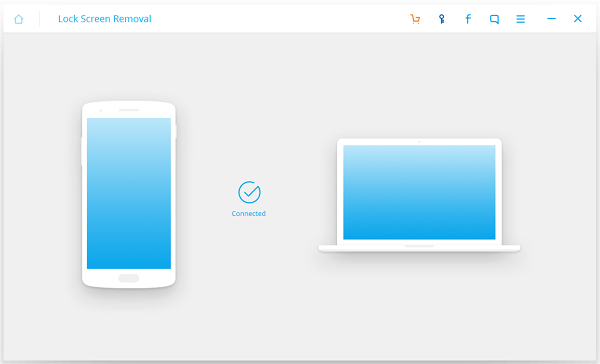
Step 4. Agree with Warnings
Have a look on the agreement and then go to tick the box in front of that agreement. Next, click the "Start" button to continue.
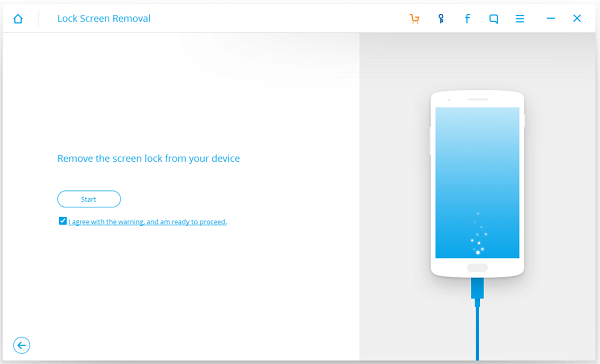
Step 5. Recover Device
Android Data Recovery is download recovery package and matching model of the phone.
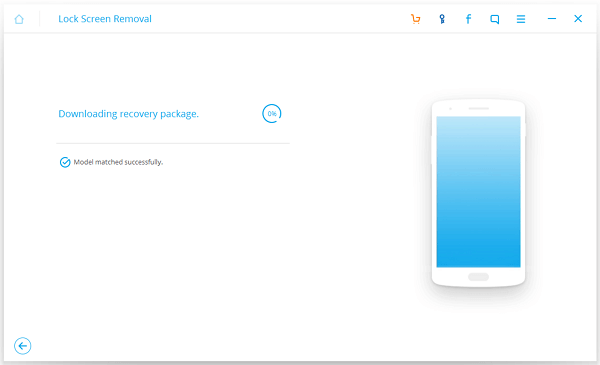
Step 6. Remove Password Completed
Now the screen pattern/PIN/Signature/Password has been removed. You can go to your phone and confirm if your phone still has a password for the screen lock or not.
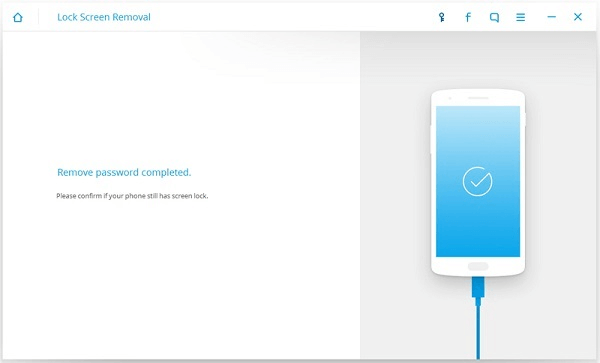
Now you can access your Android phone. For more Android tips, you can enter your e-mail and subscribe to our website. You will never miss product information and promotion!
