Contacts saved in Android SIM card can be very significant for every user. However, once you forget to lock your Android phone, you might delete the phone lists by accident. This is a big headache, because it will cost you a lot to identify those missing phone numbers and add them one by one. Now with Android Data Recovery, you can no longer worry about that. Let this effective tool to get your deleted contacts back from SIM card.
Android Data Recovery can scan your devices and make you preview and selectively choose to restore contacts with simple steps. It is 100% safe and no loss in quality. With this recovery tool, you can quickly get back your contacts in batch.
How to Retrieve Deleted Phone Lists on Android
Step 1. Launch the Program for Preparation
Open Android Data Recovery on your computer. Then connect your Android phone with SIM card to the PC.
Step 2. USB Debugging Must Be Enabled
Follow the ways below to enable USB debugging.1) For Android 5.0 or later/Android 4.2 to 4.4.4: Enter "Settings" > "About Phone" > Tap "Build number" for several times until "You are under developer mode" appears > "Settings" > "Developer options" > Check "USB debugging".2) For Android 3.0 to 4.1: Enter "Settings" > "Developer options" > Tick "USB debugging".3) For Android 2.3 or earlier: Go to "Settings" > "Applications" > "Development" > Tick "USB debugging".

Step 3. Choose Mode to Recover Lost Content
In the latest version of Android Data Recovery, you can tick "Contacts" for you just want to recover lost contact. If you seletct the option of "Select all", it will take more time to scan your Android phone.

Notice whether there is "Allow" button on your Android. If it exists, click the button. Then come back to the program, tap "start" again to start scanning.

Step 4. Preview and Get Back Contacts
Stop scanning when the needed contacts have been scanned out. Now you can preview the phone list one by one and select your wanted phone numbers. Click "Recover", the app will save them onto your computer.
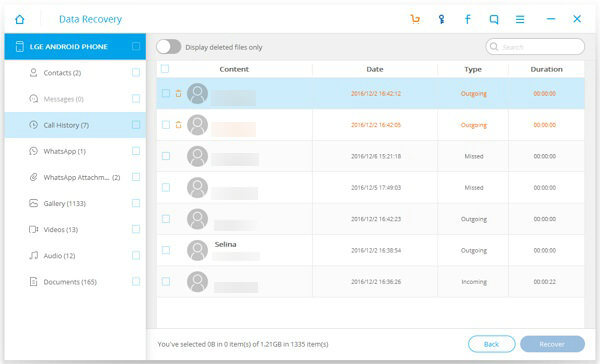
Note: You can separate the deleted and existing contacts by ticking "Only display deleted items".
Are you sure you have followed all the steps? Now go and get Android Data Recovery to start do contacts recovery.
