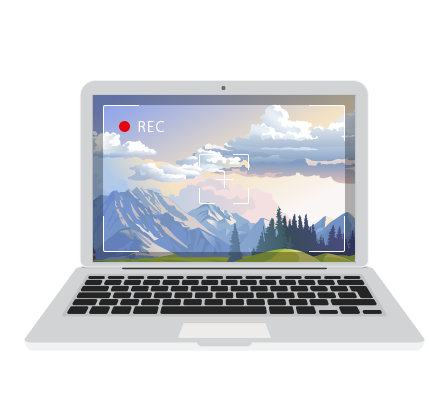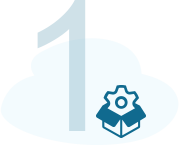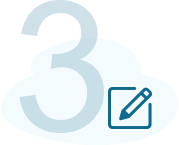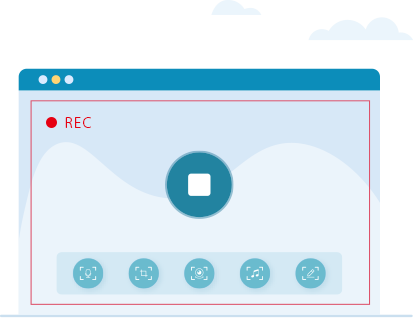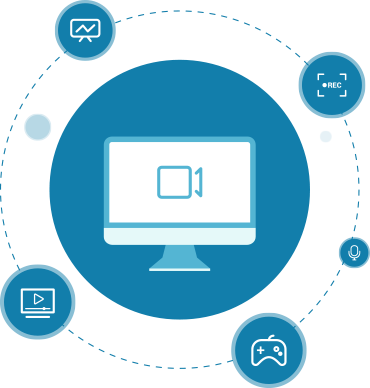Screen Recorder
A powerful all-in-one tool for capturing and recording the screen on Windows or Mac
273 Reviews
You can capture all activities on your desktop, audio and webcam. The program allows you to customize all the settings according to your preferences. After recording, you can do a simple edit and choose the file format you prefer to export the video. Required system Windows: Windows 10 / 8.1 / 8/7 Mac: Mac OS X 10.9 or higher (macOS Sierra and macOS High Sierra)
Win Mac