There is no confusion that contact is the foremost element among all data on our smartphone. Without it, we cannot call others, message with friends or even share some interesting contents with them. Thus, to keep the contacts on phone would generally be the first thing to set in our new phone, including to input contacts one by one or switch them from a old phone to the new one with or without the same OS. Here I'd like to share my experience in transferring WinPhone contacts to my new Android phone.
As for such case to deal with the data between two totally distinguished OS, Mobile Transfer serves as a bridge to complete the files moving. No matter your phone is running Windows 10 or 8 or 7, it works for managing the device and compatible with Android Lollipop/KitKat/JellyBean, etc.
Click the icon below to have a free trial with this program.
Quickly Switch Contacts from Windows Phone to Android
Step 1. Run the Program on Computer. Install and double click the icon of Mobile Transfer on the home screen on the PC so you can run it. Then, bridge between the two devices and PC with two USB lines.

Notes: In this case, you have to back up WinPhone contacts firstly so the following steps could progress smoothly.
Step 2. Choose Contacts to Move. You will view there are four functions on the displayed screen and go to click "Restore From Backups" option to select "OneDrive".
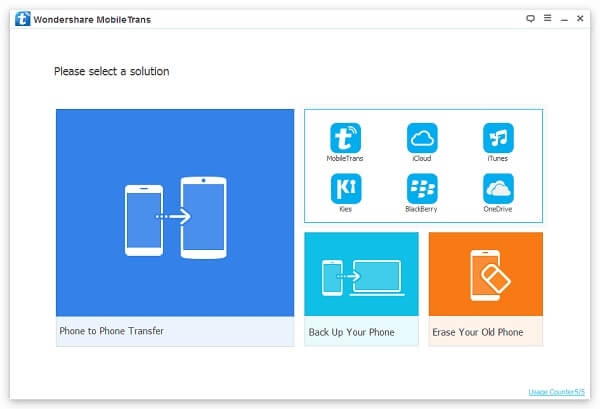
You are required to log in OneDrive at this time with inputting your account and password. Waiting for a note called "Analyzed Successfully!", so you are permitted to choose "Contacts" and "Start Transfer" to begin this process.
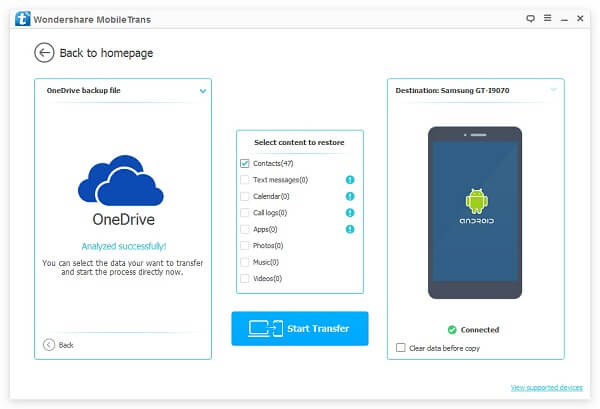
Notes: This method can let you transfer data from different backup files to distinguished phones since you can tick the ideal source and destination phone at the top of the two sides in this interface.
Step 3. Go to Transfer Contacts. The program will have a quick response to go into transferring process and the number of successfully-switched files is displayed on the pop-up so you can know the progress clearly.
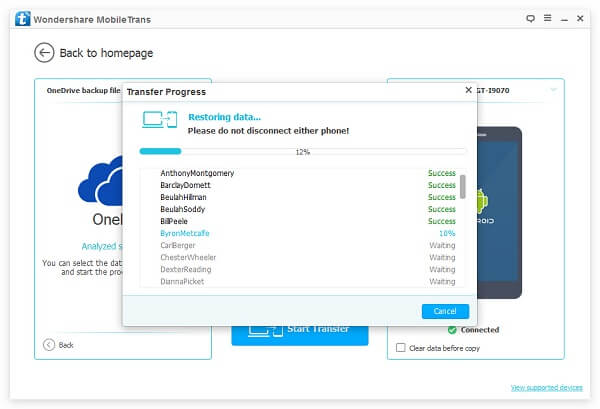
After using it to transfer the phone numbers from Windows phone to new Android device, we conclude that Mobile Transfer has charming features: easy to install, very durable, multi-functional. Moreover, we are looking forward for your sharing on use of this way.
