As we know, Microsoft had changed the name of SkyDrive into OneDrive for solving the case of trademark identical with British Sky Broadcasting in 2014. OneDrive is contributed to cloud storage and supports iOS, Android, BlackBerry system on mobile phones or tablets for free as well as Window devices.
Automatically syncing is one of the significant functions of OneDrive which allows you to upload and share freely some ideal data, including contacts, on WinPhones and PC. With this convenient cloud storage app, we are not required to connect your device to PC via data cable to back up phone contents so it can reduce some unnecessary troubles in the process of connecting. Thus, don't hesitate to do a contacts backup on your WinPhone with it.
Step 1. Scroll down to tap "All apps" on the home screen and then find out "Settings" to tap it on the screen.
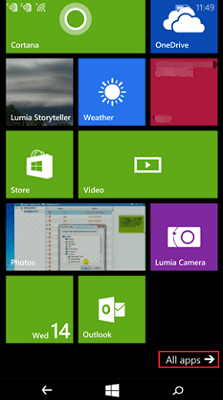
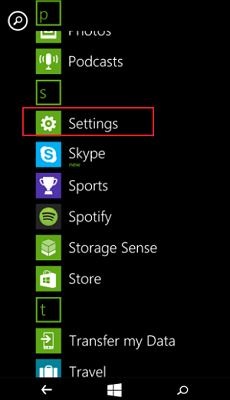
Step 2. After entering the "Settings" interface, swipe down for "account" part to tap "email + accounts".
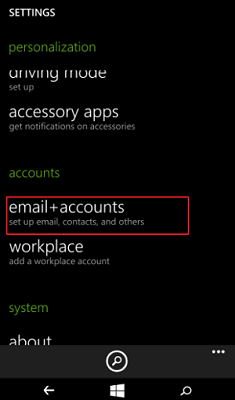
Step 3. If you haven't added account to your Lumia 640/630/950 or other Windows Phone versions, move to click "add an account" to choose "Outlook.com" option .
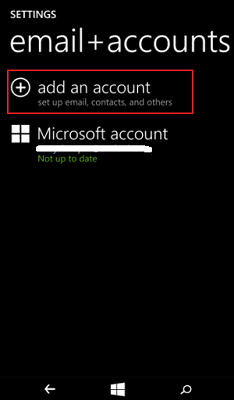
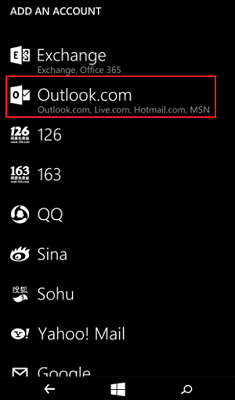
Step 4. Now, input e-mail address and password to log in with tapping "sign in". The information of the contacts would be uploaded automatically to the account which you have added to WinPhone just now.
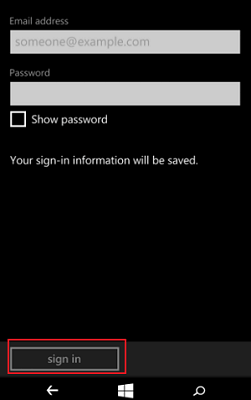
Actually, you can enter OneDrive to check your backup files on the device and PC because OneDrive works together with outlook account. Based on the function of backing up Lumia contacts, it is apparent that sync Android data with OneDrive can work, such as sync Android photos to PC with cloud storage.
