Sometimes you may want to sell your phone after you purchase a new one. However, the possibility of leaking your information on your device freaks you out. Of cause the idea to perform a factory reset would firstly comes to your mind if you need to wipe out the data permanently.
However, only resetting your Android is not safe enough to pass your device to others. In part 1 of this article, it would explain the reason why you need to do more than a factory reset. And for part 2 and part 3, I will introduce two methods to permanently delete phone files.
Part 1. How Does a Factory Reset Work?
People may suppose that all the data on your Android device would be erased after the factory reset process. However, it is not true and you are able to recover it easily. How come? Actually, factory reset only deletes the addresses of your data and it could not be overwritten. In this way, it doesn't permanently erase the data from your Android and it can be retrieved. If you want to delete the data permanently, factory reset is a must, but you can do more than that. Now, please continue to read, you will learn how to erase data so that you can sell it without any potential risk to leak your privacy.
Part 2. Permanently Delete Phone Files with Android Data Recovery
First of all, please download and install Android Data Recovery on your computer to have a free try first. You are about to wipe out all the data in several simple steps.
Step 1. Plug the Device into Computer
After you download and install the program on you PC, please launch it. Then click "Data Eraser" option on the interface. Now, you need to connect the Android device you want to erase the data from to the computer with the USB cable. After that, please enable USB debugging on it.
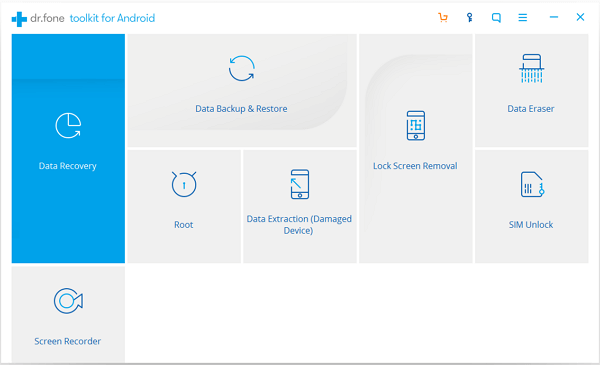
Step 2. Begin to Erase Android Contents
After device is detected by the program, you can click "Erase All Data" to begin to wipe out the contents.
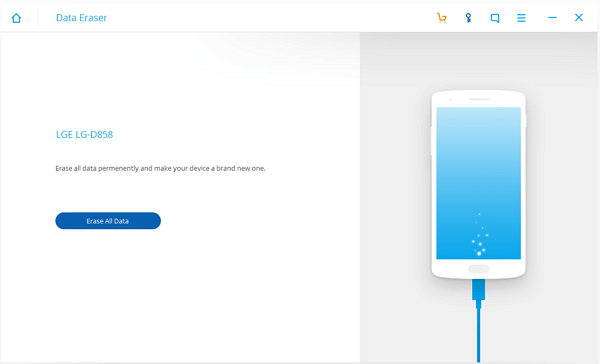
Step 3. Perform a Factory Reset
Please tap on "Factory Data Reset" on your device to perform a factory reset manually when you can see the interface as below. In this way, you are able to erase all the data as well as the system data and settings.
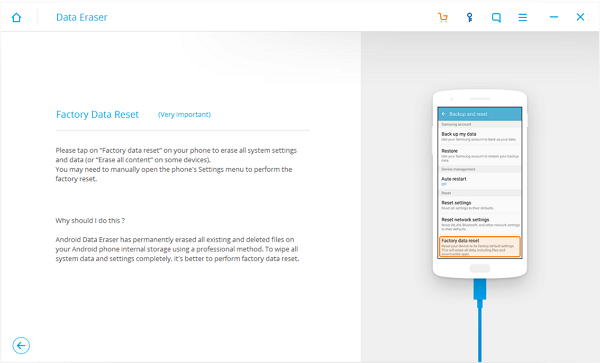
Part 3. Permanently Delete Phone Files with Mobile Transfer
The other way to permanently delete your files on your Android is to get the help from Mobile Transfer. Please download and install App by clicking the download button below.
Step 1. Launch the Program
Once you download and install the program on your computer, please launch it. Then you need to go to "Erase Your Old Phone" on the interface. Now please plug your device into computer with the USB cable.

Step 2. Erase Data from Android
The program would erase all the data on your device. Please make sure that you have backed up all the important files as you are not able to get them back after the process. Then please click "Erase Now" to start deleting data on Android device
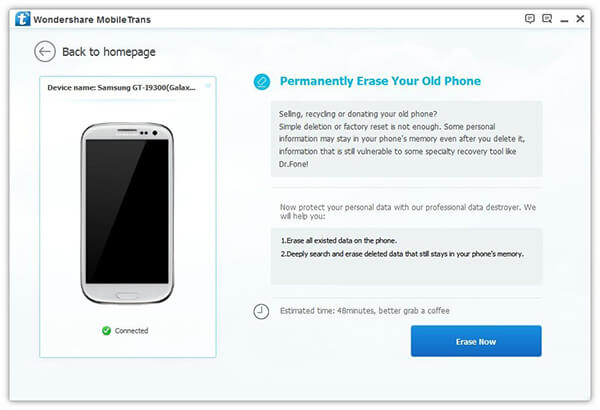
Step 3. Reset Your Phone
When the program erases all the data on your Android phone, you will be prompted to reset your device. Please tap "Allow" on your device and then click "OK" on PC.
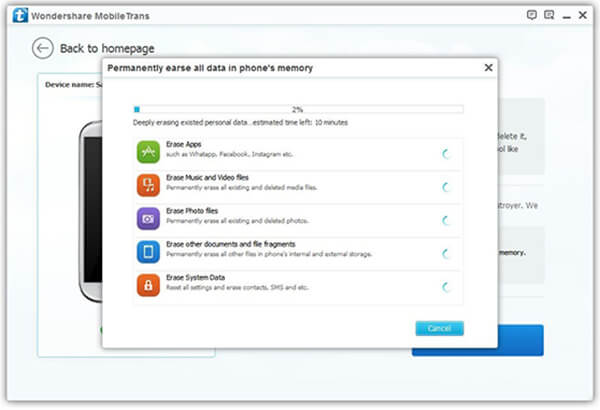
The job is done! Now you are able to sell your Android phone or pass it to others as the data on it has been permanently deleted. If you have any question, please drop us a comment below.
