Numerous users may wonder how to sync the contacts between an account to Android device. Generally, many people tend to do a backup for their phone data with e-mail account, such gmail, outlook, exchange, and others. This way to back up files enables you to manage the data freely on the device and the PC. Once you have imported some information to these platforms, like OneDrive, you are allowed to check, edit, delete, sync them via logging in the corresponding account. In this case, an approach to sync OneDrive contacts to Android phone will be illustrated here so that you can keep the same contacts without inputting them one by one.
This case is based on a helper named Mobile Transfer which empowers you to manage your phone files with ease, such as transfer phone data among Windows, Android and iOS, backup your devices, restore those backups, and even remove contents totally.
Run it on your PC to try whether it can help you.
OneDrive Contacts will be Synced to Android with One-Click
Step 1. Log in OneDrive. Install and run Mobile Transfer on the personal computer. Then, enter "Restore From Backups" page and choose "OneDrive" among the six options. At this time, the pop-up will require you to input the account and password to sign in, so follow it.

Note: Before you start this way to get your OneDrive contacts synced, you need to make sure that there are files on OneDrive, which you can check whether you have done a backup for contacts via OneDrive or created some data on it.
Step 2. Select Contacts to Move. Wait for the signal called "Analyzed successfully!" coming out with patience. After all data listed, you are required to tick some kind of files, e.g.:"Contacts" so that you can sync the phone numbers from OneDrive to Android with pressing "Start Transfer" button.
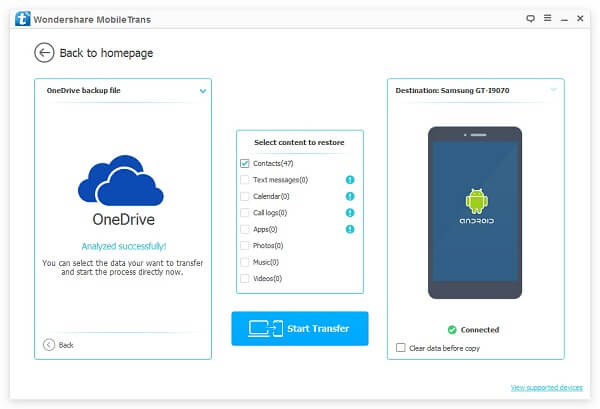
Step 3. Switch Phone Number Successfully. As the progress bar goes to the ending, you can see the items on the pop-up which would let you know which one is copied successfully and which one fails.
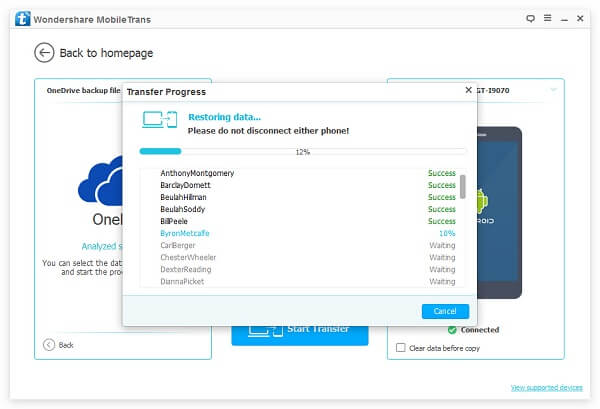
At this moment, your phone numbers, e-mails, addresses, birthday and something related to the contacts are synced from OneDrive or WinPhone to Samsung, Nexus, LG, Xiaomi, HUAERI, etc. With this method, contacts can be previewed on all of your devices and PC only if you sign in with the same account.
