WhatsApp is one of the most popular chatting app for Android users which big brands such as Samsung, HTC, Sony, LG, as well as small brands such as Lenovo, HUAWEI, Xiaomi and OnePlus. I believe that most of you have chat with your friends using WhatsApp.
But do you know how to recover the WhatsApp chat from Lenovo and more Android phone if they lost for some reason? Today, I will show you the easy-to-use and powerful data recovery software for Android – Android Data Recovery.
Android Data Recovery is a powerful program that can help you restore Lenovo data including third-party app data on your Lenovo mobile phone. For instance, it allows you to recover WhatsApp chat on your Lenovo mobile phone with simple steps. What you need to prepare before the process is to make sure you haven't added or deleted any data on your Lenovo.
Before the steps, please download Android Data Recovery on your computer and follow the below guide.
Restore WhatsApp Chat on Lenovo K3 Note with Android Data Recovery
Step 1. Launch Android Data Recovery on your computer
Download Android Data Recovery on your computer and launch it. After that, connect your Lenovo to the computer using the USB cord.

Note: Please stop any operation as soon as you find your WhatsApp chat gets lost. Otherwise, the data will gone forever and become unrecoverable.
Step 2. Enable USB Debugging on Lenovo Phone
After that, you have to enable USB debugging on your Lenovo. This is simple as well, you just need to hold your mobile in hand, and follow the corresponding steps according to your Android OS.
Tap "Settings" option for entering "About Phone" Then, tap "Build number" for seven times until getting "You are under developer mode"/"You are now a developer". Next, go back to "Settings" and click "Developer options" to check "USB debugging" on your device, which is proper for Android 4.2 or later.

Step 3. Scan and Analyze Lenovo for WhatsApp Chat
After the USB debugging process, you will be asked to choose the data type you'd like to scan. As you want to recover WhatsApp chat, you can tick the box next to "WhatsApp messages & attachments" and click "Next" to save you time.

Then, in the next step, you will be asked to execute the Super User Request. Just simply tap on "Allow" on your Lenovo as the screenshot shown below. If that request doesn't pop up on your Android, click "Retry" on the interface to resend the request.

Step 4. Retrieve WhatsApp Chat on Lenovo
Check "WhatsApp" under your device name and all the WhatsApp chat will be shown in the interface. The deleted chat will be shown in red and the existing one will be in grey. Choose all you want and click "Recover" to start the recovery.
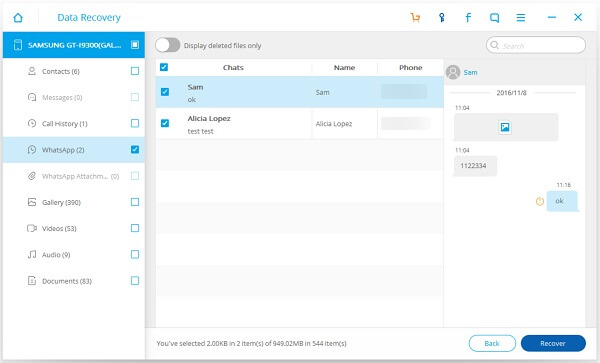
Wait for few seconds and all the deleted WhatsApp chat you chose will all be recovered and saved on the computer. If you find it helpful, please share this awesome software with your friends who are stuck in such a problem of retrieving WhatsApp chat from Lenovo or other Android phones.
