"It seems that all my songs, both those purchased through iTunes and others are on iCloud. And it takes a long time to load on my iPhone, ipad and iMac. I also subscribe to iMatch. What can I do to transfer music from iCloud to iPhone?"
Are you encountering the same situation? If yes, I believe that this solution will help you solve it. What you need is: An iPhone, a computer, a USB cable, an Applel ID and Mobile Transfer with you.
Mobile Transfer is designed to help transfer music from iCloud to iPhone. The most outstanding function of it is that it allows you to copy different data types simultaneously as you wish with few steps. And after that, all the songs will be moved to your iOS seamlessly.
Here's the download button of Mobile Transfer, download a copy on your PC and start the tour:
Solution to Export Music from iCloud to iPhone
Step 1. Choose Backups Mode and Connect iPhone
Download Mobile Transfer and install it on the folder you wish. After the installation, launch it and choose Restore from Backups. Then click the iCloud icon. Then, plug in your iPhone and it will be displayed on the right till it is detected by the program.

Step 2. Sign in iCloud and Download Backup
Log in iCloud by entering the Apple ID and password when you see the below window. After that, the software will start loading your backup files.
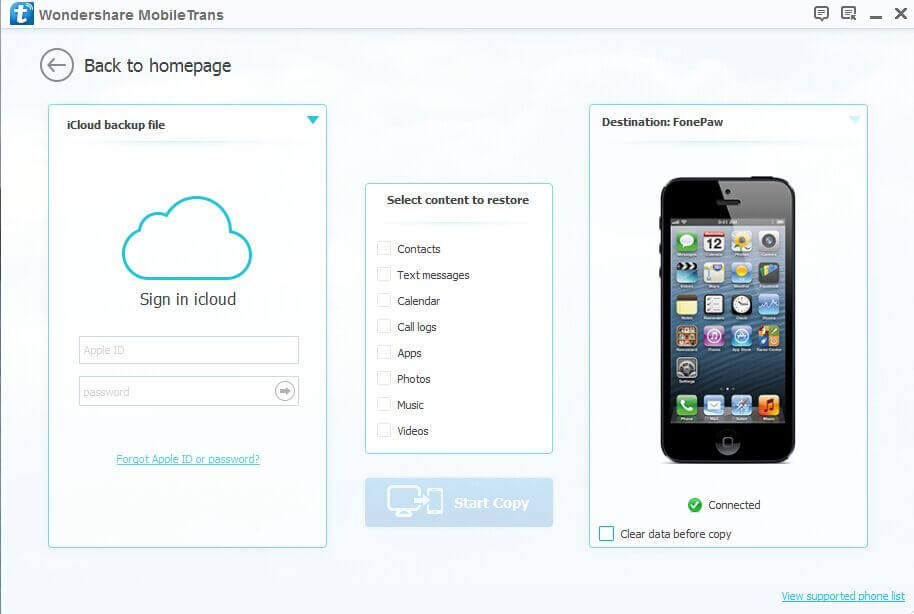
After the iCloud signed in, all the backup files will be listed with the detailed backed-up date. Choose the one you want and click Download.
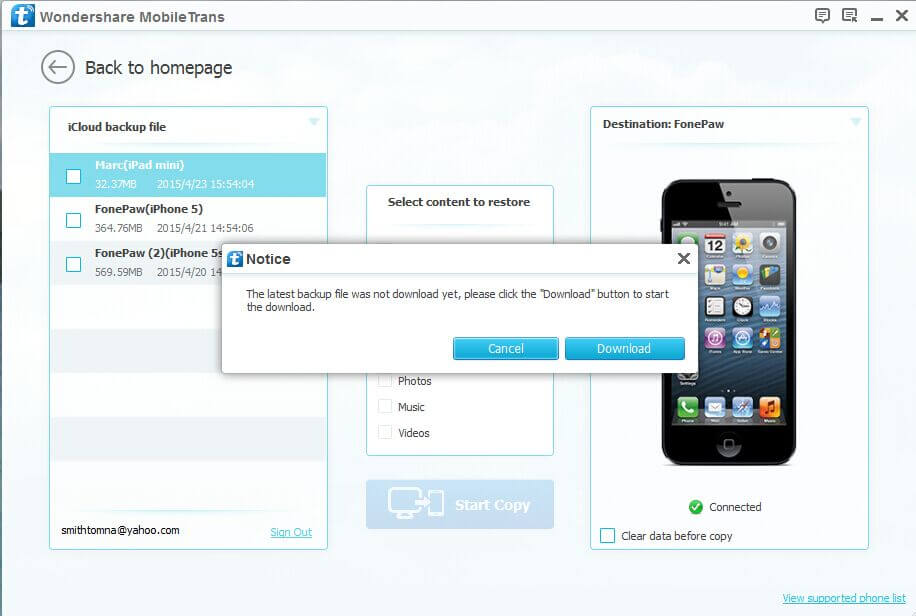
Step 3. Copy and Transfer iCloud Music
After downloading iCloud backup, you can pick up the data type you want by ticking the box next to them. Click Music and then Start Copy.
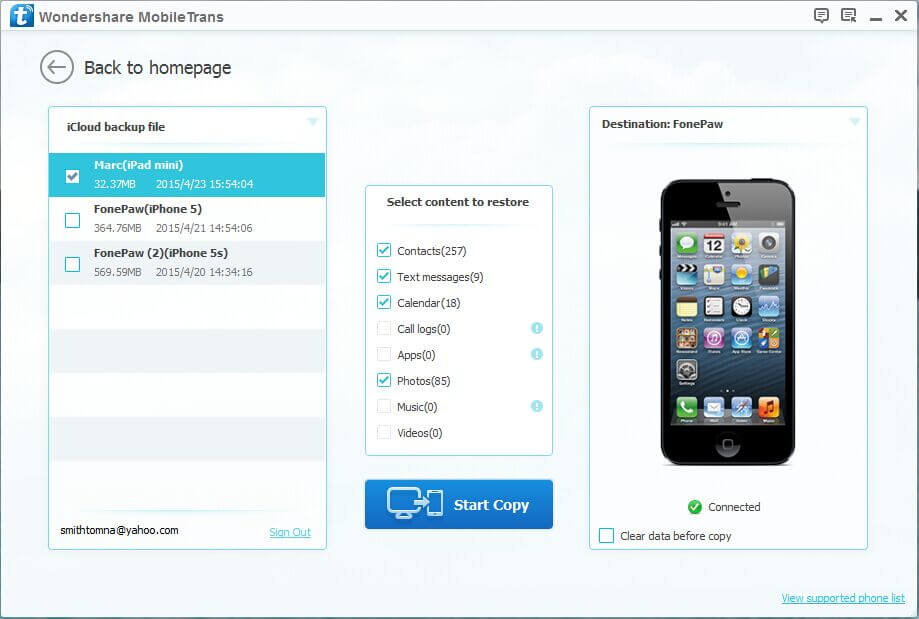
Then, then click OK after the process finished. Within few seconds, the songs will all be migrated to your iPhone 6.
Note: Make sure that your iPhone is well connected by the USB cable.
That's it. With only 3 steps, you can have both your purchased songs and others transferred from iCloud to iPhone. Mobile Transfer also allows you to transfer music between Android and iPhone or other smartphone.
