Samsung Galaxy S7 is official now. Have you got one? How cool it is! The device comes with piles of new features compared to the old flagships. So, which new and advanced features makes your phone powerful? And how can you manually customize your phone? This guide will tell you.
1. Quick Settings
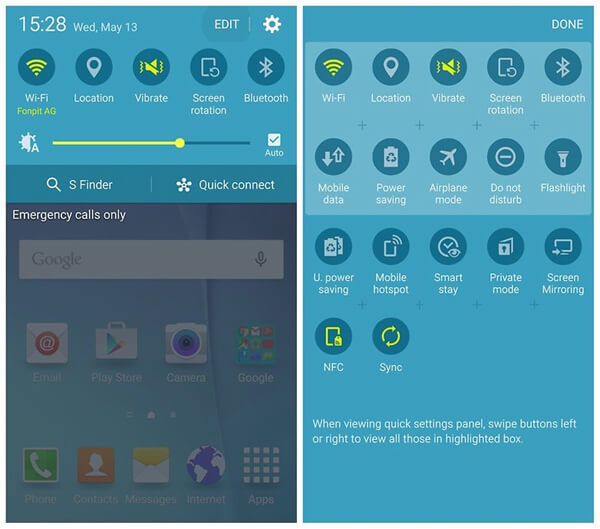
Galaxy S7 and Galaxy S7 edge come with improved quick setting panel. If you drag and pull down the panel once, you will have basic setting widgets, such as Wi-Fi, Location, Sound, Rotate, and Bluetooth. If you pull down the panel twice, all widgets will be displayed, for example, Smart View, NFC, and Always On Display.
2. Combination of Home Screen and App Manager
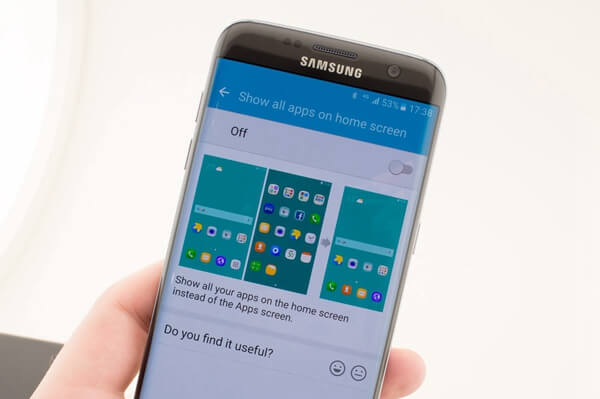
Users who switch from iPhone to Android can be confused by the home screen and the App Manager. Now, Samsung Galaxy will combine the home screen and the App manager. The new design allows applications show on the home screen. When you are intended to open an app, locate it on the home screen other than find it in the app manager. This is to some extent similar to the iOS system.
3. Easier App Management
In Samsung Galaxy S7, it is much easier to move any app on the desktop. On other Android phone, you need to tap and drag the app to other desktops if you want to move it. However, it is not so easy for some of you. Now the new feature allows you to move and arrange apps with ease.
4. Quick Tool (Only for Samsung Galaxy S7 Edge)
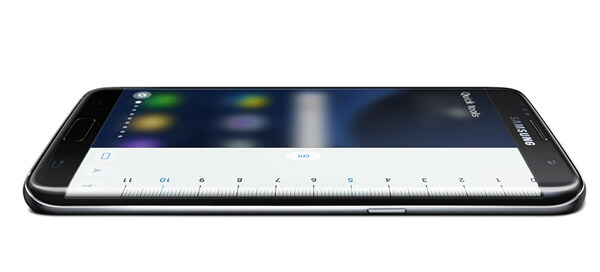
Samsung Galaxy S7 Edge is equipped with quick tools, including a ruler, flashlight and compass. When you need to measure an object, when you look for stuffs in a dark corner, and when you get lost in a strange place, you can turn to your portable S7 Edge smartphone.
5. App Permission Control
Samsung Galaxy S7, which works on Marshmallow, empowers you to manage permission of all the applications in your phone. Just go to Applications > "Application manager". Then select the app and hit Permissions. Toggle permissions on or off. You can enable or disable your location, for example. This can guarantee higher security.
6. Always On Display
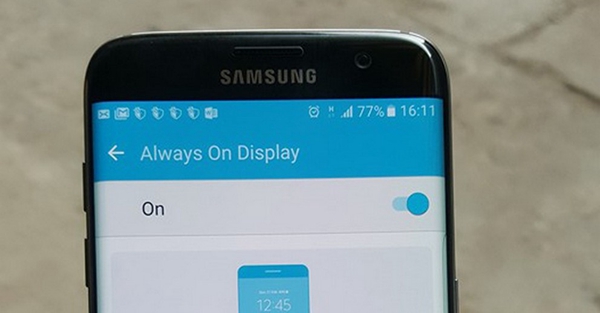
AOD, for Always on Display, allows you to get information without manually waking up your Samsung Galaxy. When receiving a new text message or notification, glance at the display and you will get info you want. And when you put the phone into your pocket or bag, the display faces down, and when the battery remains low, it will be disabled automatically.
7. Game Assistant
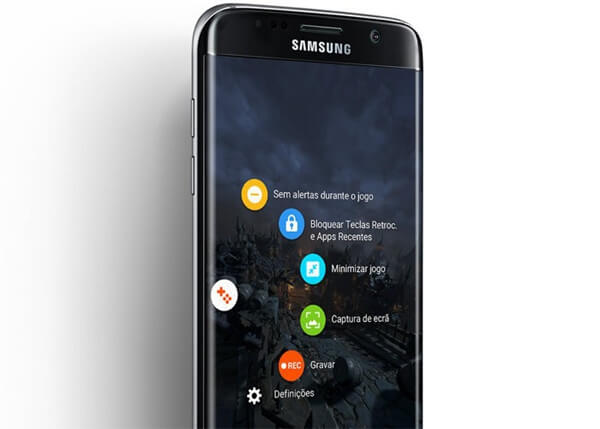
In addition to what we have mentioned above, the S7 also comes with a new feature specially designed for Android game lovers. With the new feature, users can get rid of interruption when you are gaming on Galaxy S7/Galaxy S7 Edge. Now incoming call or messages will bother you. To do that, just go to "Settings" > "Advanced features" > "Games". There is an option to turn off notifications. Besides, it is available to lock the Recent and Back buttons so they are not pushed by mistakes. Moreover, you can record game play on your phone by taking a screenshot or video so that you can share gaming experience on YouTube
