One of the most common issues that you may face with your Android phone is the blank screen of death. The Samsung Galaxy phone is not immune to this problem. Once it happens, the screen won't turn on but the phone is on. Though your Samsung device screen went black, it still works. Mostly, Samsung Galaxy phones is stuck in screen of death after these cases:
What is the cause of black screen of death?
- After Software or Firmware Update
- After Dropping (most people met with this)
- After Water Damage
- Improper Use
- ...
People Also Read:
● How to Retrieve Photos on Black-Screen Phone
● [User Guide]TunesGo - Best Android Transfer Tool You Ever Need
One of the most urgent tasks when holding the Galaxy phone with black screen is recover your cherished data on it and then fix the phone. So, what you can do to retrieve items on a Samsung Galaxy S5/S6/S7 when the screen has gone black? I'd like to divide this post into two parts to solve these two urgent problems.
Part 1. How to Recover Samsung Data with Blank Screen of Death
The simplest way to recover data from Samsung with blank screen is using Android Data Extraction. This program empowers you to recover contacts, text messages, call logs, WhatsApp, photos, videos, music and more from Android Samsung phone and tablet, including Galaxy S3/4/5, Galaxy Note and Galaxy Tab. Even if your phone cannot be turned on or the touch screen is unusable completely, the program can make the data on the phone accessible and recoverable.
Please download the free trial version of the program and follow the step-by-step guide to restore data from Samsung with black screen.
Step 1. Start the Program on your PC.
Launch Android Data Extraction after downloading and installation. Then, connect your Galaxy phone to PC. You’ll see the window shown in the picture below. Now, find "Broken Android Data Extraction" and click "Start" in the corresponding box to continue.
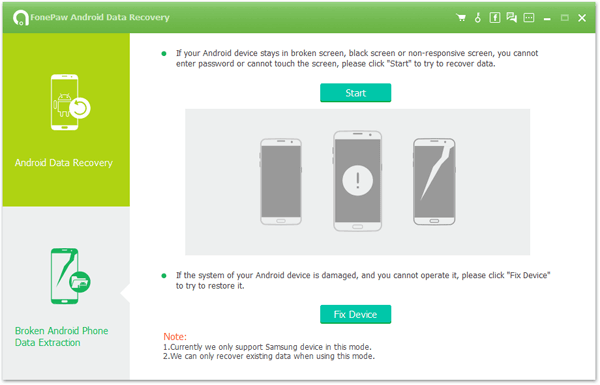
Step 2. Select Phone Name and Phone Model.
Now, select your phone name and model in the next window and click "Confirm" button to go on after checking out the "disclaim".
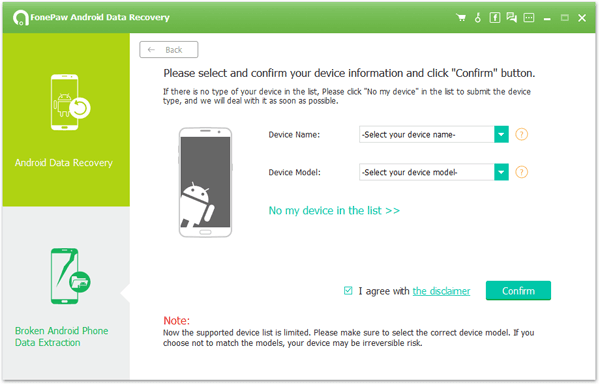
Step 3. Enter Download Mode.
Now you are asked to enter your Samsung Galaxy device into Download Mode.1.Turn off your device;2.Press and hold Volume down, Power and Home button simultaneously;3.Press the Volume up button.
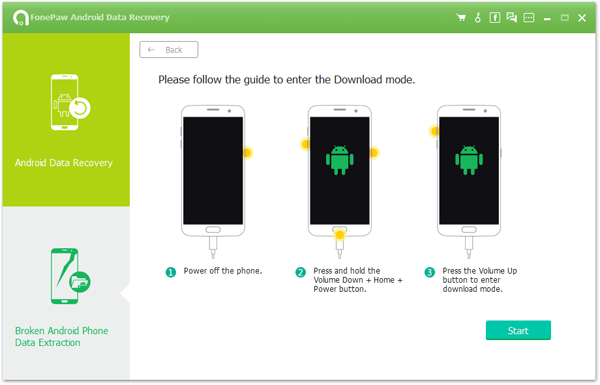
Step 4. Repair Blank Galaxy Phone.
After entered the "Download mode", the software will start downloading recovery package. When the process is end, you can see all data stored on your phone listed out in categories.
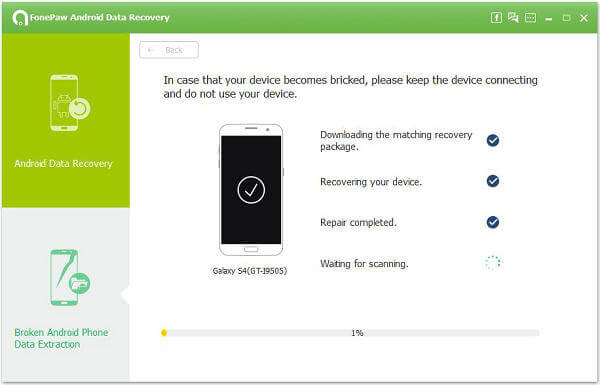
Step 5. Recover Samsung Data with Blank Screen.
Preview and select any data you want to restore and click "Recover" to get them back on your computer. Thus, with this way, you can recover contacts and messages, etc. on galaxy with blakn screen.
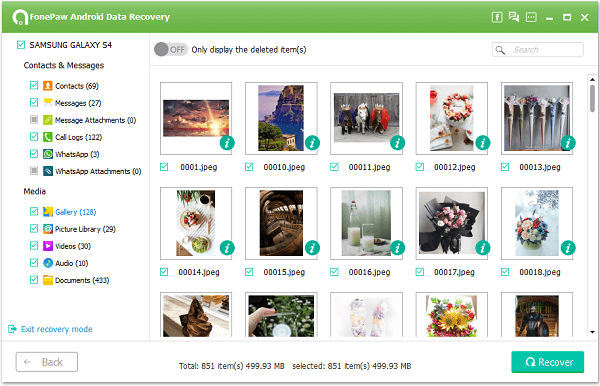
Part 2. Possible Solutions to Fix Samsung Galaxy with Black Screen
Solution 1: Boot to Recovery Mode and Wipe Cache Partition.
The first way you should try is to get your Samsung Galaxy phone into Recovery Mode by booting the phone:
1. Power off your device completely. Then, press and hold the Volume Up, Home and Power button at the same time.
2. When the phone vibrates, let go of the Power button while still holding the other two buttons till the Android System Recovery screen comes.
3. In the main Recovery Mode menu, select "wipe cache partition." (You can press the Volume Down and Power button to select it.
4. After the cache partition is cleared, your Galaxy S/Note will reboot automatically.
Solution 2: Factory Reset Samsung Galaxy.
If the first way doesn't work, you should try to factory reset the smartphone. Please note that, before you go to factory reset, you should backup your Galaxy phone. Then, follow the steps below to reset your phone (Take Galaxy S5 an example):
1. Turn your device off. If your device won't turn off, remove the battery for a second and put it back.
2. Now press and hold the Volume up button, the Home button, and the Power button together until you see the Android on screen.
3. Use Volume down button to highlight the "wipe data/factory reset" option and then press the Power button to select it. Then, select "Yes – delete all user data" to confirm it.
4. Wait until you see the "reboot system now" option and then use the Power button to select it.5. When the Galaxy S5 restarts, everything will be wiped and will be ready to set up again.
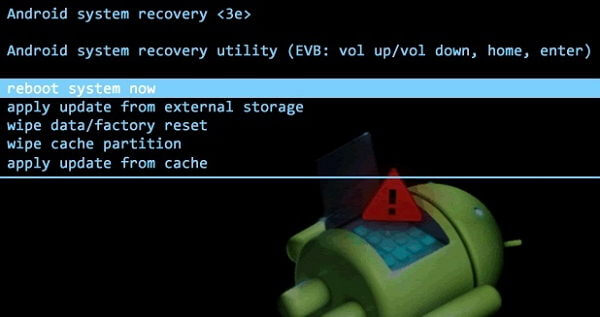
Solution 3: Get Technical Support
If neither Recovery mode and factory reset can help you, you can take your phone to the nearest store where it can physically checked for any damage or repair the screen.
Conclusion
After following these two parts mentioned above, you can not only fix the Samsung Galaxy is stuck on blank screen problem, but also recover all your precious data immediately. Please note that Samsung Data Recovery also helpful in retrieving deleted text messages, contacts, photos, WhatsApp and more from your phone. Also, the program is able to save information from a phone with a black screen. Why not download the tool and protect your Samsung phone from losing data for good?
