As we have got familiar with using Samsung Smart Switch to transfer the phone data with freedom, actually lots of older Samsung users tend to use Samsung Kies to manage their phone files. Compared with Smart Switch, Kies is just developed as a software on the computer or Mac but it still plays significant role in data management which brings much convenience to the Samsung users. Now, let us go to check whether it deserves to use or whether to apply Smart Switch is much better.
Part 1. What is Samsung Kies?
As the name shows, Samsung Kies merely serves for Samsung cellphones or tablets and it majors in data management and system update. In fact, there are three versions of Kies: Kies 3; Kies 2.6 and Kies for Mac. Nowadays, most users should launch Kies 3 for it is suitable for some of those devices running Android 4.3 or later, while the 2.6 version can support 4.3 or older. There is also a Kies Air and it is said that it can connect Samsung with PC simply but I think it is difficult for the url on Kies Air should be opened on the computer and then they will be connected.
Anyway, Kies aims to bring convenience to users, so it can:1. Import and export the photos/videos/music. One thing should be noted that 2.6 version also works for organizing the contacts and subscribe the podcast;2. Provide methods to do a backup for the device and restore the backup files;3. Allow you to sync the media files between the Kies and the phone, which lets the files transfer swiftly;4. Offer hands to update the system version of the device.

Part 2. How to Manage Samsung Mobile?
Before using Kies, you may be confused about how to connect device with Kies. Two approaches are given: via USB cable and via Wi-Fi which is a little hard to operate so it is suggested that the first way should be used. Then, we can back up and restore data on Samsung device or sync the files.In the following tips, the tips of management will be presented.
Tips 1. Add Files into Library
No matter you connected the phone to PC or just opened the program, the left side lists the data in the library of Kies and the data of device. When we need to add some data into the library, click "Music" button under the "Library" and go on to click the plus button to add the files, such as songs, from the computer. After you have viewed those songs are in the music library, you can move them to certain playlist as you like.
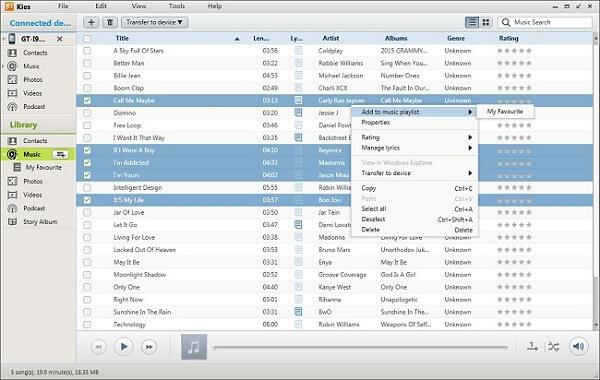
Tips 2. Sync Music, Photos and Videos Between Samsung and Library
Launch Samsung Kies on the PC and click to run it. If you have connected your phone to the computer, you will view an interface with info of the device. Move the mouse on "Sync" option next to "Basic information". Then tick the box in front of the data type, like "Sync music" and press the "Sync" button on the right top side. That is how to get the multimedia synced so that your Galaxy and Kies have the same files.
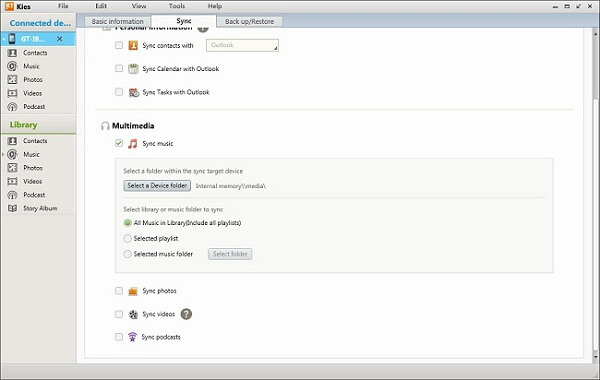
Tips 3. Update the Firmware of Samsung
When you enter the homepage of Kies, you can see the basic information and click "Firmware Upgrade" to continue. The pop-up will ask you to confirm to start upgrade with ticking checkbox of "I have read all of above information".
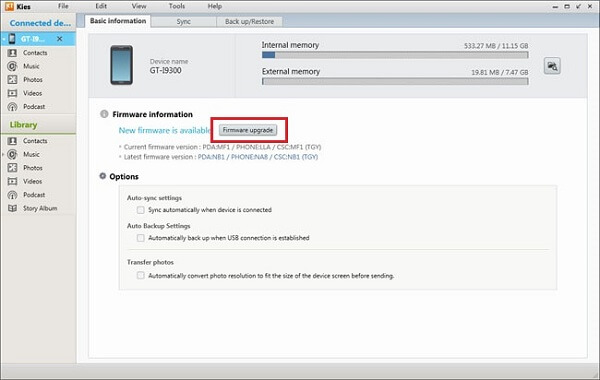
Next, as what you update system on the device, Kies will download the firmware automatically and it will get into upgrading as the processing bar shows to you until it goes to 100%.
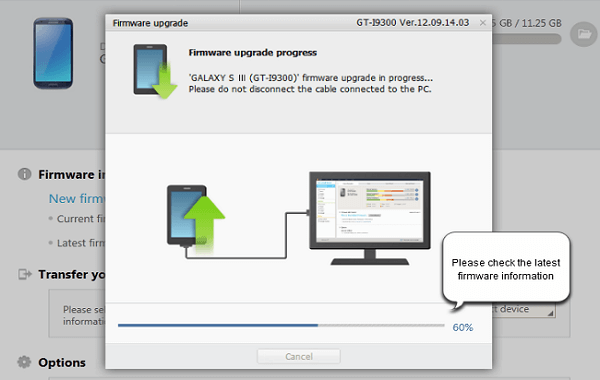
Part 3. Things Kies Cannot Do for Us
Every coin has both side. So does Samsung Kies. It works for data management with ease but it still cannot work out some problems as following:1. Kies cannot be practical in transferring data between two devices even though it has Kies Air which is hard to connect with another device's Air app.2. Kies is unable to support other phone models in managing data.3. Kies doesn't allow users to organize other data except photos, videos, music, contacts.4. The latest Kies seems to lag behind, compared with the earlier version, in some extents so it undermines users' confidence.
Part 4. Alternatives for Samsung Kies
Alternative One: Smart Switch
Samsung Smart Switch is designed with two versions and they are Smart Switch on PC and on Mobile so that the users can manage the data on the computer/Mac as what Kies does and it can also allow users to migrate files between two devices only if one of device is Samsung. What's more, it supports more data types than Samsung Kies program.
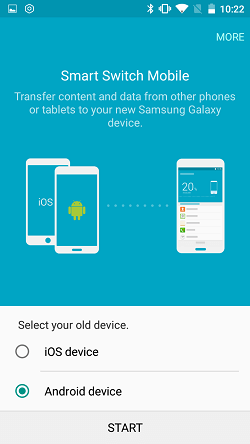
Alternative Two: Android Manager
Once you tend to move data between phone and PC or organize them well, there is no doubt that Android Manager is a good choice. For backing up data to PC, getting apps quickly, managing Android contact as well as sending SMS from PC, etc., it is conducive and even lets you take screen-shot of Android and enjoy music/videos on PC.

