"I want to transfer my songs from the Samsung Galaxy phone to PC, but I can't do that with just a USB cable. So, what do I need to get it done?"
Well, in most cases you can do as the following: Open "Setting" > Enter "More…" > Tap "USB utilities" > Check "Connect Storage to PC". Then the mass storage mode will be enabled. You may now open up your PC Windows Explorer and find the removable disk. If the location of the music is known, data transfer would be easy. But, I could not find anything like "USB utilities" on my Galaxy S3. So, there is no way to proceed to the last step. And, even if you use MTP mode, it is rather inconvenient to find all the folders where the songs are stored.
Luckily, I find four ways to do it—Samsung Kies, Android Data Recovery, Android Manager and TunesGo. Though you have to install the program first, it is really worthwhile. Only two steps are needed for the applications to backup your music from Samsung devices to PC.
Part 1: Backup Samsung Audios with Samsung Kies
Samsung Kies is mainly used to communicate between computers and Samsung devices. It also allows you to update firmware.
Step 1. Open Samsung Kies
Install the program and run it on Windows or Mac. You can see this interface, waiting for you to plug the device in.
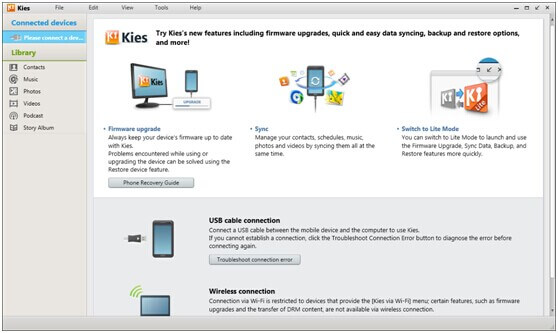
Connect your phone to PC. And when you have done that, the information will show up on the right side. In the meantime, the name of the Samsung handset should be on the left, with categories like "Music" beneath it.
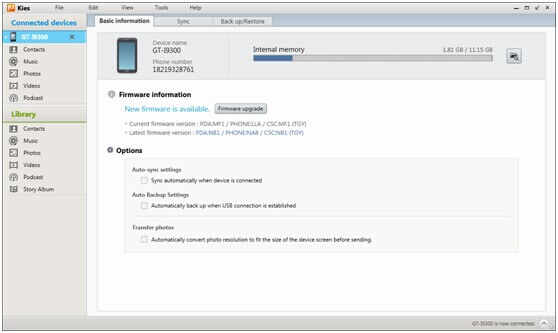
Step 2. Select the Audio Files and Do a Backup
Select "Music". Then, the content on the device will be displayed as below. The titles, lengths, artists, albums and genres can all be seen. You may even play them by highlight a specific one and click the button at the bottom.
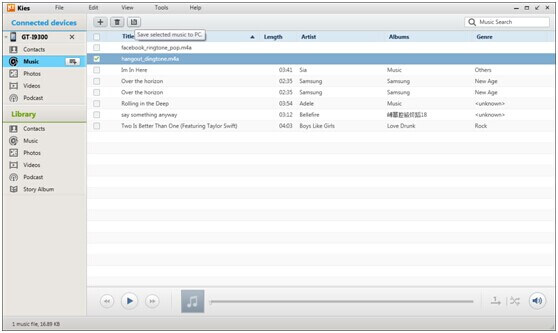
Tick the ones you like and press the button that says "Save selected music to PC".
Part 2: Perform a Backup of Samsung Songs with TunesGo
TunesGo can exchange not only music files between mobile phones and computers but also between two handsets. Besides, it can let you enjoy music anywhere.
Step 1. Download TunesGo
Press the button below to have the software in your PC. This software can handle music on computer/Android/iOS.
When you have set it up, select your phone model on the left list, such as "Samsung" with the detailed model.
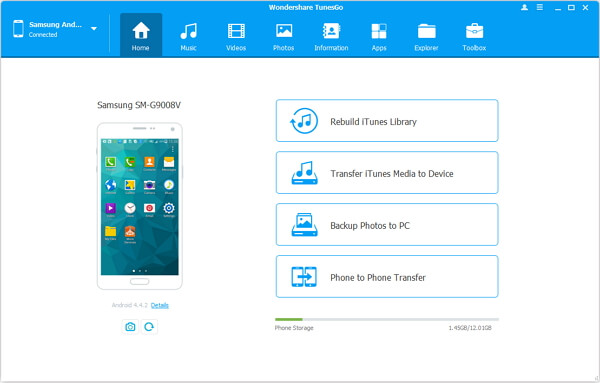
Note: It is also allowed to press "Backup Device" after entering "Toolbox" to quickly do music backup on Samsung Galaxy Note/S/Alpha. If you tend to selectively back up, follow the guide below.
Step 2. Get the Samsung Device Connected and Store the Songs
When you plug the handset in, TunesGo will detect it automatically but you need to enable USB debugging on the device. Open the playlist to choose the songs or tick ideal songs directly. Then, right-click the songs and select "Export to" > "Device Name" so that the audios can be backed up.
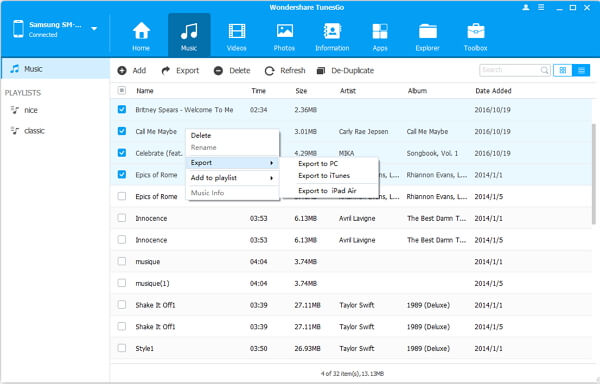
Part 3: Save Songs from Samsung to PC with Android Data Recovery
Android Data Recovery is a great program with data recovery and backup features. It is really timing-saving and easy to operate.
Step 1. Enable USB Debugging
It is a rather important move, because the computer needs rights to get to your system files. So, when you connect the phone to the PC and see this interface, please follow it.
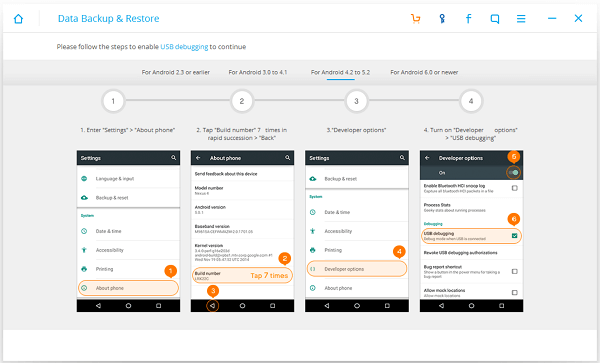
Step 2. Begin to Backup Audios Files
On the blue bar, click on "Android Data Backup & Restore" and then "Backup". The file types will then be shown for your choices. Tick "Audio" only and tap on "Backup". All is done here.
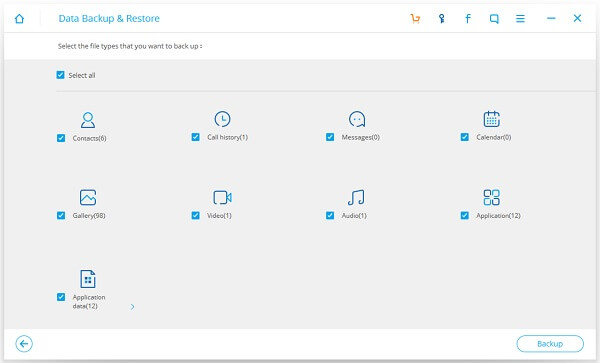
It is the end of this article. So, have you decided which way suits you most? They are all efficient and easy to use. And, feel free to use the social sharing icons of Facebook and Google+ to help other people who are in need. Oh, one more thing, usually performing a backup file once per month is good in case your data get loss.
