"I just accidentally deleted an album on my Galaxy Note 6. After wasting time on what I expected to be photo recovery packages to get back my deleted pictures, can I still undelete photos on my samsung galaxy note 5?"
● How to Automatically Sync Android Photos to PC with Cloud
● Android SD Card Recovery: Recover Files from Android SD Card
Undoubtedly, photos-taking lovers enjoy capturing pictures but lots of images saved on phones or tablets are easy to get lost. Faced with this case, to search for practical approaches to recover the deleted photos is urgent for the users as this questioner asked.
Feasibility: Why Can Samsung Data Recovery Recover Deleted Picture?
Undeleting pictures sounds like impossible for some users. However, when deleting a photo in your Samsung phone, what is gone isn't really "gone". You can not see or find the photo on the phone, but the data of the photos still remain on the internal storage. Based on this fact, Samsung Data Recovery is developed to detect the data and use the data to restore the original photo.
That's the reason why Samsung Data Recovery is able to recover deleted items and that's also why you are supposed to stop using your Samsung Galaxy Note after the photos are lost lest the newly-input data will overwrite the old missing files.
Method 1: How to Swiftly Restore Lost Pictures on Samsung Galaxy Note?
Samsung Data Recovery, a smart recovery assistant to regain images from Samsung Galaxy Note phones, supporting up to Samsung Galaxy S8 now, can offer hands to retrieve other files on your Samsung, like contacts, videos, text messages, call history, etc. Thus, with it on your PC, several problems can be solved successfully in recovering Samsung contents.
Click to install it and try it for free.
Step 1. Set up USB Debugging. Every time you connect your Samsung to computer or prepare to connect, it is in need to enable USB debugging which depends on which Android OS your phone is.
- For Android 5.0 or newer: Move to "Settings" > "About Phone" to tap "Build number" seven times for "You are now a developer!" signal. Then, move to "Settings" > "Developer options" to turn on "USB debugging".
- For Android 4.2 to 4.4.4: Enter "Settings" > "About Phone" > Tap "Build number" for several times until "You are under developer mode" appears > "Settings" > "Developer options" > Check "USB debugging".
- For Android 3.0 to 4.1: Enter "Settings" > "Developer options" > Tick "USB debugging"4) For Android 2.3 or earlier: Go to "Settings" > "Applications" > "Development" > Tick "USB debugging".
Step 2. Launch Samsung Data Recovery on PC. After installing this smart program on computer, connect your device to it with data cable.

Notes: You are allowed to recover files from SD card alone without inserting SD card to phone.
Step 3. Scan Deleted Files . Click to put your phone into scanning stage. Then, the interface below will ask you to select certain data, so tick the box in front of "Gallery" or choose all to move to "Next" button.
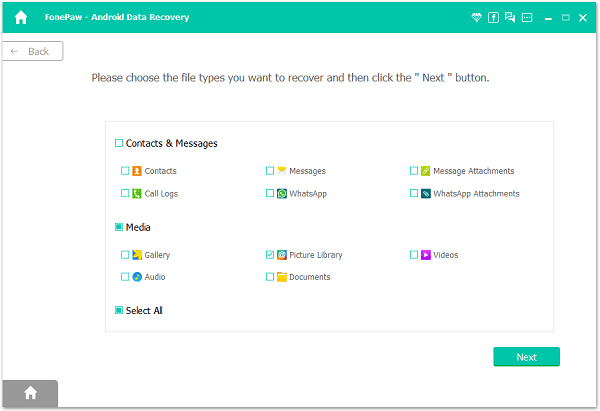
Step 4. Analyze the Phone Files. When your phone is analyzed, you're required to tap "Allow" if the Superuser request appears on your device in order to make sure the scanning smoothly.

Step 5. Start to Recover Contents. All scanned data comes out on the right if you have selected all. Press "Gallery" to preview the results. Then, you are allowed to choose some/all of them to restore with clicking "Recover". Then you can access deleted photos on Note 5.
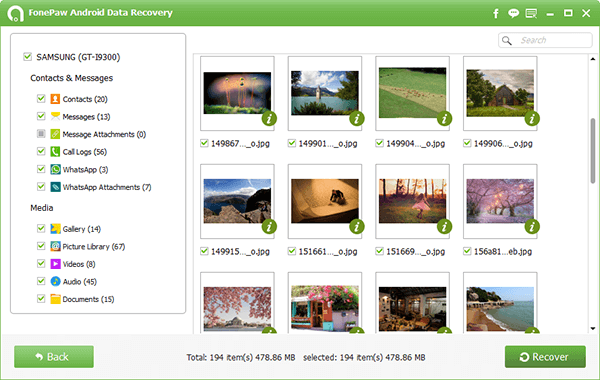
Notes: When you scan all on Samsung, you will view there are two colors of the photos' name. The orange ones are those deleted, and the images still on your phone appear as black.
Step 6. Check the OutcomeWhen this process is over, go to open folder to check whether the recovering is complete.
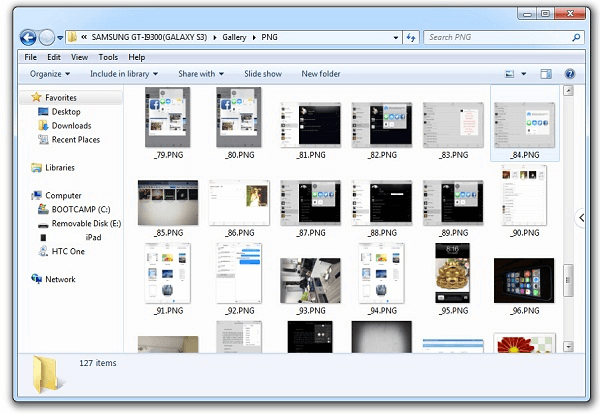
Notes: It is apparent that different formats of the photos can be kept in different files on PC, like .jpg, .jpeg, .png.
Method 2: How to Recover Photos from Google Account?
Only if you'd have synced photos & videosto your Google account with Google Photos app could you restore deleted images within 60 days before they're removed from Google cloud. To be more specific, you can check out the following instructions.
Step 1. Launch "Google Photos"/"Photos" app on your Samsung.
Step 2. Touch the "三" icon at the left top.
Step 3. Tap and select "Trash" option in the panel.
Step 4. Check out the deleted photos and select to "Restore".
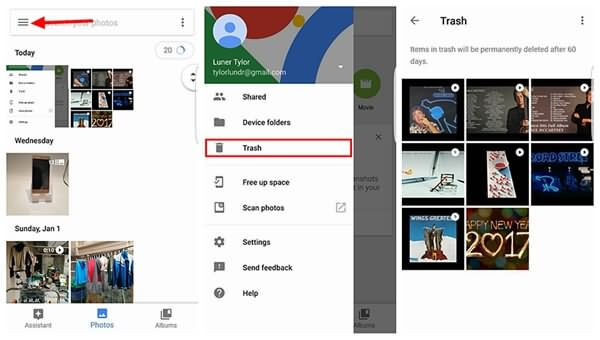
Only with such a wise assistant can you get your deleted photography back with ease. Besides Galaxy Note, Galaxy S/Alpha/Grand/Ace are also supported as well as Galaxy Tab.
