Have you ever wanted to transfer iPhone contacts to Android? Many must think it is a tough job, since the phones are based on different OS's. Even Bluetooth is not a choice. So, people tend to add all the info to a new phone manually or shift them by Gmail. But, there is a easier way to do this, without any login and complex steps. Literally one click and all is done. But first you need to download this free app Mobile Transfer.
Mobile Transfer empowers you to remove contacts in your iPhone to Android. Also, it supports info removal from one iPhone to another. (iPad included.) And even those in your iCloud, Exchange, Hotmail, Facebook can be copied if you download them in iPhone first.
Install and follow the steps below.
Transfer iPhone Contacts to An Android Phone
Note: Make sure you have iTunes in the computer before the process, or it won't work.
Step 1. Run iPhone to Android Transfer
Installing the tool to PC is the very first step where we start. Download it and decide which folder is to store the software. Then, double click the icon to open it, and the interface can be seen as below. Select "Phone to Phone Transfer".

Step 2. Connect Your iPhone 6 and Samsung Respectively to Compute
The second thing we do is plugging the phones into the USB ports. Then your iPhone 7 and Android will be automatically detected after seconds. The result is somewhat similar to the following interface.

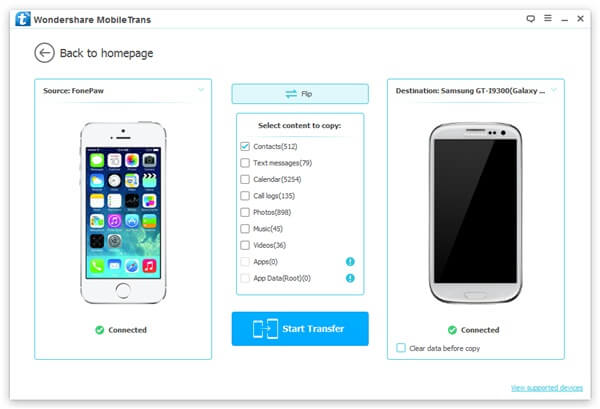
iPhone is on the left side as a source phone, while Samsung is on the other side as a destination phone. When you want to transfer contact info from Android to iPhone, tap on "Flip" to switch the two. (If you need to wipe out the files in the destination phone, check "Clear data before copy", and if not, uncheck it.)
Step 3. Copy Phone Numbers from iPhone to Android
In the middle of the window, you are entitled to choose what file types are to be copied. To save time, we tick "Contacts" only. Tap on "Start Copy" and wait.
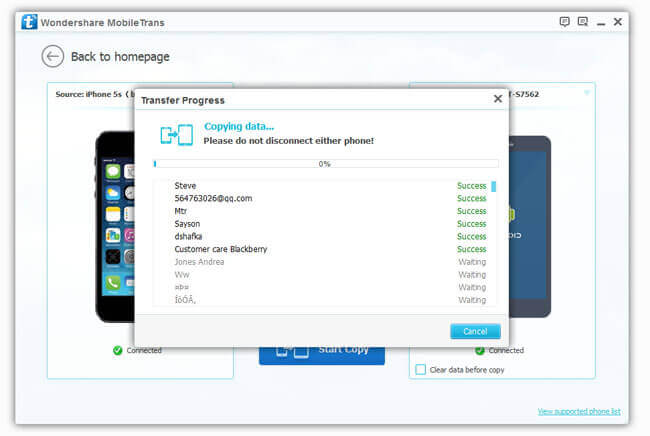
The last thing we do is pressing Ok when it is done.
Still looking for a tool to transfer contacts from iPhone to an Android phone? Mobile Transfer will definitely meet your needs. Please leave us comments if you have any problems concerning this program.
