Is it possible to transfer music from one Android to another Android directly without fumbling with the export and import of songs? No matter whether you want to move songs from the old Android to the new one or you just want to share music with your friends, here is the good news: You can transfer songs between Android phones or tablets directly at one stroke. All you need is a good phone transfer tool, like TunesGo, and a computer. TunesGo allows you to transfer music from Android to Android easily, fast and effortlessly. It's highly recommended because of its clear window and simple operation. With it, copying songs from Android to Android will turn out to be an extremely easy job.
Now please download TunesGo for free from below and install it on your computer. Following the user guide you can move Android songs right now.
Guide to Transfer Music from Android to Android
Step 1.Open this Music Transfer Tool
Please install and launch this music transfer tool on your computer.
Note: This program needs to work with iTunes, so it is necessary to install iTunes on your computer when using it. Moreover, it will ask you to set up Android debuggging mode according to the different Android versions.
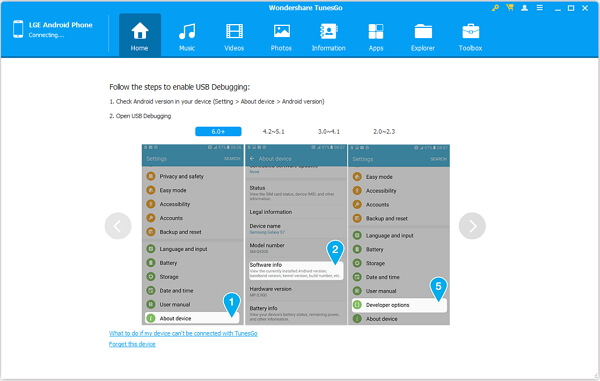
Step 2. Click to Enter the Music Screen
Connect both Android phones or tablets to the computer via their USB cables. When successfully recognized by the software, the names of two phones will show on the top left corner. Switch to the name of source phone, and press "Music" on the top to preview the details.
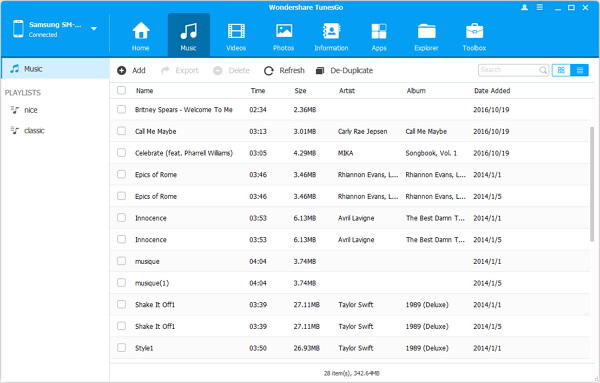
Step 3. Transfer Songs/Music Videos from Android to Android
After selecting the contents you want to transfer in the list, go to clcik "Export" > "Samsung S5" or the name of the Android phone/tablet. In this way, this window allows you to switch the songs or videos to PC/iTunes, too.
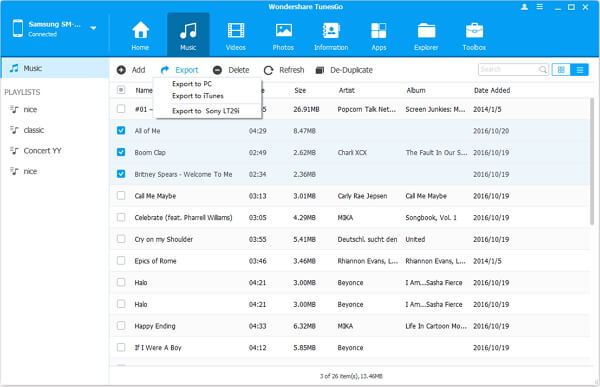
Step 4. Check the Results on the Device
When the transferring completes, you can move to the device to check whether the songs are switched to it. You are allowed to compare with the songs on these two devices (the left side is the sender while the receiver is on the right).
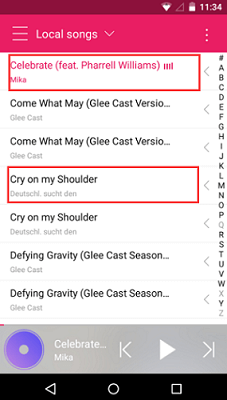
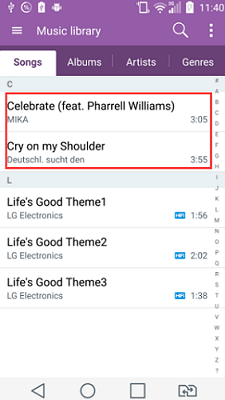
Does this smart helper work for you? Of course it does. Keep it on your computer, not only the transferring of music but also the copying music between Android and iTunes will be allowed. Now just enjoy your songs on your new phone!
