When I just switched my iPhone 6 to a Galaxy S7 Edge, I had so many things to copy to the new phone. Yet, there were also so many troubles. One of them was the Bluetooth, which really pissed me off. They just could not match because the two are of different operating systems. But I am not willing to take a risk jailbreaking iOS 10. The other method that I can think of is shifting the files through a SD card, also that did not work. So, guess what, I finally find a safe and easy way to do this.
TunesGo is what I have been talking about. It helps users transfer music from iPhone/iPod to Samsung with a few clicks. Though my phone is a Galaxy S7 Edge, this solution can be applied to most of the Samsung devices, including Galaxy S7/S6/S5/S4/S3, Note5/4/3/2, Galaxy Tab and many others.
Download the tool and have a try.
Transfer iPhone/iPod Songs to Samsung S6 Edge
After reading this, you will know how to import audios from iPhone/iPod to Samsung directly. But, before you get going with the article, you should know that this software works with iTunes. So, install one if you have done it.
Step 1. Run TunesGo on PC
Set up the software on your computer and then click to open it. At this moment, plug your iOS device and Samsung into PC with data line.
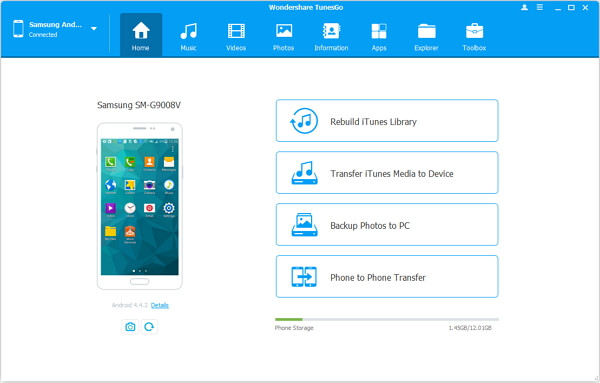
Step 2. Allow USB Debugging on Android
As for the receiver, an Android device, such as Samsung/HTC/LG, etc., you need to go to the device to allow debugging mode.
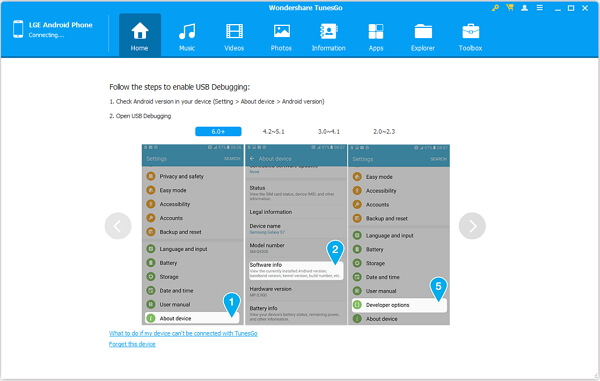
Step 3. Switch Songs Between iOS and Samsung Galaxy
Move to press the name of your iDevice on the top left corner and then,select "Music" option so the song list will come out on the screen. Tick the box in front of the songs that you’d like to copy to Android and go to "Export" > "Export to Samsung".
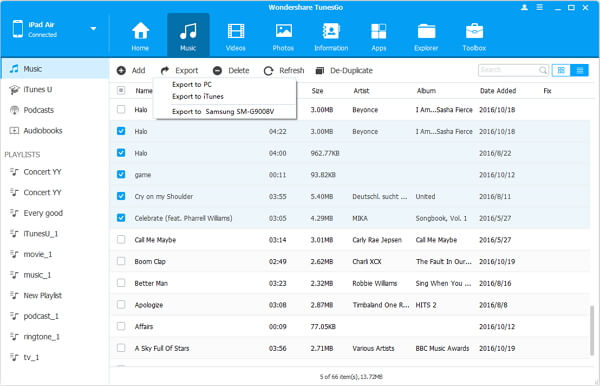
Step 4. Operate the Transferring
A pop-up window will present the progress bar so as to tell you how many songs are exported to Samsung until the end. After that, if you move to Samsung device, which can be done with switching the device name on top left corner, the switched items are shown.
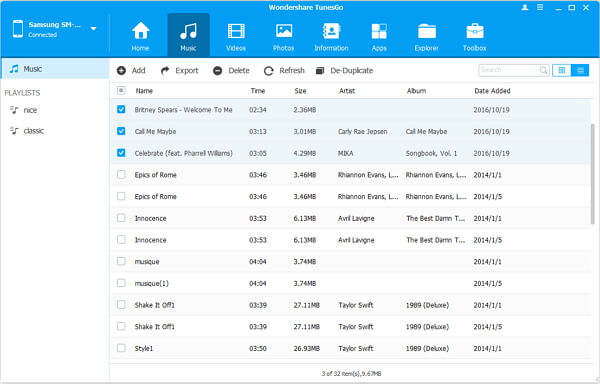
I believe this is a wonderful tool, TunesGo. If you are now searching for an easier way, my suggestion is that you should stop trying, because this is the one. Besides, it is free in trial. So, why not check it out now?
