"How do I recover my Word document from my laptop running Win 7? I downloaded it to the desktop but now I can find nothing. Please help!" - Posted on Quora
Word files have been such a helper for us. Be it at work or in daily life, people get used to using Word to deal with all sorts of things. For example, this article you're looking at was finished in Word and then submitted to the site so that readers can easily check it out.
People Also Read:
● [Guide] Is It Possible to Restore Lost Documents from Computer?
● [User Guide]TunesGo - Best Android Transfer Tool You Ever Need
However, if you were me who are dealing with Microsoft Office Word all the time, you would have so many Word files that they may easily be gone without knowing. Hence, how to effectively recover Word documents? Here you go. Also, if you're looking for ways to repair corrupted Word files, don't miss this guide.
Part 1: How to Restore Deleted Word Document from Computer?
To recover lost Word files, you need a Microsoft Word repair utility - Data Recovery, it's the best file repair software for Word 2003, 2007, 2010, 2013, and 2016 including extensions like doc/dot/docx/dotx/docm/dotm. This program helps retrieve data from internal/external hard disks from your computer running Win 10/8/7/Vista/XP. With the user-friendly interface, it's easy to use as the following steps show. Don't Miss: To have further knowledge of Data Recovery, here is a full guide - [Hard Disk Recovery]The Best Data Recovery for Win/Mac.
Recoverable Data with A Variety of Extensions:
- Photos(18): JPG, TIFF/TIF, PNG, BMP, GIF, PSD, CRW, CR2, NEF, ORF, RAF, SR2, MRW, DCR , WMF, DNG, ERF, RAW, etc.
- Audio(8): AIF/AIFF, M4A, MP3, WAV, WMA, MID/MIDI, OGG, AAC, etc.
- Video(12): AVI, MOV, MP4, M4V, 3GP, 3G2, WMV, ASF, FLV, SWF, MPG, RM/RMVB, etc.
- Email(12): PST, DBX, EMLX, etc.
- Document(8): DOC/DOCX, XLS/XLSX, PPT/PPTX, PDF, CWK, HTML/HTM, INDD, EPS, etc.
- Others(3): ZIP, RAR, SIT, and other useful data.
Step 1. Get Download to Data Recovery
Give it a click on the download button above and install Data Recovery on your Windows PC/Laptop. Next, launch the software and select the "Document" option.
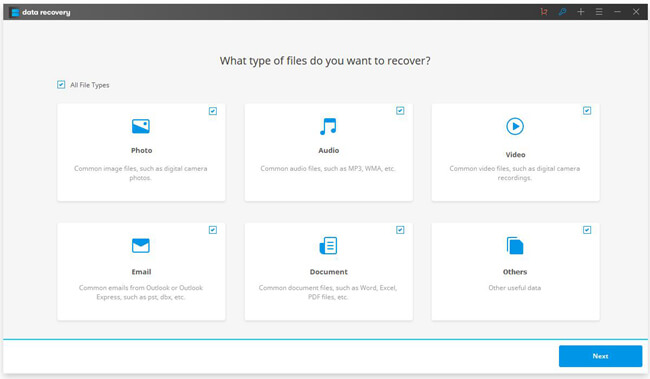
Step 2. Select A Location to Scan for Word Documents
Next, you should locate the folder in which Word files get lost. If you choose a hard disk to scan, it will take you much longer to finish. So, the more specific the location is, the sooner lost data will be back. Then, click "Scan" to begin.Note that the default scan type is "Quick Scan", but it prompts you to switch to "Deep Scan" if nothing is found.
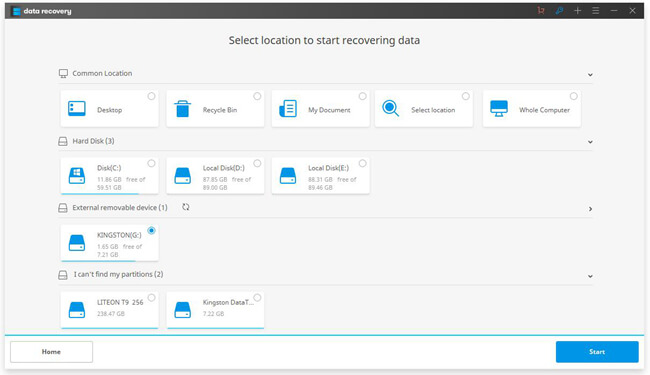
Step 3. Recover Word Documents to Computer
When done scanning, documents found by the program will be listed on the screen. After that, you're allowed to highlight those desired ones and "Recover" them to a certain folder you select.
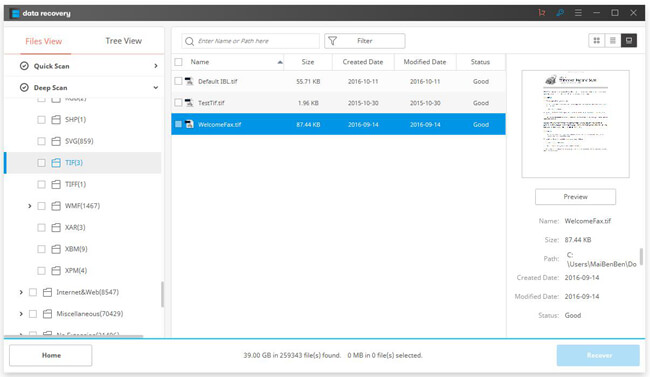
Part 2: How to Recover Corrupted Word Files Through Three Ways?
Somehow, a Word file cannot be opened without your knowledge. Once you double-click on it, a window shows up in turn saying that "Word was unable to read this document. It may be corrupt." No worry, please check out the following solutions to repair broken/damaged/corrupted Word files and have a try.
Way 1: Use "Open and Repair" feature in the Word.
Actually, Microsoft Word will automatically employ this feature when detecting a problem with your Word document. If you want to manually use this feature. Please follow these:Step 1. Start Microsoft Word.Step 2. On the File menu, click Open.Note In Word 2007 or Word 2010, click the Microsoft Office Button, and then click Open.Step 3. In the Open dialog box, click to select the file that you want to open.Step 4. Click the down arrow on the Open button, and then click Open and Repair.
Way 2: Try to export the corrupted Word document to another computer.
Before that, it's really recommended to make a counterpart of the original file. Then, see whether this file is able to be normally opened.
Way 3: Use an alternative to Microsoft Word to pen this damaged file.
For there are quite a few Word alternatives, I'd like to recommend you to try WPS Office. Search it in the Google and download it. Then, open your Word file with WPS Word.
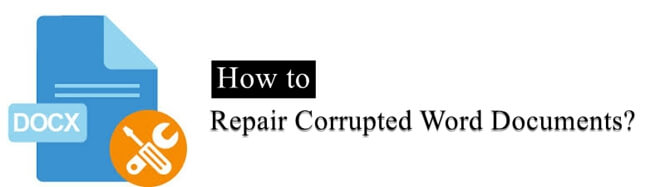
Part 3: Use OneDrive to Avoid Losing Microsoft Word Files
How to avoid losing Microsoft Word documents? The primary solution is to back up Word files. To do so, you need to have a Microsoft account and use OneDrive. OneDrive is a free cloud storage service allowing users to access and share files and photos on PC, Mac, Android, and iOS. On the computer, if you want to sync your Word documents with OneDrive, you just simply drag your desired files to a folder under OneDrive.
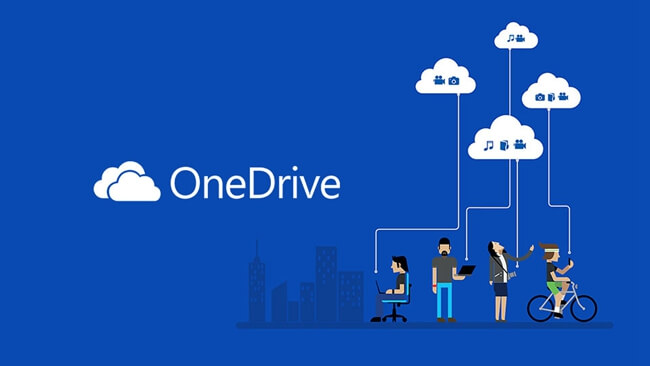
That's all. Hope you learn what you desire in this guide. Also, Data Recovery can help recover Microsoft Office files like Excel and PowerPoint. If you have any lingering questions, come on and contact me. I'll solve your puzzle as soon as possible.
