"Hello everyone, my friend's Internal hard disk malfunctioned, and it's been replaced with a new one, but she has her life's work on the old one and no backups anywhere else, is there anyone in this country that specialises in data recovery?" - Posted on Reddit
If you're now suffering from data loss previously stored in hard disk drive(s) on you computer or an external hard drive, then you're far from alone. There are quite a number of people googling and looking for a workable solution to restore data from an internal or external hard disk. I believe that's why you're here looking at this post.
People Also Read:
● How to Recover Files from SD Card?
● How to Recover Lost Data from Android?
Is it possible to get back lost data after the hard disk is corrupted, formatted, malfunctioned, damaged or broken? The answer is yes. However, the success rate varies from situation to situation. Also, a professional and powerful program is essential. With a thorough scan, you can find out and retrieve data from a hard disk with Data Recovery.
Part 1: Introduction to Data Recovery
Data Recovery is a reliable and intuitive hard disk repair tool developed by Android-Recovery.net. It requires no tech knowledge and works to restore lost data on hard disk drives/external removable devices with a few steps: "Select Data - Choose Location - Scan - Preview - Recover". It supports for various devices to restore up-to-eight types of data.
Supported Devices:
- All types of storage devices with the file system NTFS, FAT16, FAT32 or exFAT
- Computer & Laptop (Running Mac OS X 10.13(High Sierra), 10.12(Sierra), 10.11(El Capitan), 10.10(Yosemite), 10.9(Mavericks), 10.8, 10.7, or 10.6 or Windows 10/8.1/8/7/Vista/XP)
- Recycle Bin included
- Memory Cards
- Digital Camera Camcorder
- Hard Drive, like Seagate
- Flash Drive
- Removable Drives (Floppy Disk, Zip Disk, iPod (Nano, Classic & Shuffle), Cell Phones: BlackBerry, Nokia, Android phone)
Recoverable Data with A Variety of Extensions:
- Photos(18): JPG, TIFF/TIF, PNG, BMP, GIF, PSD, CRW, CR2, NEF, ORF, RAF, SR2, MRW, DCR , WMF, DNG, ERF, RAW, etc.
- Audio(8): AIF/AIFF, M4A, MP3, WAV, WMA, MID/MIDI, OGG, AAC, etc.
- Video(12): AVI, MOV, MP4, M4V, 3GP, 3G2, WMV, ASF, FLV, SWF, MPG, RM/RMVB, etc.
- Email(12): PST, DBX, EMLX, etc.
- Document(8): DOC/DOCX, XLS/XLSX, PPT/PPTX, PDF, CWK, HTML/HTM, INDD, EPS, etc.
- Others(3): ZIP, RAR, SIT, and other useful data.
Part 2: For What Situations Does it Employ?
Data loss is not welcome at all, but it keeps happening without one's knowledge. Now, no worry. Data Recovery is able to help you out and get your significant data back with supported situations like:
1. Deleted data by accident.
2. Attacked by virus.
3. Data lose after factory reset without backup.
4. Device is formatted.
5. Hard disk is formatted, broken or inaccessible.
6. Computer was re-installed with a new operating system.
7. Improper partition or partition error occurs.

Part 3: How to Use Data Recovery Tool?
If you're new to Data Recovery, I recommend you to try the free trial version for the first time. Please give it a click on the download button and install the program on your Win/Mac in the first place. Then, please follow this tutorial.
Step 1. Select Desired Types of Data to Restore
Now, please open the Data Recovery tool on your Win/Mac. If you're trying to restore data on an internal hard disk or directly on your computer, just go on and select recoverable types of data on the screen.
If you're trying to retrieve data on an external disk, SD card or removable devices, please insert it to the computer and then select data you want to recover. Click "Next" to proceed.
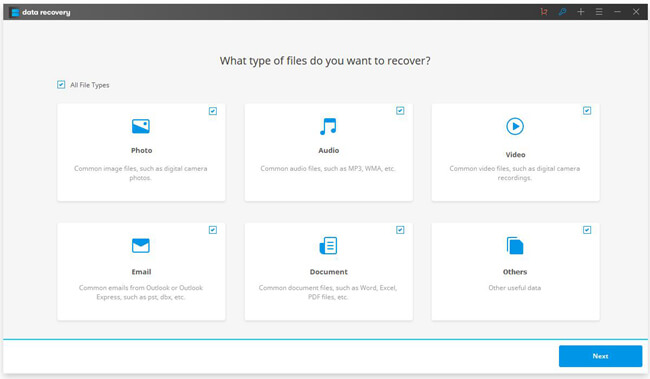
Step 2. Select A Location to Start Scanning
Please choose a location to perform scanning. You can choose to scan Disk (C:)/(D:)/(E:)/(F:).., Recycle Bin, External removable device or the whole computer. Then, click "Start" and begin scanning for lost data.
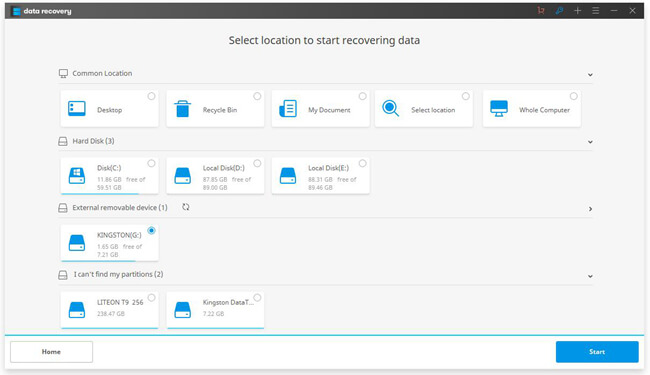
If the quick scan cannot find your data, it would prompt "Sorry! No file found. Would you like to scan again with Deep Scan?" Please click "Yes" to switch to "Deep Scan". However, Deep Scan would take quite a long time to finish scanning.
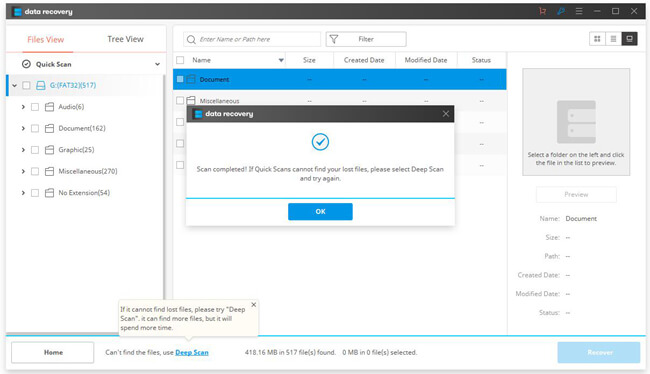
Step 3. Preview and Recover Data
You can preview those data found by Data Recovery with "File View" or "Tree View". After that, please tick up the desired items on the left and click the "Recover" menu to restore data to your computer.
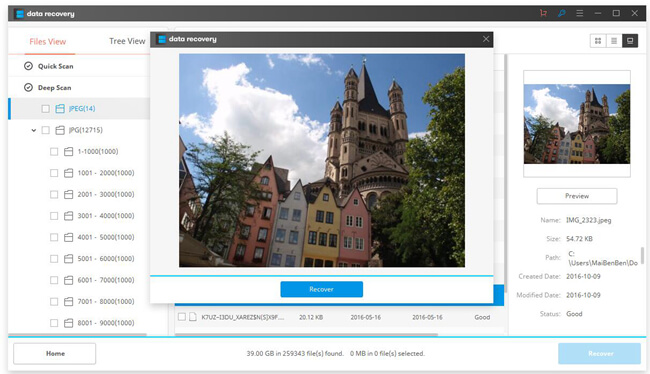
Part 4: Advantages and Disadvantages
Now that you've known what Data Recovery is capable of and how it works, you must have your own idea. As you know, nothing is perfect and imperfection makes perfection. Data Recovery has its own advantages and drawbacks. For a further knowledge, please look down and check out.
Pro:
1. Able to scan and restore data in internal/external hard drive.
2. Able to work with a bunch of devices including hard disk, memory card, removable devices and more.
3. Able to support a variety of data with different extensions.
4. Able to guide users with a friendly and clear user interface.
5. Users can preview data scanned out via the program for free.
Cons:
1. Cannot 100% restore data. The success rate relies on the situation of the source device.
2. Data Recovery is a paid software priced from $39.95 with one-year license for Win and $49.95 with lifetime license for Win while $79.95 with one-year license for Mac and $95.95 with lifetime license for Mac.

If you're in trouble with data loss on disk(s), computer, flash drive or SD card, please give it a try on Data Recovery. However, if it's your Android that comes up with data loss, it's better to try Android Data Recovery instead.
