Abandon your old iPhone and want to try Android platform? After getting a shiny brand-new Android phone, like Motorola, the first thing you have to do might be transferring contacts from iPhone to Motorola, which you may consider to be annoying. In fact, you don't have to edit contacts one by one manually on your new Motorola. Using accounts, Gmail, for example, as an intermediary tool, seems to be a good method, but it's still not fast and convenient enough. That's why I recommend phone transfer tools for contact transferring between iPhone and Motorola or other Android phones.
Mobile Transfer is one of the most unexceptionable data transfer software for iPhone and Android, which allows you to transfer contacts from iPhone to Motorola quickly. With its help, only a few steps, all contacts on your old iPhone will be moved to your Motorola at one swoop. It's also safer than the transferring method via accounts.
Free download iPhone to Android Transfer from below and install it on your computer. Follow the steps below. Let's move iPhone contacts to Motorola!
Steps to Transfer Contacts from iPhone to Motorola
Step 1. Install and Run the Transfer Tool on PC
Open iPhone to Android Transfer after you install it on your PC. When you get the primary window below, just select the Phone to Phone Transfer mode.

Step 2. Connect iPhone and Motorola to PC
After entering the Phone to Phone Transfer, connect both of your iPhone and Motorola to the PC via their USB cables. When successfully detected by the software, they will be located on each side of the window. Make sure that your old iPhone is the "Source Phone" and that the new Motorola is the "Destination Phone", or you will have to click "Flip" button to switch their places.
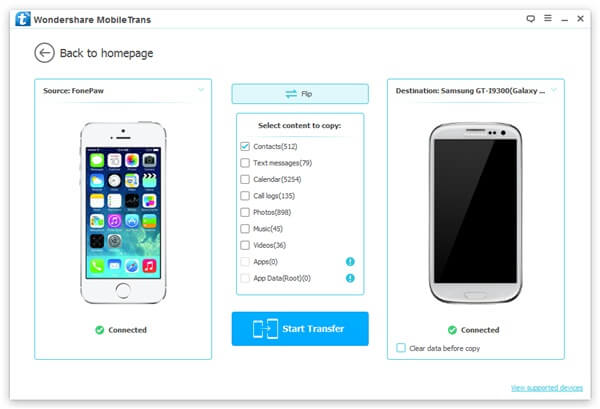
Step 3. Select Content and Transfer Contacts
In this step, please check "Contacts" in the middle column. Then please click "Start Copy" to copy all the contacts from iPhone to Motorola. Note: If the contacts you want to transfer is in accounts, please sign in these accounts before the transferring.
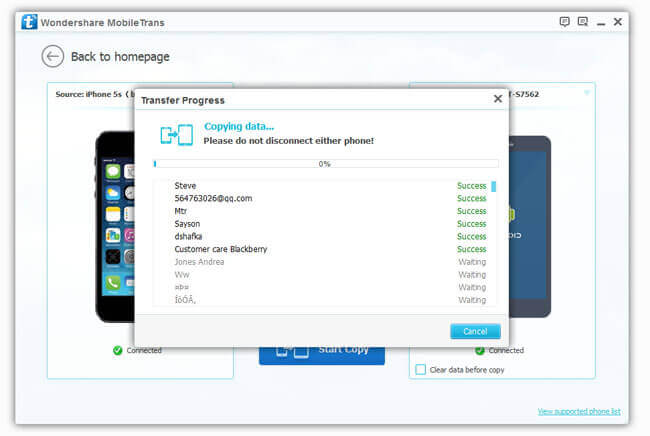
To transfer contacts from iPhone to Motorola or other Android phone like HTC, LG, Huawei, Google, Samsung and so on, Mobile Transfer can be a reliable and amazing helper. Besides contacts, you can also move text messages, music, photos and videos to your cool Motorola! Let the helper do it all at once!
Free download Mobile Transfer now!
