If I can ever image why an iPhone user migrate to Lenovo A7600-M, it must be the great performance this Android phone has got. All these advantages, cheap price, octa-core processor, double flashlights, 1300-pixels cameral and so on, are good reasons for them. Yet, we have one problem remained to be solved—data transfer. In this article, we will take copying contacts from iPhone to a Lenovo phone for example and let you know how to deal with other types of file.
First, you need Mobile Transfer. This is a program for the moving of phone data, like phone numbers. And the thing that makes it a winner is its usability.
Why not download it and try for yourself?
Move iPhone Contacts to Lenovo A7600-M
Step 1.Click "Phone to Phone Transfer". All you need to do after launch Mobile Transfer is pressing on the section on the left side, which is named "Phone to Phone Transfer" as the title indicates. Then go to step 2.

Step 2.Get iPhone and Lenovo A7600-M Connected. Connect the phones to the computer and then you will find them presented in the boxes. The iPhone should be on the left side as a "Source" Phone and the Lenovo device on the right as a "Destination" Phone. If not, click "Flip". Check "Clear data before copy" if you don't need the contacts in your Lenovo. And finally, tick "Contacts".
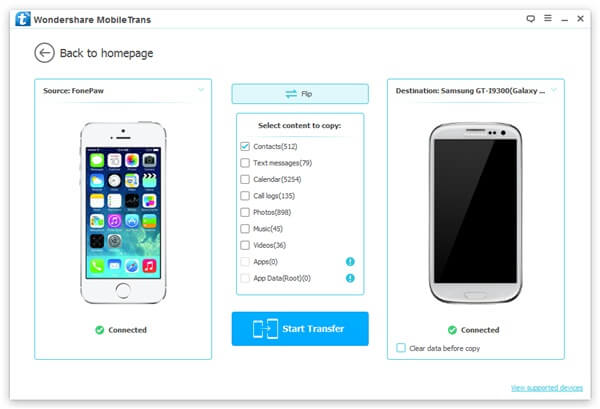
Step 3.Copy the iPhone Contacts to Lenovo. Press "Start Copy". The interface will show you which phone number it is syncing. Wait for a moment until there is a pop-up. Click "OK" to finish.
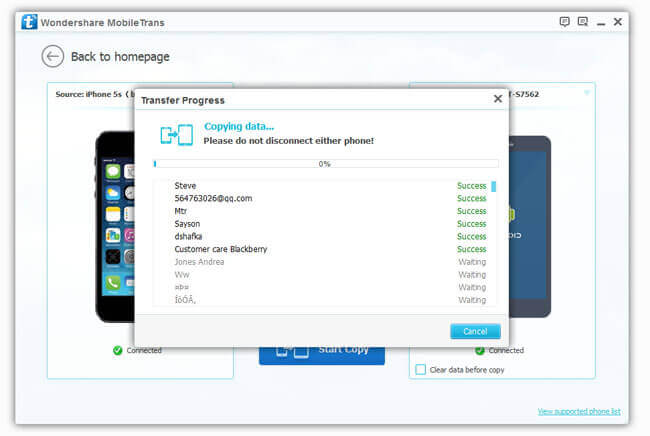
It should not be long before the process end. Please wait patiently. Leave a comment if you have any need or any question.
