With one Google Account, user is able to enjoy quite a few Google products like Gmail, Google +, YouTube and so on. However, thanks to a bunch of apps springing up, people just fail to keep many different passwords in mind if not noting them down. If you're the one who let the password of Google account fade away in your mind, then you should take a look at this guide showing how to reset forgotten password for your Google Account.
● [Help]Can't Sign in Google Account on Android
● How to Change My Email Address in Google Account
Solution: Step-by-Step Guide to Get Forgotten Password Back
Since you don't remember your password, you might need to offer some information related to your Google account as to prove your ownership as well as to reset the forgotten password with a new one. For more details, check the following for help. However, you should note that the steps are different according to what information you can provide.
Steps in the very beginning
Step 1. Open Account Support on your browser.
Step 2. Type in the email address or phone number you use to sign in Google and click "Next".
Step 3. Now, you should try to recall and enter the password you used last time and tap "Next".
Note that the following steps are all independent and would stop if you enter the info correctly.
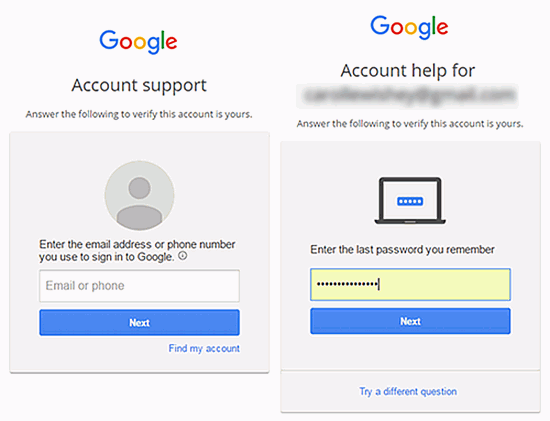
Case 1: The phone number linked to the Google account is available
You can select "Send text Messages" or "Get a call" to get a six digits verification code a bundled phone number. Then, enter the code you receive and direct to the screen asking to create a new password.
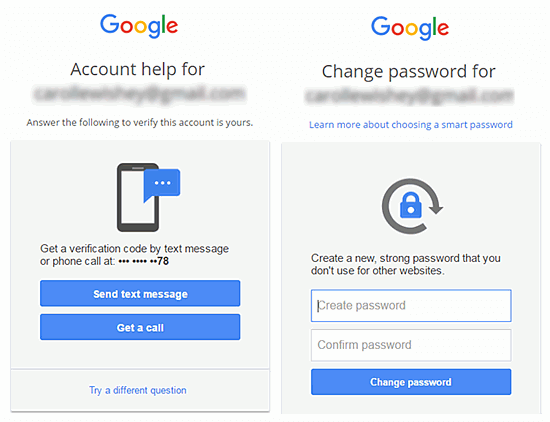
Case 2: The recovery email associated with the account is available
If you've changed the phone number, please select "Try a different question" instead. Confirm the recovery email and click to send a one-time code to that address. Then, log in the recovery email and check for the verification code. Now, enter the six-digit code and create a new, strong and rememberable password.
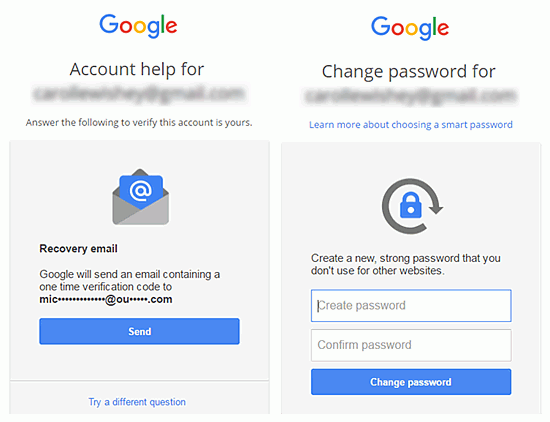
Case 3: You remember the date when you created the Google account
If the recovery email has been abandoned, click "Try a different question" for another chance. To be honest, that's your last shot. If you correctly select the "Year" and "Month" when you created the account, you will be redirected to the page that allows you to set up a new password to replace the old password.
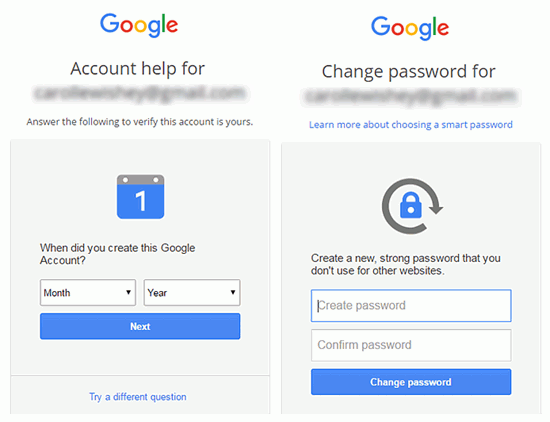
FAQ: Issues You Might Confront When Resetting Password
If you're having trouble recovering with your Google account password, the FAQ below might be able to solve your puzzle. Therefore, why not take a look.
Q1: Forget account details and fail to prove ownership
The questions to verify your identity are of intentional difficulty. Even though you forget or are not quite sure about the answer, just give your best guess. Moreover, it helps to answer questions on the computer you used to use Google Account.
Q2: Recovery email address or phone number is not using anymore
Google will give a series of questions to verify that you own the account. If you fail to answer one question, just click the "Try a different question" to answer as many questions as possible. Also, ensure that the answers are accurate.
Q3: Not asked to offer answers of secret questions
Actually, the process on password-assistance page will not ask you for the answers of secret questions. However, those will be required when you fill in Account Recovery form which can be accessed by "I don't know my password" option.
Q4: Verification code got expired
I'm afraid you have to submit the application once more. Please scroll up and follow the steps again and use the verification code timely this time.
Please remember the password by heart this time. If you really have a bunch of passwords for different accounts, try noting them down on a page or somewhere safe.
