"My child deleted all the contacts information stored in HUAWEI P8. I haven't backed them up yet. Is there any way to retrieve them all?"
We often receive e-mails like mentioned above, asking help of restoring contacts or other important data that being accidentally deleted or just unintended missing. Some may fortunately recover the lost contacts from backups, but others may not that lucky if they don't rely on 3rd party software.
Android Data Recovery is designed to restore lost or deleted content on your Android devices, even though you have no backup. Apart from contacts, it also supports a great variety of data recovery, for instance, photos, messages, videos, whatsapp, audio, etc. in a wide range of Android devices like HUAWEI, Xiaomi, One Plus, Lenovo, HTC, Samsung, LG, Sony and so on.
Guide to Restore Lost Contacts from Huawei P8
Download Android Data Recovery on your PC or Mac.
Note: Once the data got lost, stop adding new content or deleting existing data on your Android so as to prevent the files in it being overwritten.
Step 1. Connect Huawei P8 to the Computer
Run the program and plug your phone in the computer via USB cable. The software will start detecting your plug-in mobile device.
Note: Make sure there is 20% or above power in your cellphone battery.

Step 2. Enable USB Debugging on Huawei P8
You can follow the instruction displayed on the software interface to enable USB debugging on your device according to the Android system versions.
Tap "Settings" option for entering "About Phone" Then, tap "Build number" for 7 times until getting a note "You are under developer mode"/"You are now a developer". Next, go back to "Settings" and click "Developer options" to check "USB debugging" on your device, which is proper for Android 4.2 or later.

Step 3. Select and Scan for Contacts
When the Huawei P8 is successfully connected to the software, you can select the types of files that you want to restore on your device. By default, all the boxes are checked. If you don't want to retrieve any other data except for Contacts, just uncheck the other boxes. Then, click "Next" to continue.

If you don't want to waste too much time waiting for scanning, you can choose the mode "Scan for deleted files" to only scan for the lost content.
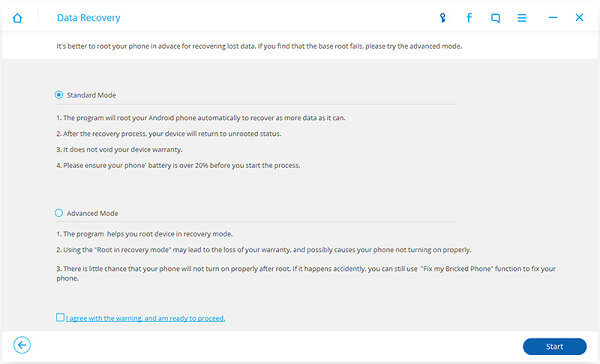
Step 4. Begin to Analyze Data on Smartphone
Tap "Allow" button on the screen of your Huawei P8. Sometimes the pop-up box will show up more than once on your device. Just keep tapping "Allow" until it doesn't display any more. The software will start scanning the data stored on the handset.

Step 5. Recover Lost Contacts
When the scanning complete, you can click into the data item shown on the left column to check the file in detail. All the content listed in red letters are those being deleted. Click the content, Check the box next to the item you want and click the "Recover" button at the lower-right corner.
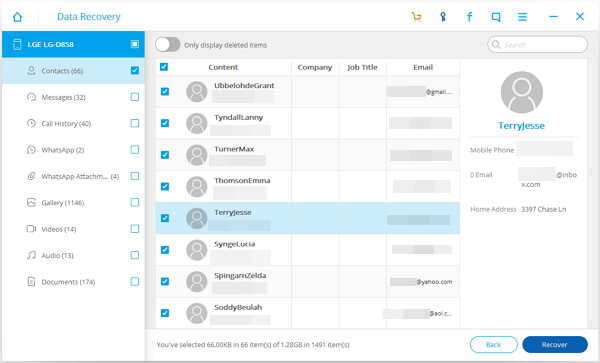
Note: During the whole process, do NOT disconnect the phone. Or the recovery will be failure.
Read up here, you may notice restore lost contacts on HUAWEI P8 with the help of Android Data Recovery is quite convenient and easy to operate. Still, we recommend you to back up your mobile phone data regularly which is the safest way to keep your important data stored on cellphones.
