Facebook Messenger is a wonderful tool to keep in touch with friends and a good source of memory for Android users. You may look up some chat history that drives you happy or emotional. However, to read old chat logs on a new Android requests you to transfer messenger history between Android devices. It is hassle in some way to copy the Facebook chat data to another device. The method we are going to recommend is easy highly easy and effective.
It is Mobile Transfer that helps you easily moving your Facebook Messenger chat history. The program can copy and paste all conversations as well as the app to your new phone. You don't need to re-download the app to your new device. And more importantly, data including name, time, and chat content can be copied.
Transfer Messenger History Between Android
Step 1. Connect Android Devices to PC/Mac.
Run Mobile Transfer on your computer. Note that both Windows and Mac are supported. When the program is running, select a solution. To copy messenger history between Android, select "Phone to Phone Transfer". Then connect your Android phone (Galaxy S5 and S6 for example) to the computer via USB cables and turn on USB debugging mode on both devices.

Step 2. Select File Types to Move.
Now your Android devices are detected. You can select file types to copy. To clone Messenger history from Android to Android, please mark "App Data" and move on to the next step.
Note: You will have a pop-up prompt after selecting file types, click "Confirm" to allow temporary root to continue.
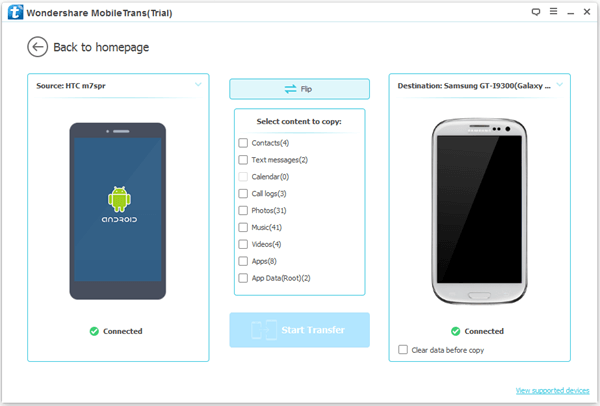
Step 3. Transfer Messenger History Between Android.
Click the button "Start Transfer" to move messenger chat history from old Android (Galaxy S5) to the new one (Galaxy S6).
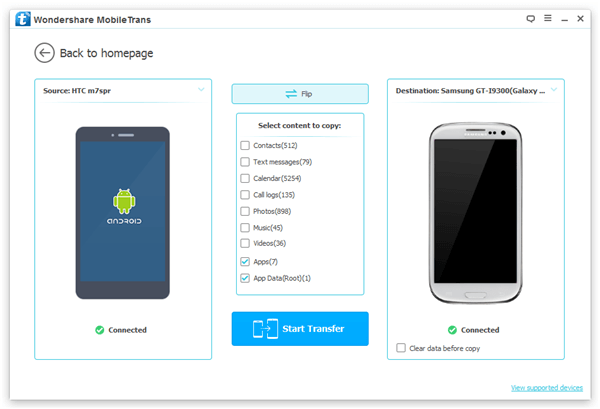
Step 4. Transferring Messenger History Succeeded.
Before transferring completes, please check the source Android phone to allow the authorization by following the pop-up. When transferring is successfully, click the button "OK".
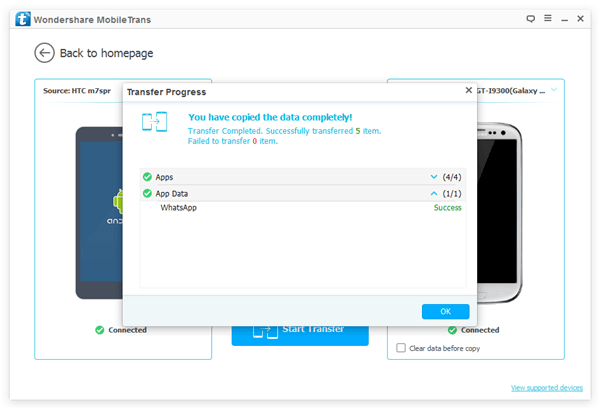
You have transfer Messenger conversations between Android devices successfully. Now check the Facebook Messenger and chat history on your new Android. Mobile Transfer can also be used as a backup up tool, which allows you to copy all the messages to another device.
