I kind of like the slogan "Never Settle" by OnePlus. Though it may not necessarily brings us the best technology as the OnePlus website tells us, the beautifully designed products are indeed great choices when users are looking for a bargain with high performance. For you who cannot resist the attraction of OnePlus, we aim to tell the easy ways to move data from iPhone to OnePlus.
In many cases, we need to transfer messages. To do this, please get the program named Mobile Transfer set up. With it, you won't have to searching further for ways to copy data. And not only SMS but many kinds of file are supported, which includes contacts, pictures, videos, audios and calendar.
Download Mobile Transfer and have a free trial.
Migrate iPhone SMS to OnePlus
Step 1.Install Mobile TransferFollow the instruction and set the program up. Then, click to launch it. To continue, you need to tap "Phone to Phone Transfer". This is one of the main functions of Mobile Transfer, which enables you to copy data with just clicks.

Step 2.Keep iPhone and OnePlus ConnectedWith USB cables, you can plug the phones to the computer. And remember to keep them connected in the whole process, or your data may be damaged. Before you go to step 3, please confirm that the iPhone is shown on the left side and the OnePlus on the right. When it does not happen like this, click "Flip". Then check "Text messages". Tick "Clear data before copy" to erase SMS in OnePlus before you transferring the new ones to it.
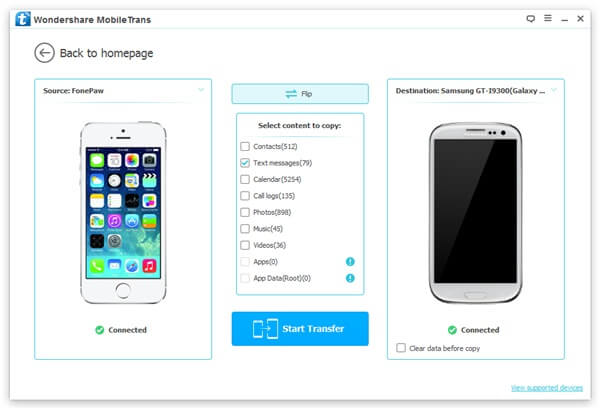
Step 3.Move iPhone SMS to OnePlusWhen you click the button "Start Copy", your job is almost done. The program will do the rest. And at the end of the process, press "OK".
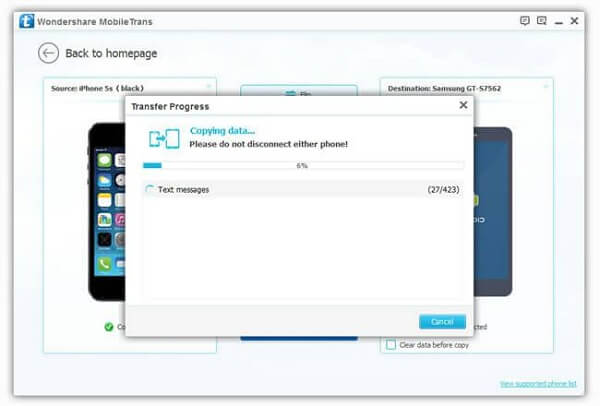
Have you got the feeling that Mobile Transfer is the very thing you want? Wait no more and download it for free!
