"I found many ways to restore WhatsApp messages from Android and I've tried some of them but they are fails. I have no idea whether it is too complex for me or it doesn't support OnePlus at all as it is not that famous a phone brand as Samsung, HTC, Sony, and more. Please is there anyone can help me restore WhatsApp messages from OnePlus? Thanks in advance."
There are dozens of ways for Android users to restore data. Some of them are free tips and some of them are third-party programs. Most of them fail because they don't support phones of some small brand and some even don't support WhatsApp messages recovery.
Today I will show you how to retrieve WhatsApp messages from OnePlus with Android Data Recovery, which supports data recovery as long as you use Android 2.3 to Android 5.0.
Android Data Recovery, a well-known data recovery software for Android phone, is good at recovering different data including WhatsApp messages. Not only the WhatsApp chat history you make with your friends, but also the attachments like photos, audios, videos, and more is recoverable.
Download Android Data Recovery on your computer and start the steps as shown below:
Restore WhatsApp Messages on OnePlus 2 with Android Data Recovery
Note: Stop adding files onto your OnePlus after you find that your WhatsApp messages get lost. Otherwise, the lost data will get lost and become unrecoverable.
Step 1. Connect OnePlus 2 to Computer
After downloading Android Data Recovery on your computer, launch it and you will be asked to connect your OnePlus 2 to the computer using USB cable.

Step 2. Enable USB Debugging on OnePlus
At the first time, you will be asked to enable USB debugging of your OnePlus. Steps are different as you use different operating system. You can find the one based on your OS and enable the USB debugging on your own.
- For Android 5.0 or later/Android 4.2 to 4.4.4: Enter "Settings" > "About Phone" > Tap "Build number" for several times until "You are now a developer"/"You are under developer mode" appears > "Settings" > "Developer options" > Check "USB debugging".
- For Android 3.0 to 4.1: Enter "Settings" > "Developer options" > Tick "USB debugging".
- For Android 2.3 or earlier: Go to "Settings" > "Applications" > "Development" > Tick "USB debugging"

Step 3. Analyze and Scan Data on OnePlus
Make sure that you have more than 20 % battery left otherwise the recover process will halt on the half way which is possible to hurt your data. After that, as you can see in the below screenshot, you will be allowed to choose the data type. Tick the box next to "WhatsApp messages & attachments" and then click "Next".

Note: You will also be asked to allow SuperUser request on OnePlus 2. Just simply tap "Allow" on your OnePlus as the windows below shows. Please retry it if it fails.

Step 4. Retrieve WhatsApp Messages on OnePlus 2
Choose the "WhatsApp" category and you will see that all the WhatsApps chat history on your OnePlus will be detected and listed in the interface: The deleted ones in red and the existing ones in grey. Preview and tick the WhatsApp messages you want to recover and click "Recover" in the bottom right corner.
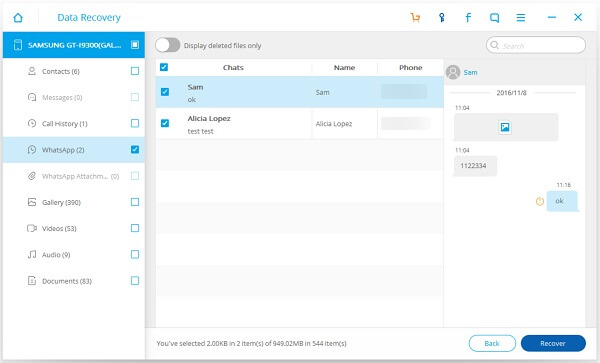
Note: Wait for the process and it will be saved on your computer according to the path you've set. By the way, to protect your OnePlus data from losing, you would be advised to do a backup of your Android phone from time to time so as to minimize the lost when you accidentally delete the data.
Not only OnePlus, but also other Android phone such as Samsung, HTC, Sony, LG, or even other small brand such as Xiaomi, HUAWEI, ZTE, Lenovo, and more, as long as you runs Android 2.3 to Android 5.0 on your smartphone. For more details, please feel free to contact us. We are always here for help.
