"My apps won't open on my phone running Android 6.0. I have no idea why it's happening to me. Are there any ideas to fix this issue? Thanks in advance."
I found this message lying in the inbox of my email yesterday. Normally speaking, there are two main situations according to users, of which one is that apps are unable to open while another is that apps can be launched but the screen gets stuck and unresponsive. However, no need to panic. Today, I'm going to write a full guide for those who hit the same snags. Also, if Google Play Store is not working on your Android, you can get it fixed with the following solutions.
Reasons: Why Android Apps are Acting up?
It's a common headache for most Android users. Apps fail to run up or cause a frozen screen due to some reasons. Please check out the following points and ensure which one is making your nuisance.
- Apps become incompatible to Android version after you updated the Android operating system on your phone. You might need to wait for App developers to release a new update for the apps
- It's caused by a/multiple bug(s) on present Android system. No operating system is perfect, let alone Android. In this case, please check for an update.
- You're running out of storage. If you store too much data and fill up your Android phone, your Android device is likely to have a slow performance, or even worse, act up somehow, so please wipe out unwanted content and free up storage on your handset.
- Systematic glitch occurs. Somehow it just happens and it's hard to make out the real causes. However, most of the time, the problem can be easily solved with a reboot or some simple tricks.
Method 1: Restart Your Android Device
Where there is an unexpected issue on Android, there is a reboot. It's really recommended to power off and boot up your device as long as app problem occurs. (I'm not kidding) Restarting a device can be helpful all the time, for it shuts down and reload most apps.
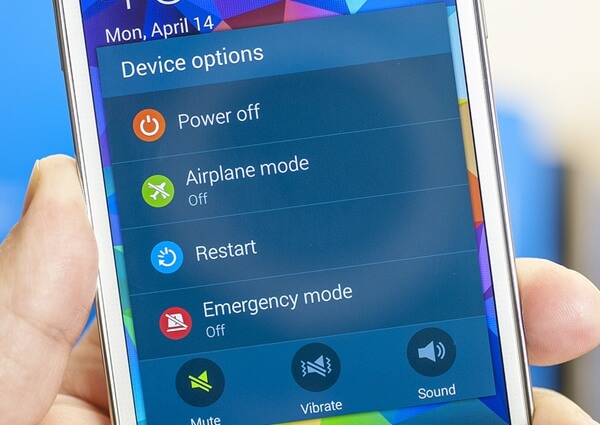
Method 2: Upgrade Apps to Latest Version
If you're the one who tends to ignore updates of apps, you might probably run into this situation. As app needs to be fixed and updated when new features are coming or bugs found. Please go to Google Play or other reliable sources to get the problematic app upgraded.
Method 3: Update Android Operating System
Apart from the bug of the app itself, the bigger problem is a bug existing in the present operating system. Not only for fixing apps not working issue should you find ways to update your Android phone to the latest version but for the privacy and security.

Method 4: Force Stop the App
If the app is running but not responding, you might need to force stop it. By doing it, you should try the following steps.Step 1. Launch "Settings" on Android.Step 2. Choose "Apps"/"Applications manager" option (different on different Android devices).Step 3. Scroll down and tap on the app(s) that is/are acting up.Step 4. On the interface, hit the "Force stop" button to shut down the app.Step 5. Re-launch the app and see whether it works.
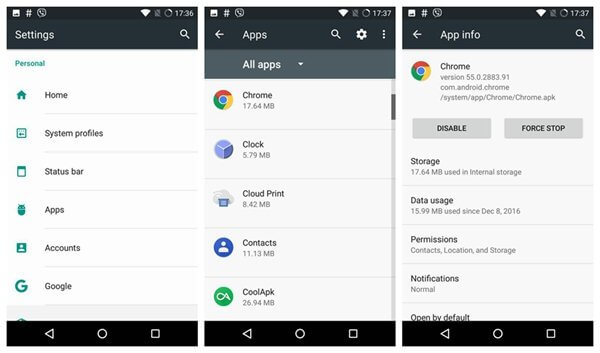
Method 5: Clear App's Cache and Data
It's also an effective workaround for solving this issue. Please follow the instruction.Step 1. Open your phone's "Settings" app.Step 2. Select "Apps"/"Applications manager" option.Step 3. Find out the app and tap on it.Step 4. Choose "Storage" to proceed.Step 5. Tap "Clear cache" and "Clear data".
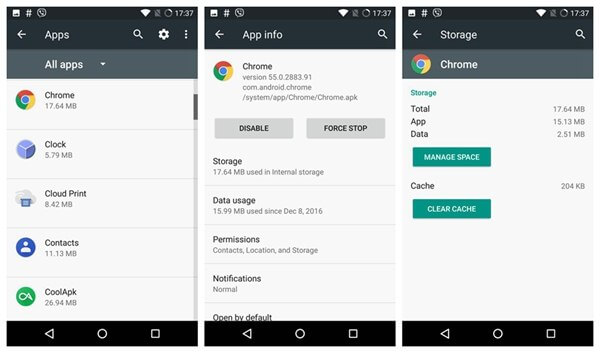
Method 6: Uninstall and then Install the App
If all means above fail, you should try this one. You can press the app(s) and uninstall it from your Android device. Note that the data on the app(s) will be erased completely if the app(s) doesn't/don't support to back up app content. It's recommended to back up your Android data in advance. After the deletion, please re-download and install the app(s) from the Google Play or other trustworthy sources.
If any data loss happens after you try to address the annoyance, I also write an article showing how to recover data on Android once. Hope it helps to get you out of trouble. If you have any idea to share, please feel free to leave your comments below.
