You may have faced this: Have no choice but to find different software to manage your Android data. Of course, there're many software that can help you back up and move some of your data to your PC. But is there any outstanding ones to help copy my contacts? I am afraid that my contacts will get lost and can never be recovered back so I want to recover them to my PC in advance.
There's an excellent Android data manage tool I can't wait to introduce to you – Android Manager. It enables you to back up and restore your Android data such as contacts, messages, videos, music, files and apps, etc.. You can simply back up the data within 4 steps. What's more, no matter you use which kind of OS, Android, iOS, Symbian, or others, you can use it easier than you have ever imagined.
Why not download it and have it a try first:
Copy Android Contacts to Your PC
Step 1. Launch Android Manager on Your Computer
After downloading and installing Android Manager on your computer, launch it and you will be prompted to connect your Android device to USB cable after choosing "Android".

Step 2. Copy Android Contacts to PC
You will see the below interface after you connect your smart phone to the computer. You can decide which to transfer. As you can see, all the transferrable file types are listed in the left side of the interface. Apps, Music, Videos, Photos, Contacts and SMS, etc..You are allowed to choose whether to back up or restore. If you want to back up them, you can click "One-Click Backup" on the right of the interface.
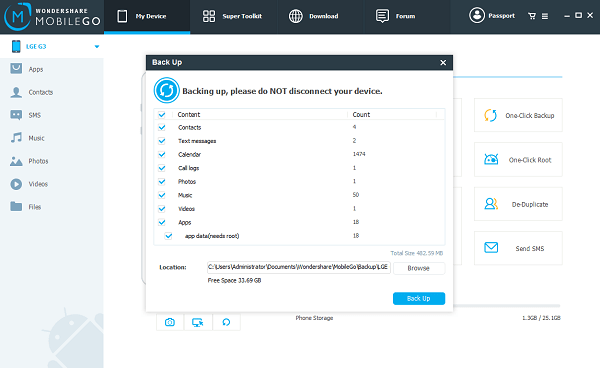
Check all the data that you want and you will see the pop-up window asking you to choose a folder to save your data in. You can click "Browse" in the interface. Then, select "Back up" to finish the backup. If you still want to restore them when your data is unintentionally deleted, you can click "Super Toolkit" and click "Restore" button to get them back to you.
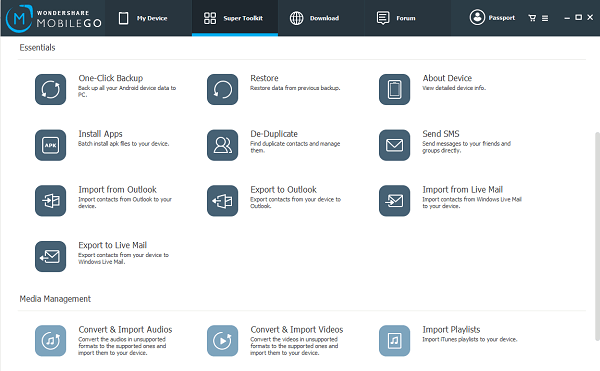
As you can see, Android Manager is such an almighty software that you are looking for to have your Android data backed up to your PC and restore it when deleted accidentally. Data like contacts, videos, music, apps, audio and pictures, for instance can be easily managed if you choose Android Manager. There're other outstanding functions for you, so why not just download it and have a try? Want to transfer Android contacts to computer? Not a problem at all, it's just a piece of cake.
If you like it after using Android Manager, why not just recommend it to your beloved friends? Or if you need some other ways to get more tips on backing up your Android data or transfer Android contents, please keep an eye on our website.
