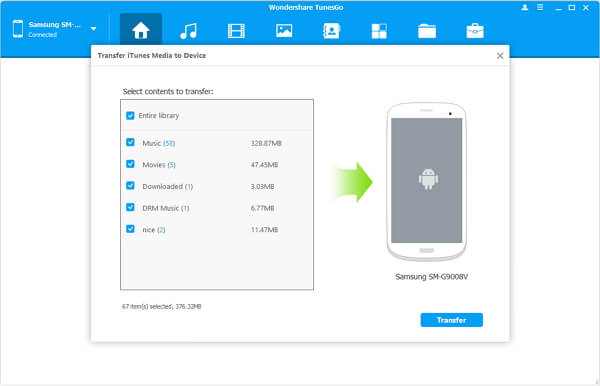Have you stored heaps of songs and albums in your computer? Or have you just got so many audio files on your computer with the help of a music player? If you want to enjoy those songs anywhere, you need to import them to your smartphone like Samsung Galaxy S/Note/A/J. To do this, you can plug in your Android phone and copy music to the SD card or internal memory. Besides, you can also turn to a transfer program TunesGo which can facilitate the transfer process.
TunesGo can be used as a music transfer assistant that helps you import songs to your Samsung phone. You can copy music files from TunesGo library and your computer, and then add those files to the Samsung phone plugged into the phone. The process is far easy and safe.
Part 1. Add Music from Computer to Samsung Galaxy
Step 1. Connect Samsung Galaxy to PC
First of all, run TunesGo on your computer. Then plug your Samsung phone to the computer with USB cable. Here we will take Samsung Galaxy S5 as an example. After that, check USB debugging on the device.
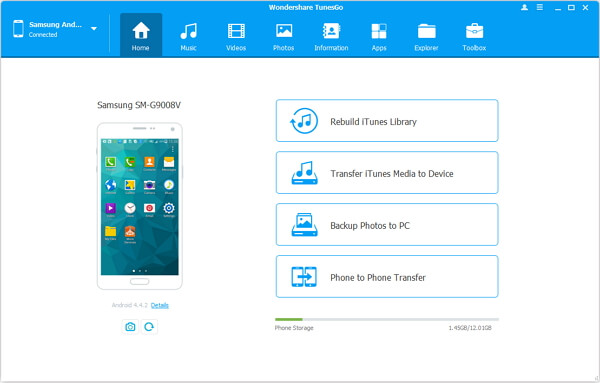
Step 2. Set to Add Music to Samsung Phone
When your phone is detected, go to "Music" of your device. Next, click the "Add File" button.
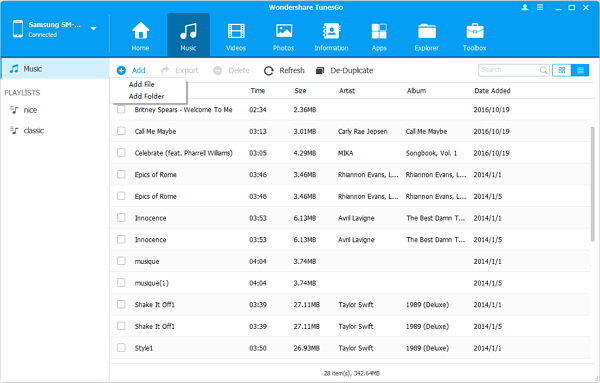
Step 3. Select Music to Add
There will be a pop-up window as below. You can head to the folder where songs are stored and choose items you want to add to Samsung phone. After that, click "Open".
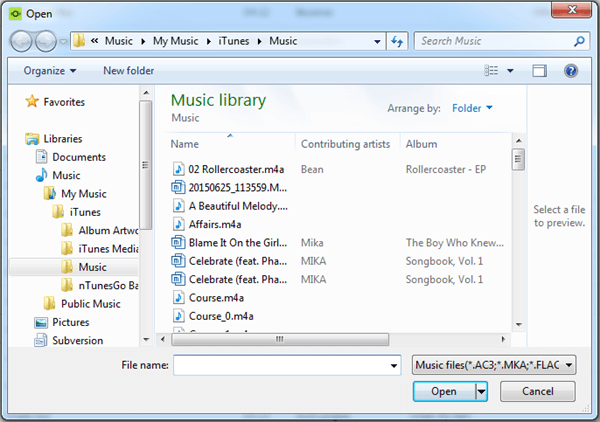
Part 2. Add Music from iTunes Library to Samsung Galaxy
Step 1. Connect Samsung Phone to PC
For a start, open TunesGo on your computer. Then connect your Android phone to the computer and enable USB debugging.
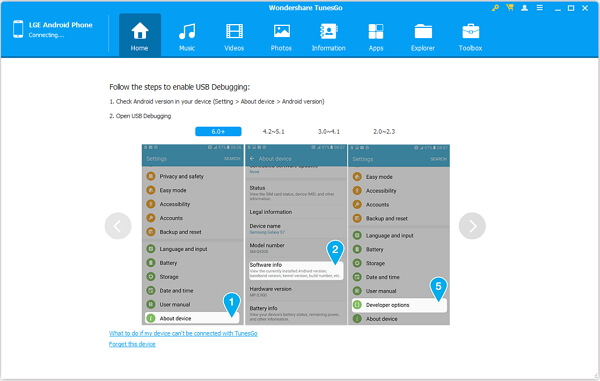
Step 2. Choose "Transfer iTunes Media to Device"
On the homepage, choose "Transfer iTunes Media to Device". Please note that you should have iTunes installed on your PC to do that.
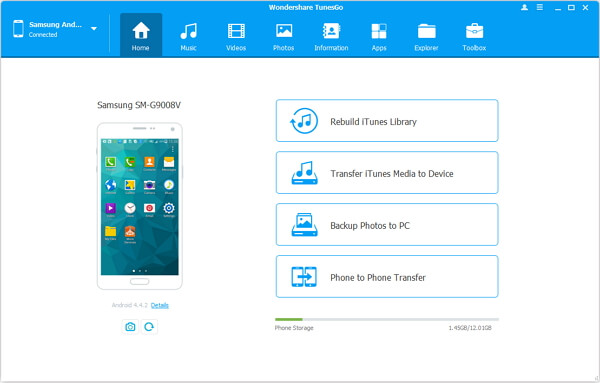
Step 3. Add Music to Samsung Galaxy S/NoteA/J
Now, from the libraries displayed, tick the ones that contain the music you need. After that, click "Transfer" and the iTunes music will be exported to Samsung phone.