"My Samsung Galaxy S5 got stuck and I forced it to reboot. However, when restarting, it was stuck again. It just flashed SAMSUNG logo. Even I tried to remove battery and restart it again and again. But it didn’t change. And now I would like to call a friend. So I need to refer to the phone book in the device. Is it possible to conduct Samsung file recovery if it cannot enter system? Urgent!"
In this case, we highly recommend Samsung Data Recovery. This program is able to help an abnormal Samsung to retrieve anything from the SD card and internal memory. So it is possible for one to recover Samsung files even though it fails to enter system. Files such as contacts, text messages, photos, and so on are supported.
Download and have a try.
Recover Samsung Files When Failed to Enter System
Step 1. Connect Samsung Phone to Computer. Install and run Samsung Data Recovery on your computer. Then plug your Samsung phone into the computer with a USB cable that came with it. Next, choose "Android Broken Data Recovery".

Step 2. Choose File Types. When entering into this screen, you can choose file types to scan, for example, contacts, messages, WhatsApp data, photos, and more. Check the ones you want and then press the button "Next."
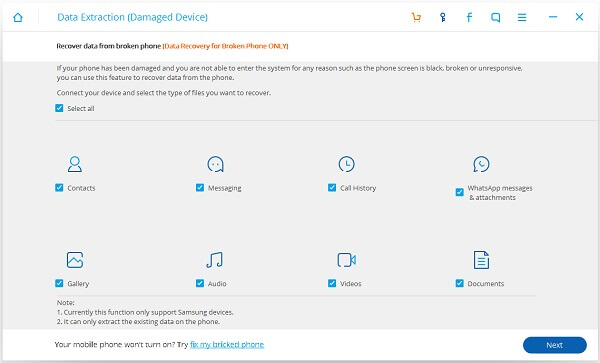
Step 3. Select a Phone Fault Type. Since you cannot enter the system of your phone, you should choose the first option as the phone fault type.

Step 4. Select the Device Model. In this step, you are required to successively choose the device name and device model. After that, click the button "Next."
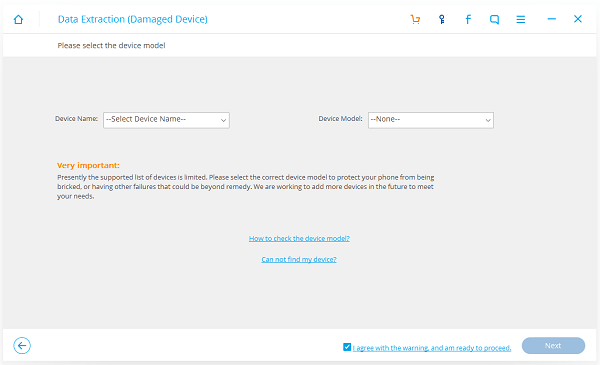
Step 5. Enter Download Mode of your Samsung. Please follow the guide to enter the Download mode:Power off the phone > press and hold the volume down + Home button + Power button > press the volume up to enter download mode.
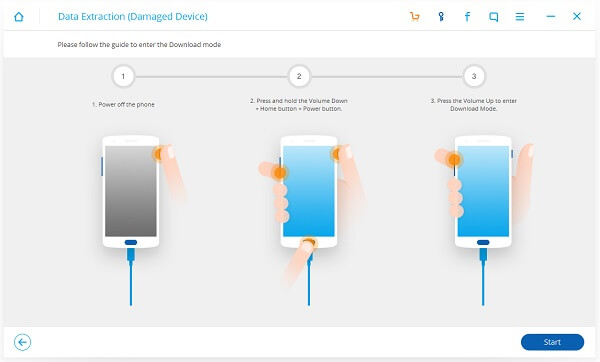
Step 6. Scan and Recover Samsung Files. Once your Samsung is forced into Download mode, Samsung Data Recovery would scan and download recovery package. After scanning, you can preview files in the phone. Check file types at the left pane and expand the detail contents of each category. After that, mark items you want and click the button "Recover" to get them back.
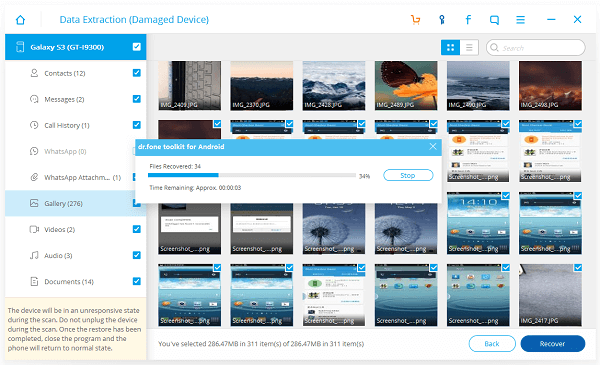
Other than Samsung, the program cannot conduct file recovery from other broken Android devices. Retrieved files will be stored in your computer. By the way, Samsung Data Recovery can retrieve files from a broken Samsung Galaxy and Galaxy stuck into black screen.
