Problem like how to Restore iPhone 6s after Jailbreak is not strange to iPhone users. Recently, many users complained that they had jailbroken their iPhone 6 for more roots to change themes, get free apps, and so forth. "Every step was in order but I did not realize that jailbreak was somewhat problematic. I could not find my contacts, photos, SMS and other stuffs after that." It is not an isolated case. Yes, jailbreak sometimes causes accidental data lost. Today, tips and tricks on how to Restore iPhone after Jailbreak are posed for you.
To smooth the recovery, I would like to turn to iPhone Data Recovery. Why it? With this software, it will be simple and fast to restore all the data files from iPhone, iTunes and iCloud. Contacts, messages, photos, music, videos, and so on will come back just with several easy steps.
Section 1. Restore Files from iTunes Backup
Step 1. Initiate a Data Scan
To start with, download iPhone Data Recovery from our official website by pressing the Download button above. Then launch it. It is considerable that you are allowed to have a makeshift trial instead of purchasing it at once. Choose the second mode--Recover from iTunes Backup Files and click Start Scan to enable a scanning. Then the program will automatically detect your previously saved data. It must be noted that before jailbreak backups should be previously saved in iTunes for emergent use.
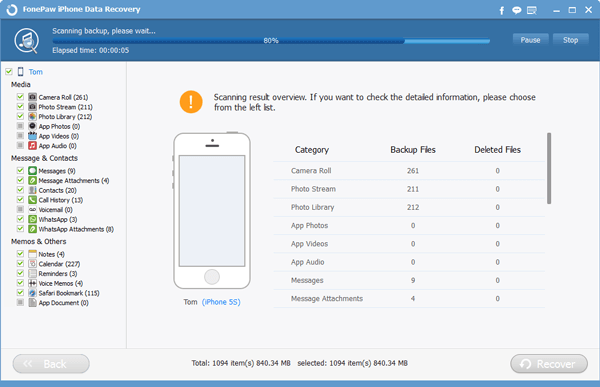
Step 2. Regain Files from iTunes
When iTunes backups have been completely analyzed, scanned results will be orderly listed at the left side. If you are prone to check more exhaustive information, please choose whichever one from the left list. After that, you can selectively choose documents you want and click Recover to accomplish the recovery. All the files will be stored on your computer. Now you can get them back to your jailbreak iPhone 6s/6s Plus.
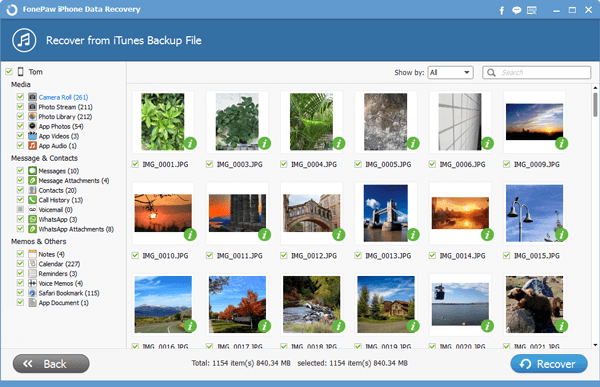
Section 2. Resume Contents from iCloud Backup
Step 1. Sign in iCloud
Well, this method is as simple as the former one. Choose the third mode--Recover from iCloud Backup Files. The interface shows as follow. Input your Apple ID and the password. Click the arrow and enter iCloud.

Step 2. Download Files from iCloud
When you have entered iCloud, click the Download button to get your previously saved files online. In this step, please notice that it will be interrupted if your device is offline. Before finishing this procedure, just wait with patience.
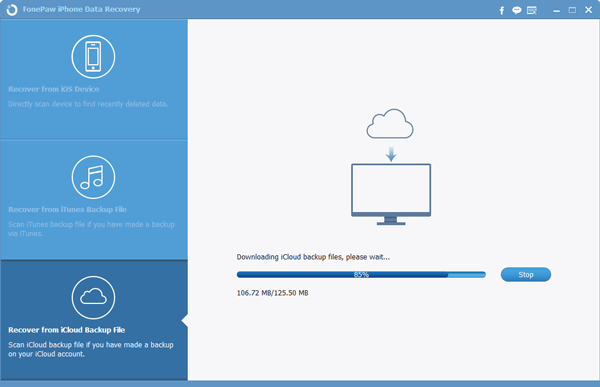
Step 3. Extract and Resume Data from iCloud Backup
Now, you can go ahead and have a complete preview by choosing your wanted contents from the left column. Detailed information will be showed in detail. For instance, when you click Messages, information embracing sender, receiver, contents, and so on will be displayed then. It is available to press the ON button to display the deleted items only. The last step is to extract and regain files by clicking Recover. Contents will be saved on your computer. Then you are allowed to transfer them to your jailbreak devices, e.g.: iPad Mini 4/iPad Pro/iPhone 6s.
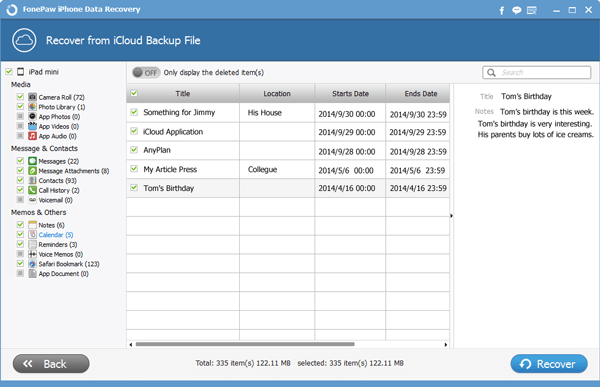
That's all. Now check whether your files have come back to your jailbreak iPhone or not. Your comments and questions are welcomed. Just leave them below.
