"I bought a Samsung Galaxy A8 and it supports WhatsApp. Excitedly I activated it with my number. Next day, it did not work. When I try to chat on WhatsApp, I cannot send or receive messages. Please help me."
When using WhatsApp, you may encounter different problems. For example, connection fails. In this guide, you can find troubleshooting in using WhatsApp.
Issue 1. Fail in Connecting to WhatsApp
If your Android phone is experiencing problems as below, it should fail in connecting to WhatsApp. Check the list and diagnose what kind of issues it is encountering. Then find a troubleshooting plan to solve the problem.
Diagnosis: Cannot receive or send WhatsApp messages.A clock occurs next to messages you sent.See "local connection timeout" error.See "awaiting network".
Troubleshooting
Tips 1. Ensure that you have installed the latest version of WhatsApp in your Android phone.
Tips 2. Make sure there is network for your Android phone. Alternatively connect your Android phone to an available Wi-Fi hotspot or open the mobile data.
Tips 3. Still cannot connect to network? Try connecting to a different Wi-Fi hotspot or contact the carrier for help.
Tips 4. Grant WhatsApp Messenger the permission.
Tips 5. Reboot your Android phone and try again.
Note: If you have tried all methods above but still cannot solve the problem, you may be experiencing a temporary connection issue. Just try connecting to WhatsApp later.
Issue 2. Contacts Cannot Be Recognized
Sometimes WhatsApp can fail to recognize contacts in your phone. There are some reasons and solutions in the below section.
Tips 1. Ensure that numbers used for WhatsApp in your phone is correct.
Tips 2. Make sure that they are currently using WhatsApp.
Tips 3. Upgrade your WhatsApp to the latest version.
Tips 4. In the contact list, make sure that all of your contacts/contacts groups are "visible" or "viewable". Act as below:
- Open WhatsApp on your Android phone.
- Go to "Contacts" > menu (three-dot icon) at the upper-right corner > "Settings".
- Select "Contacts".
- Check "Show all contacts".
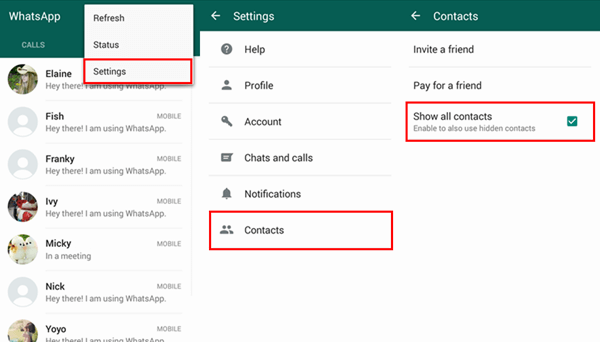
Issue 3. Unable to Send or Receive Messages on WhatsApp
There are multiple reasons why your WhatsApp messenger is unable to send or receive messages on WhatsApp, bad Internet connection, uncompleted verification, wrong phone number format and being blocked by friends for example. If you are anyone of them, try to fix the issue by following steps below.
Troubleshooting
Tips 1. You need to reboot your Android phone. Turn it off. And wait for some 30 seconds. Then restart the phone.
Tips 2. Complete the initial verification process.
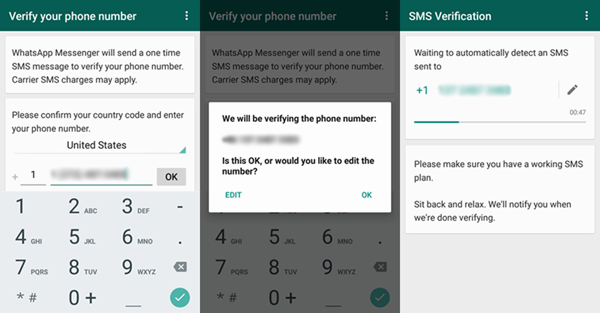
Tips 3. Correct the format of each phone number that has entered on your phone.
Issue 4. My Incoming Message is Always Delayed
In addition to what we have mentioned above, there is also a situation where your incoming messages is delayed. It can be caused by poor network and the setting of "Restrict background data". Here are two tips on fixing the errors.
Tips 1. Connect your Android phone to network.
Connect Android to Wi-Fi hotspot or turn on mobile data. Then launch a browser and open a webpage to check the Internet connection. If this can be done but WhatsApp message is delayed, consult your mobile provider and system administrator about the issue.
Tips 2. Turn off "Restrict background data".
Please go to "Settings" > "Data usage". Then choose "WhatsApp" and disable "Restrict background data".

Issue 5. WhatsApp Crash
If your WhatsApp is not working, WhatsApp crash and WhatsApp not responding for example, try the below steps to fix it.
Tips 1: Uninstall and install WhatsApp again. But please note that before uninstalling, you need to back up chat history of WhatsApp so that you can restore it.
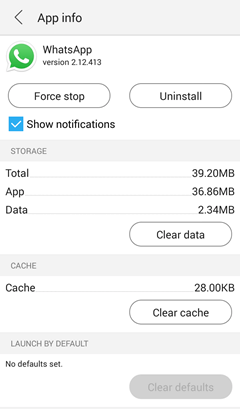
Tips 2: Update WhatsApp to the newest version.
Tips 3: Change the option of Facebook Sync if you use Facebook also. Or the Facebook app may lead to competition with your WhatsApp.
Tips 4: Orderly organize your Android contacts lest the two apps would fight.
