"I store large amount of SMS in my Samsung Galaxy Note 5 because I keep texting messages with my girlfriend. But recently my phone receives tons of spam that I have to delete them everyday. But yesterday I was crazy to cancel these massages with carelessness so that I delete many massages sent by my girlfriend. Please tell me how to perform SMS recovery".
Along with the popularity of Samsung Galaxy Note 5, there are so many users facing this problem that they delete SMS by accident. But take it easy. Android SMS Recovery can give you a warm hand.
Android SMS Recovery which is specially designed for Android users, can help you recover not only lost SMS but also call logs and contacts, etc. With it, you don't need to worry about your losing data. Only with three steps, lost SMS will come back to your computer for backup.Free download the trial version.
How to Perform Samsung Galaxy Note 5 SMS Recovery
Step 1. Connect Galaxy Note 5 to PC
After you download Android SMS Recovery, install and run it on your PC. It will bring up this interface. Please connect Samsung Galaxy Note 5 to PC.

Step 2. Turn on USB Debugging on Android Device
You will be asked to enter USB debugging on your Android, follow the below steps to set it up on your Android phone as the directions in the interface shown.

Step 3. Choose SMS to Scan
To save time, you can tick "Messages" and "Messages Attachments" to scan SMS only on your Android. And then click "Next" to allow the program to scan your Android for deleted text messages.
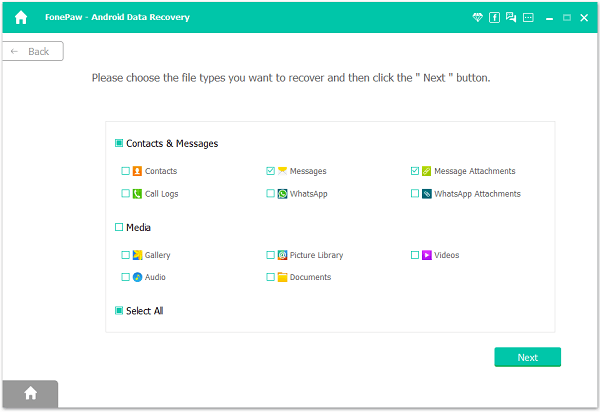
Step 4. Allow Super Users Request
After that, there will be a window asking for the super user request. Click the "allow" button on your Android device. If it fails, please click "Retry".

Step 5. Preview and Recover SMS from Samsung Galaxy Note 5
On the primary window, there are files that you can recover from your phone. Preview your SMS and mark the ones you want to retrieve. Press the icon "Recover" and select the folder. Then click "OK".
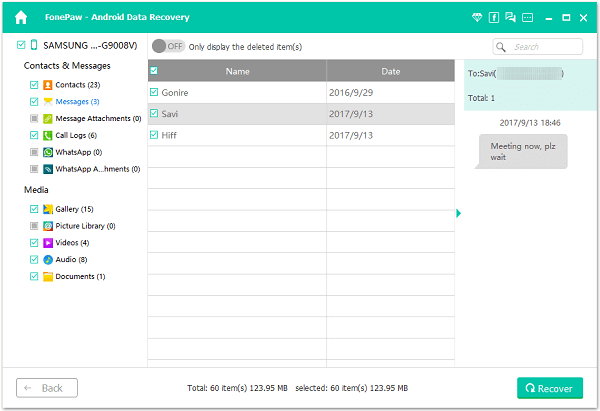
With Android SMS Recovery, it's so easy for you to get your SMS back to your Samsung Galaxy Note 5/S7/S7 Edge/A9. It wouldn't let you down.
Get a trial version from here to try.
