As a premium device, Samsung Galaxy phones are of great design, physically and functionally. However, it got non-responsive after accidents like physical damage or water damage. If you thus cannot access to your own Samsung device, please try the following methods to fix and restore important content from your troublesome phone.
● How to Migrate SMS from iPhone 7 to Galaxy S8/S8 Edge
● Multiple Ways to Switch Contacts from S6/S7 to Galaxy S8
Feasibility: Is It Possible to Recover Data from Samsung in Trouble?
It's still highly likely to get your significant data from your damaged phone as long as internal memory and external memory are still safe and sound. As opposed to iOS device, Samsung has a detachable SD card so that users can easily restore data from it even if the device breaks down.
Method 1: Data Extraction from SD Card for Unresponsive Samsung
As mentioned above, it's feasible to extract data from your SD card, but this works only for contents currently stored in external memory. You can insert your SD card to a reader and transfer photos/videos via Auto Dialog to computer with ease. However, for more data transfer, take a look at this method.
Mobile Transfer is a powerful transfer tool well-designed to transfer types of data between devices with different operating system supported such as Android, iOS, Windows and Symbian. It is easy to use and down within two steps.
Supported Data:
- Contacts
- Messages
- Photos
- Videos
- Audios
- Calendar
- Call Log
- App/App Data (Available for rooted devices)
Step 1. Connect Card Reader to Software
Please click and install Mobile Transfer to your computer. Next, click "Back Up Your Phone" and connect SD card reader to it. The software will detect and scan for the existing data automatically.
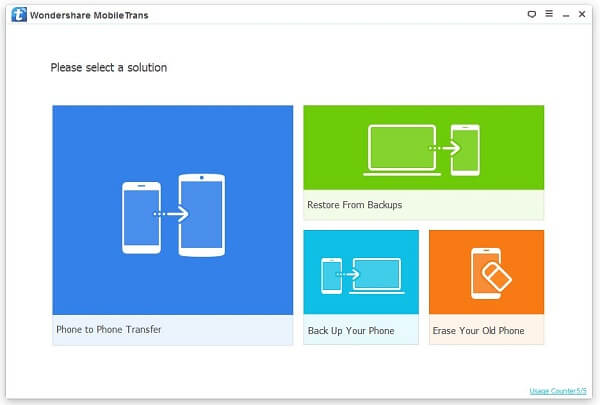
Step 2. Start Transferring Data to Computer
In the middle column, there are several items for your consideration. Please make your selections and click "Start Copy". Then, select a folder on computer to export and save selected data. After that, you can check out those data easily.
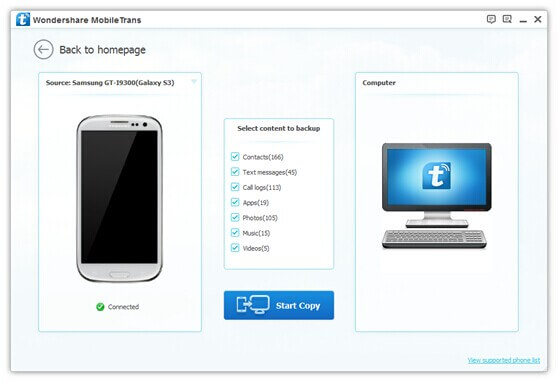
Method 2: Restore Important Data from Troublesome Samsung in a Direct Way
It makes us restless when cell phone becomes unresponsive with a damaged/black screen display. However, it gets worse if you cannot access to the valued content on device. So, that's why Broken Android Phone Data Extraction comes for help.
Supported Devices:
1. Samsung Note3/Note 4/Note 5;
2. Samsung Galaxy S4/S5/S6;
3. Samsung Galaxy Tab Pro 10.1;
Supported Content: | Contacts | Messages | Messages Attachments | Call Logs | | Photos | Videos | Audio | Documents |WhatsApp |
Step 1. Get it Started with the Software
After you download and install Broken Android Phone Data Extraction, please launch it. Now, there are two options on the screen. Given that your Samsung is responseless, you should give it a click on the "Start" button.
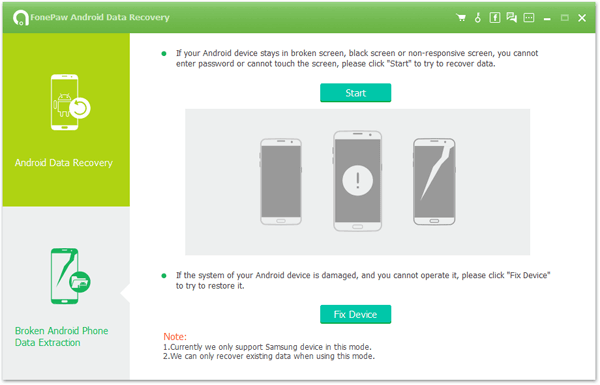
Step 2. Select and Confirm Device Model
Next, you should manually choose the related "Device Name" and "Device Model" for your device. If the software doesn't support your device, please touch "No my device in the list" to submit your device info. After reading through "the disclaimer", click "Confirm" to proceed.
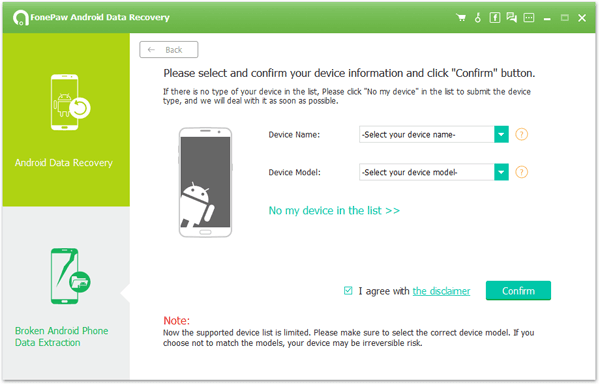
Step 3. Enter Download Mode to Fix Device
Please follow the onscreen instructions to put your Samsung into "Download Mode" (also known as Odin Mode). When in, please click "Start" to start downloading recovery package.
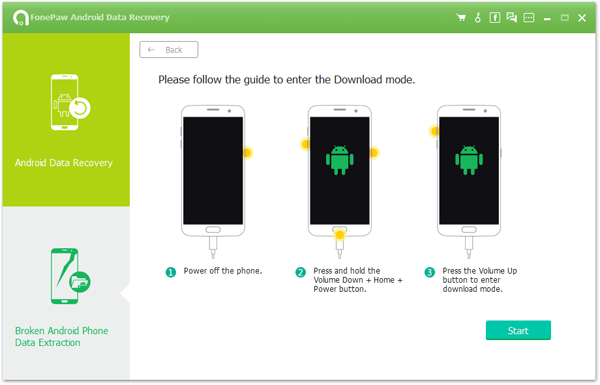
You're able to know the process via the status screen. After download the matching recovery package, the software will start recovering the device. After the repair completes, it will scan for the current data on device.
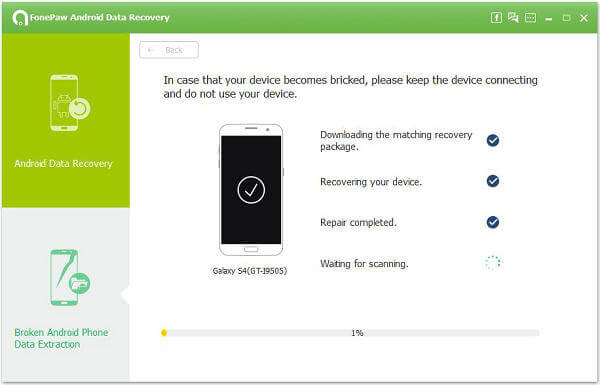
Step 4. Preview and Transfer Data
When scanning completes, you're able to check out a variety of types of data directly on the software. Please switch the items on the left and preview the content. Then, make your selections and click "Recover" button to transfer selected ones to computer intact.
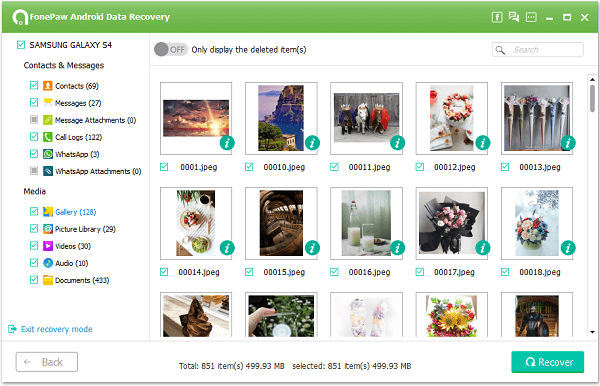
Tips & Tricks:How to Protect Samsung from Being Damaged?
It'd better to prevent misery before it comes into being, so how to keep your Samsung Galaxy phone from being broken? There are some tips for your references.
1. Use screen protector
Screen protectors are helpful to keep display from being scratched or broken. It would be better if you apply tempered glass protector to your device. Moreover, please make sure that the protector you're using on device is in good quality.
2. Put on phone case
It's true that cell phones are used better without a case. However, on the safe side, it's recommended to wear one for your device. Also, if you truly love your device, you'd not like it to be damaged, would you?
3. Avoid heat source
Ever direct sunshine is your open enemy. High temperature is definitely not good for a mobile phone without exception.
4. Use only your finger or stylus on device
Though I don't think people would use any pointy things to access the screen. Users should still pay attention to that.
5. Keep your device far from kids
Believe me, you'd not want to experience the consequence that comes after you leave your smart phone with those little monsters.
6. Keep safe in a rainy day
Though Samsung devices is water-resistant, please don't risk being water-damaged and run through the rain drops.
I'd be glad if this guide is conducive for you. However, please form a good habit of using a mobile phone and avoid any damage.
