Although we can backup and restore WhatsApp chat history easily, sometimes we still want to keep them with paper-shuffle for another backup. So when we cannot sign into our account or open the email inbox where the backup is uploaded, we can access it. And sometimes we want some important WhatsApp conversation written in black and white. In these cases, we would like to export the conversations and print WhatsApp chat history. In the below section, we will separately show two method to do that.
Solution 1. Export and Print WhatsApp Chat History via Email
Step 1. Go to Chats and Calls.
Open WhatsApp on your Android phone. Then go to "Contacts" > tap the menu button > select "Settings". After that, select "Chats and calls" > "Chat history".

Step 2. Export Chat History.
Select "Email chat". Then choose chats you want to print from the list. Next, alternatively choose "WITHOUT MEDIA" and "ATTACH MEDIA". Please note that you must have an email client on the phone so that the app can transfer chat history there.
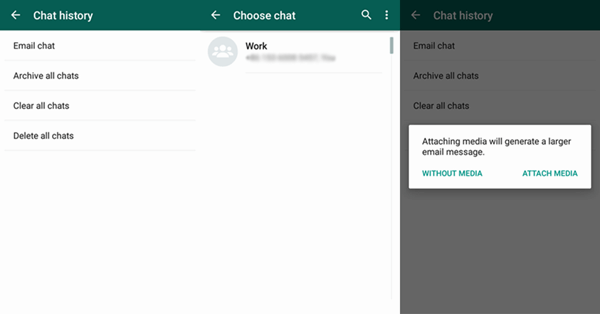
Step 3. Print WhatsApp Chat History.
Sign into your email account. Go to the inbox and download the WhatsApp history which are in txt format. Then print out the conversations with a printer.
Solution 2. Print WhatsApp Message via Android Data Recovery
Solution 1 requires an Internet plan. And you need to sign into your e-mail account and download the txt file from the inbox. It can be a little bit troublesome. You can try Android Data Recovery, which is much easier.
Step 1. Connect Android Phone to PC/Mac.
Run Android Data Recovery on your computer. Then connect your Android phone to the computer via USB cable.

Step 2. Enable USB Debugging.
Now please enable USB debugging on your Android phone. Please note that steps vary with different operation system.

Step 3. Select File Types to Extract.
Now you can select file types to extract. Mark the option "WhatsApp" and "WhatsApp Attachments" and click "Next".
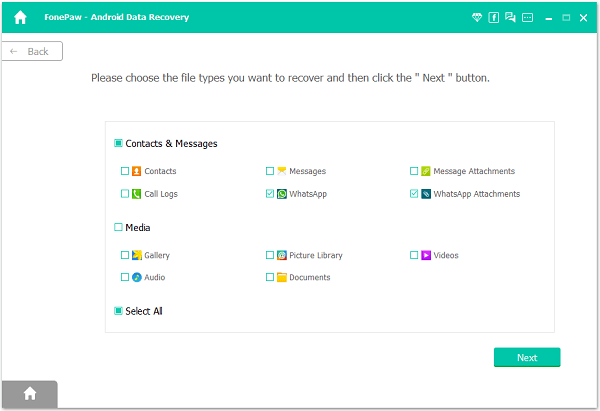
Step 4. Allow FonePaw to Access Your Phone Data
You need to allow FonePaw app installed on device and granted it with permission of phone data. Just tap Allow on pop-up in the device to go on.
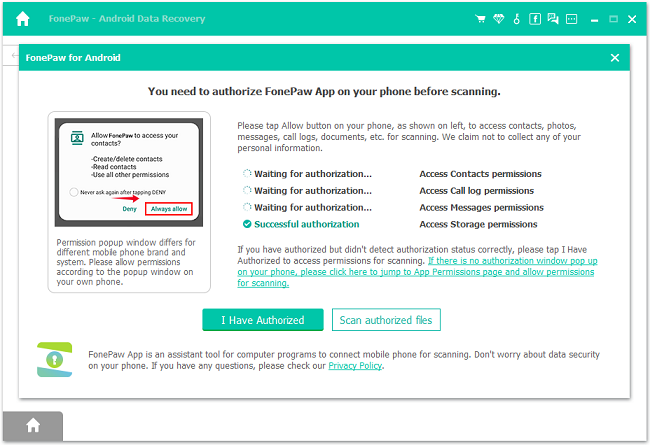
Step 5. Extract WhatsApp Chat History.
Android Data Recovery will scan your phone for WhatsApp messages and attachments. If you cannot get what you want, move to Deep Scan to get more items.
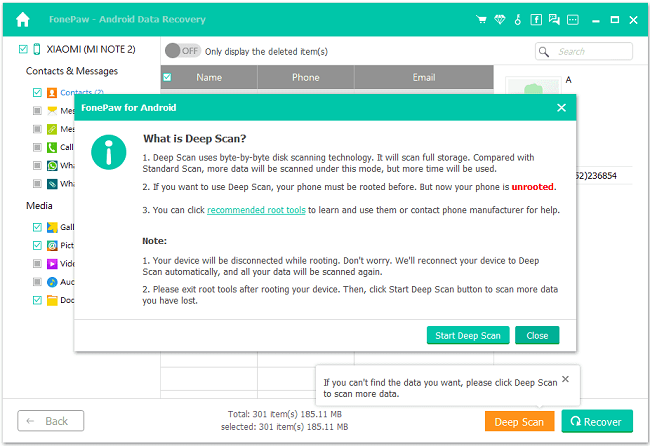
When scan is completed, you can select "WhatsApp" and preview all conversations. Note that messages written in red are those have been deleted from your phone. Then mark items you want and click "Recover". The program can help you extract and export WhatsApp messages selected.
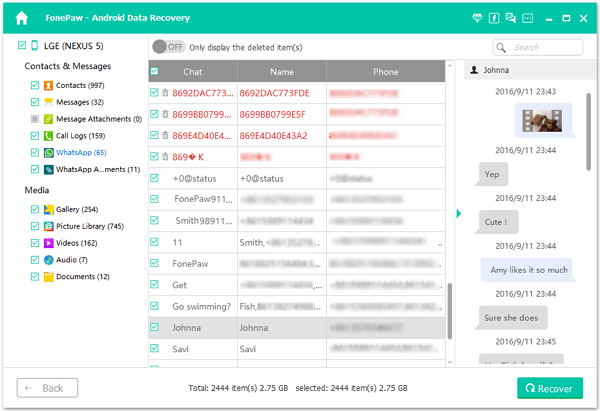
Step 6. Print WhatsApp Chat Hisotry.
WhatsApp chat logs are saved in HTML format and stored in your computer. Go to the destination folder where WhatsApp chat history is stored. Then you can print the chat history with a printer.
If you don't want to print conversations without photos, choose the former method. With Android Data Recovery, you can export and print your files with photos in bulk. Whatever! Just choose whichever one that meets your need and print out your WhatsApp chat history.
