iOS users always concern about how to retrieve messages from iTunes/iCloud backup. Sometimes we may be absentminded and wrongly tap Delete button to erase messages in iPhone. Or even reset iPhone 6s/iPad Pro and get it repaired which causes data lost. I always do such unwise things. Once I deleted a message containing specific interview place and time. Fortunately, problem was eventually solved via an iTunes backup. From then on, I always back up my SMS as well as other data in iTunes and iCloud.
It is available to access deleted messages from iTunes/iClouc backup via a recovery program such as iPhone Data Recovery, which is trusted by its users. iPhone Data Recovery can help you extract and regain your text messages from iTunes backup files and iCloud backup files. All the recovered data are saved on your PC.
Preparations Before Recovery:
- iPhone, e.g.: iPhone 6s
- USB cable
- iPhone Data Recovery
- PC
- iTunes/iCloud backup files
Section 1. Recover Text Messages from iTunes Backup Files
Step 1. Scan Your iTunes Backup Data
Install and run iPhone Data Recovery. Press Recover from iTunes Backup File Mode. And then choose contents to recover and click Start Scan button.
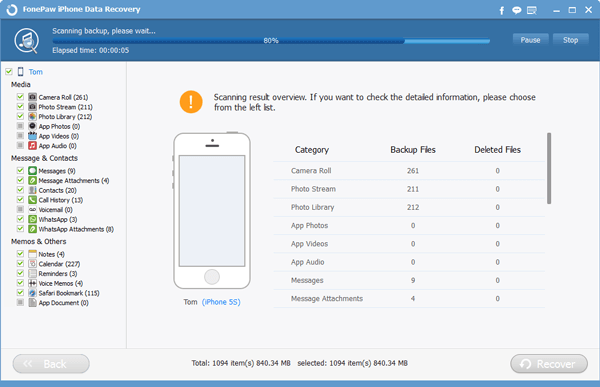
Step 2. Extract and Regain Text Messages
Now scanning is finished. Overview of the scanned results from iTunes is showed. You can click Messages for further preview. As the picture shows, you can see detailed contents of the messages, name, phone, and E-mail. Even the sending and receiving time is detailedly presented. Tick the box and click Recover button to regain those iPhone 6s/6s Plus data.
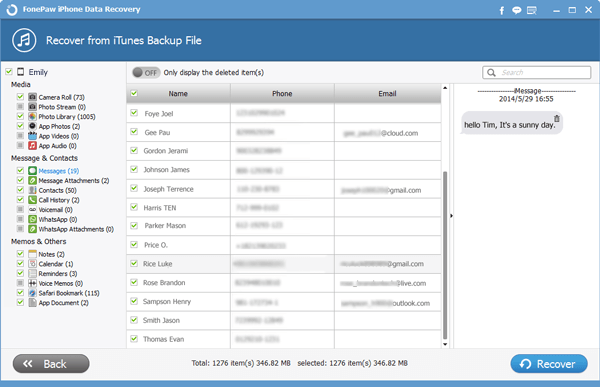
Section 2. Recover SMS from iCloud Backup
Step 1. Sign in to iCloud Account
Choose Recover from iCloud Backup files. Interface shows as follow. Input your Apple ID and password. Click the arrow to enter iCloud account. The program is 100% clean without information leak.

Note: Remember your Apple ID and password. It is useful when you sync and backup your files.
Step 2. Download Backup from iCloud
In this step, you can download your iCloud backup files online. Before finishing the process, please do not disconnect the Internet. When you complete the step, click Start Scan button to conduct the scanning. Then wait for scanned result overview.
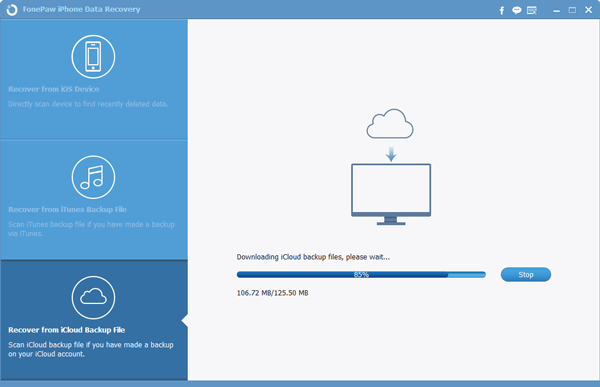
Step 3. Retrieve Lost Text Messages
Now, click Messages to preview your backed-up SMS information from iCloud. Items of name, phone, email, content, sending and receiving time are listed. You can select and choose your needed data by ticking the box. Last, Click the Recover button at the right corner to retrieve them from iOS 9 devices.
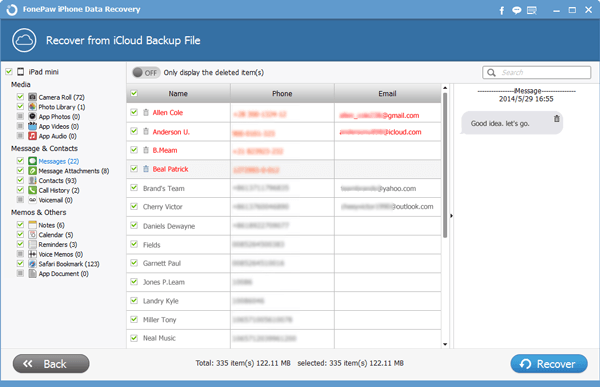
Warm Tips: Do not forget to back up your text messages. With iPhone Data Recovery, your SMS as well as other data can be recovered even if you lost your iPhone via methods mentioned above.
Done! Owing to iPhone Data Recovery, the whole process is completed with easy steps and remarkable efficiency now. Do you have any ideas to improve our products? Please leave your messages below or via Facebook and Google+.
