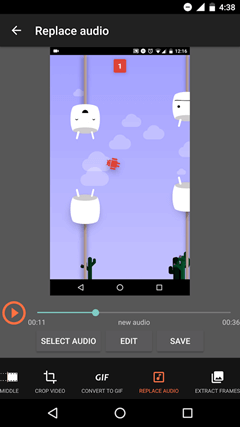Recording your phone's screen can come in handy when you want to make a video of a game you're playing, show someone how to perform a task on their phone, or document something weird your phone is doing. But compared to taking screenshots of your phone, taking a video of your screen and showing someone what's happening on your phone is a bit harder. As of Android N, recording your screen on Android got a lot easier. To get started, you'll need a screen recorder app - AZ Screen Recorder.
There's no shortage of apps for recording your screen on Android, but so far the best one I've found is A-Z Screen Recorder. It doesn't require root, has no limit on recording length, doesn't add watermarks, and it's ad-free. Not a bad deal.
AZ Screen Recorder is a screen recording app which is able to record everything that happens on the screen of your Android device like Samsung Galaxy S7. So far, it is the best Android recorder I have found. It doesn't require root, has no limit on recording length, doesn't add watermarks, and it's ad-free. Not a bad deal. You can record the screen without having to root your Android phone. Nevertheless, the app requires Android 5.0 (Lollipop) or higher. Otherwise, the app will not work on your Android.
AZ Screen Recorder's interface is simple and easy-to-navigate. And it seems quite elegant. When you activate this app, you'll find four icons in the center of the screen: to start recording, to adjust app settings, to access the folder with your recorded videos, and to exit. From its settings, you can choose the video output quality or see interactions with the screen done during the recording.
AZ Screen Recorder is a good tool for recording video on your Android device. The output quality of the video is good: no watermarks, no frame loss, or no time limit. And there is an excellent alternative for recording games and applications.
Below are advantages and disadvantages of AZ Screen Recorders.
|
Cons |
|
|
Easy recording process |
No countdown timer |
|
No device root required |
|
|
Ability to see video time limit |
|
|
Smooth, good quality playback |
How to Use AZ Screen Recorder
Requirements
Requires Android 5.0 or higher
Once you've downloaded it, follow these steps:
Step 1. Launch the A-Z Screen Recorder app from your app drawer.
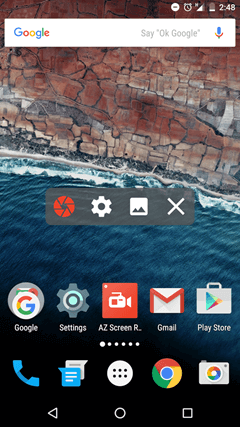
Step 2. You'll see an overlay with four buttons appear. Tap the gear icon to tweak video recording settings including recording resolution, frame rate, and bit rate. When you're done, press Back to return to the home screen.
Step 3. Open the app you or navigate to the screen you want to record.
Step 4. Tap the red camera shutter icon in the A-Z overlay. The video will begin recording. Once it starts recording, a red dot in the lower right corner of the screen will start to blink. Tap again and you can pause, and if you hold down and drag it, you can move the red dot anywhere on the screen.
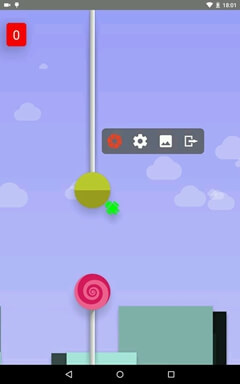
Step 5. When you're finished, pull down the notification shade. In the A-Z notification you can either pause or stop recording. After that, you can play and watch the video in your Android. And you can share it.
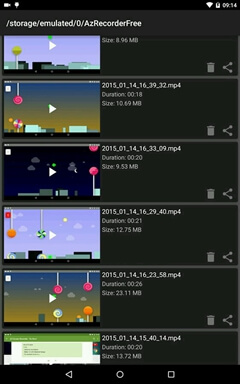
AZ Screen Recorder also comes with editing function. Once you're done, tap the image icon in the overlay to view your recordings. You can also tap the magic wand icon on one of your videos to make edits, including the following:
Trim or cut the video: You can clip off the beginning or end of the video, or cut out sections in the middle.
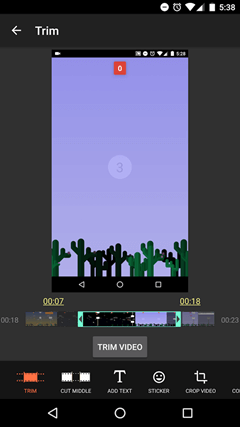
Crop video: If you want to focus on a smaller portion of the video, you can use an external plugin to crop the frame down.
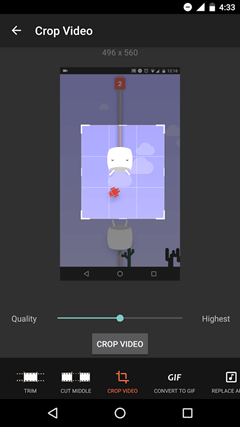
Convert to GIF: Another Pro feature, you can convert your video to a GIF format directly within the app.
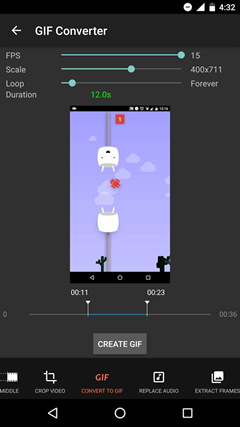
Replace audio: You can add your own soundtrack on top of the video, in place of the audio from your phone itself.