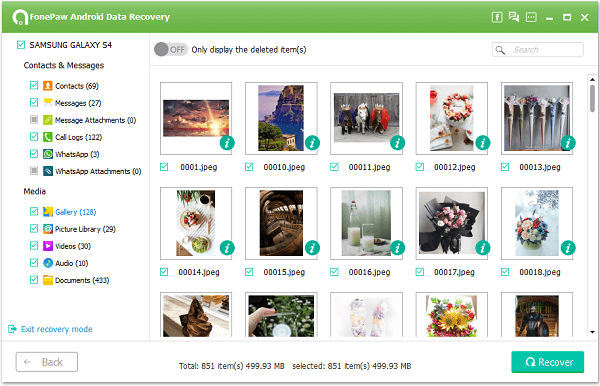"Never leave your phone which has many important data stored to your kids! That's the advice I want to tell other Android users. My son was too naughty yesterday. And I was too sleepy to get up and play with him. So I give my Android phone to him to kill his time. There's no doubt that that's how bad things happen – He set a password for my Android phone and now my Android was locked now! I need data in it right now because I am going to attend an important meeting and I need the important photos about our products now. Can anyone show me how to unlock and retrieve Android pictures in it?"
People Also Read:
● Unlock Samsung Galaxy S8/S7/S6 without Passcode
● How to Regain Photos, Video and Music on Android?
Case One: Unlcok Android and Get Back Photos on Android
Even if our Android is locked, we can still retrieve photos from it. How? What we need is the professional software, called Android Photo Recovery.
Android Photo Recovery is not just an outstanding program to recover deleted pictures from Android devices. It is also specializes in recovering photos from Android even if it is locked or suffered from situations like water-damaged, black-screen, dead, screen crack, and more. The photos on your locked Android will all be scanned out and you can preview and selectively choose images from your smartphone.
Step 1. Enter Android Data Recovery Software. Download and install Android Photo Recovery at the very beginning. Launch it after the installation and you will see the home interface of Android Photo Recovery as shown below. Choose "More Tools" to enter "Android Lock Screen Removal".
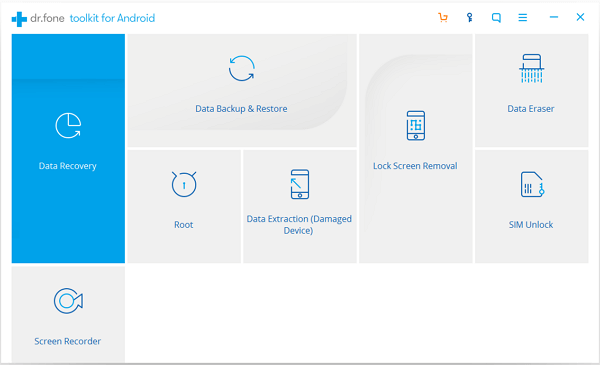
Step 2. Connect Device to PC via USB Cable. Then click "Start" and plug your phone into computer with data line. Actually, this way needs you to enable debugging before and tick "MTP" mode.
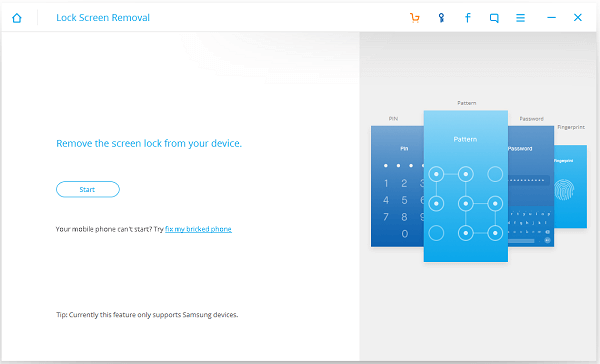
Step 3. Start to Remove. Tick the box if you have previewed the warnings and click "Start" to go on.
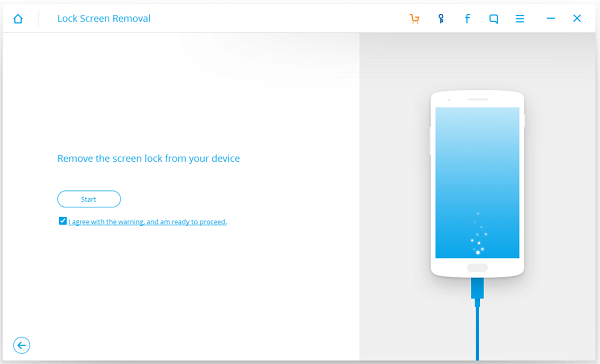
Step 4: Unlock Samsung. When you enter Download Mode, the program will analyze your phone. Wait it until you could view "Remove Password Completed" signal on PC.
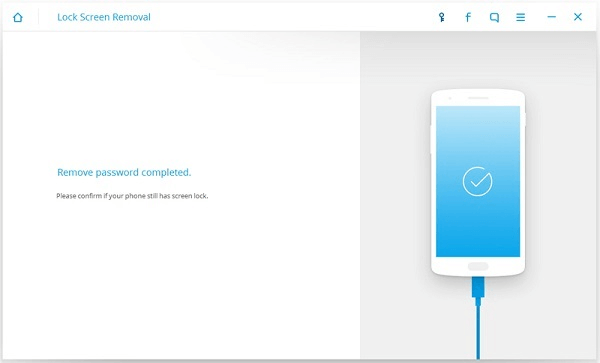
Step 5: Restore Vital Images. When your device restarts, check it with or without passcode. If you can use your device freely, now you're allowed to retrieve lost pictures with moving to the "Android Data Recovery" choice.
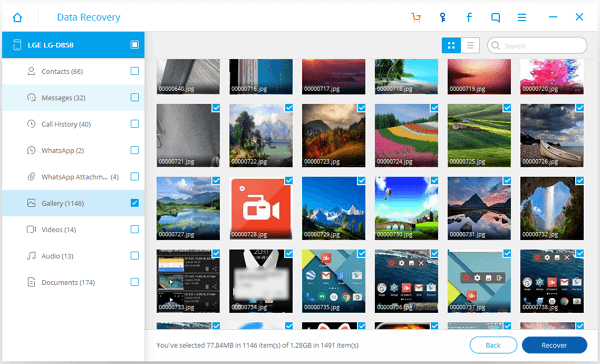
To recover photos from a locked Android is not that complex at all. You can get back the pictures you need selectively or retrieve other data from locked Android phones, like recover SMS on locked Samsung. Moreover, this awesome software also allows you to recover other data types such as contacts, messages, videos, music, and more.
Case Two: Restore Photos from Password-Protected Android
Powerful as Android Photo Recovery is, it might fail to unlock some models of brands. In such a case, you might consider other means to rescue images on a locked Android. The priority is 'Google Photos’. That being said, you can easily restore photos to another Android phone or download onto your computer if you’ve synced pictures with your Google account.
However, if Google Photos fails you, I have an alternative - Android Data Extraction. This easy-to-go and user-friendly tool allows users to retrieve photos from troubled Android. It takes four steps to get what you desired.
Step 1. Install Android Data Extraction on your computer and hook up Android to it.
Step 2. Click "Start" option and confirm your device info - Device Name and Device Model.
Step 3. Boot Android into Download Mode. Then, click "Start" and let the program do all the rest.Step 4. View scanned photos and save them onto computer.