"Did I download the wrong programs? Or is there another way to recover deleted photos from iTunes backup please?" asked John, an unfortunate iOS user who recently lost his pictures. According to John, he erased a bunch of pictures off camera roll on his iPhone 6 Plus when he reset his device. He just done a backup in iTunes. He has tried so many methods and endeavored to get images back from iTunes. Things disappointed him because they only restored the photos he already had on camera roll.
It is known to us that every cloud has a silver lining. And we are here to introduce iPhone Data Recovery as a recommendation to you. Only a backup of your images in iTunes in advance, you can get a comfortable approach to recover your deleted photos from iTunes backup files.
Notes: Please install iTunes on your computer before you download iPhone Data Recovery.
Steps on Recovering Photos from iTunes Backup
Step 1. Install and Run iPhone Data Recovery
Freely download a trial version by pressing the blue Download button and then start it by dual clicks. You will see windows as the picture below. Click Recover from iTunes Backup. Then move to the next step.
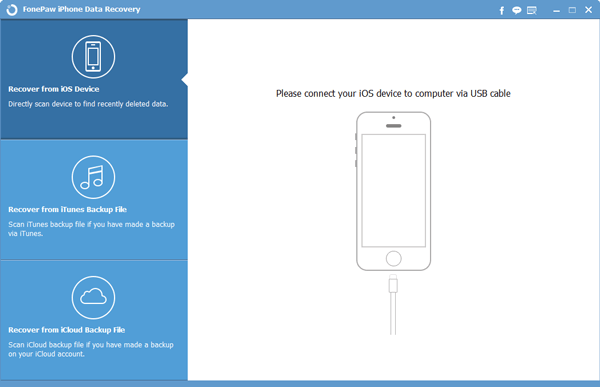
Note: The software is clean without any plugged advertisement and virus programs. Please set your mind at rest to download and install it.
Step 2. Scan iTunes Backup Files
Click Start Scan to detect and find out your iTunes backup data. You are informed of the elapsed time and progress rate by the blue bar. Please await the scanned result with patience. Scroll the gray bar, category, quantity and size of files can be viewed. You can press Pause/Stop to interrupt the scanning and move back.
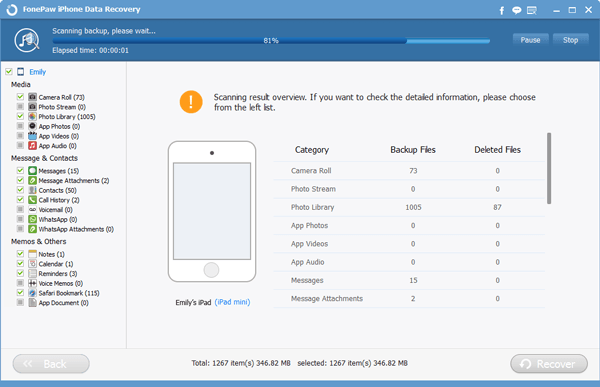
Step 3. Select and Retrieve Pictures
With the scanning completed, interface appears as below. Scanning result overview occurs. If you want to check the detailed information, please choose items from the left list. Here, you can click Camera Roll, Photo Stream, and Photo Library from the left menu and preview them detailedly. Now you can selectively tick items need restoring. Then click Recover to get them back.
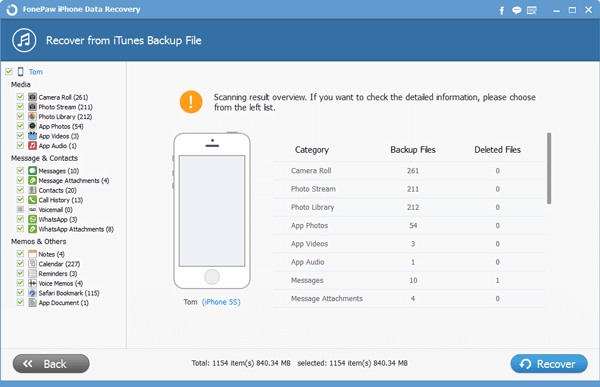
Warm Tips for you: It is sound and safe to prepare a backup of your iPhone 6s/iPad Pro images. Most of our users are advised to do so before they restore pictures from iTunes backup files.
Enjoy this tip? Share it with others and leave your feedback, please. More guides are released on our website. Welcome to visit our blog and get more tips.
