"How to transfer contacts from Android to iPhone? The best way I can think about is to copy them in the SIM Card and then move the data with it to my new iPhone 7. But, one problem is that the two phones, Samsung Galaxy Note7 and iPhone 7 use different sized cards."
Technically, if contact removal is performed in this way, you need to cut down the SIM to fit. What if something goes wrong and all your numbers are gone? So, please consider this a last resort. Now, a much easier way will be introduced. The requirements are mere two USB cords, a computer and this free program, Mobile Transfer. And it is not only phone numbers that it can move.
Mobile Transfer, an excellent tool for data transfer, is here to save the day. It removes phone codes, job titles, companies and other info you have recorded, with 3 steps. But, first, make sure that your PC has iTunes installed.
Download this software of Windows version or Mac version and proceed to the instruction below.
Transfer Android Contacts to iPhone 7 Effortlessly
Step 1. Run Mobile Transfer on Your Computer
You want to double click the icon to open the program once you have it set up. The interface will be like the following one. Four modes are for you to choose from. Click "Phone to Phone Transfer" and you will come to the next step.

Step 2. Connect the Android Device and iPhone to Computer
Plug in the Android first as a Resource Phone and then iPhone as a Destination Phone. They will be automatically recognized. When this is done, the buttons in the window can be used as the second picture shows.

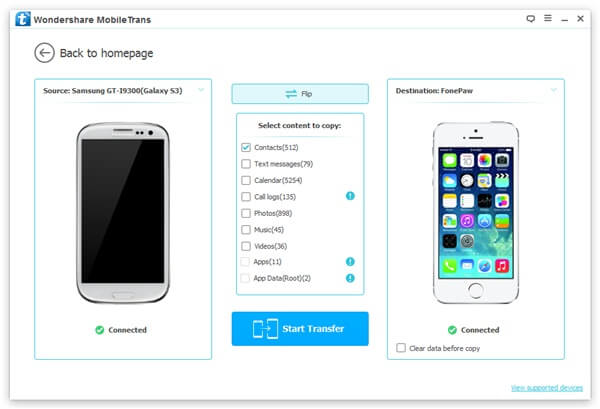
Note: "Flip" is for you to switch the left one to the right and the right one left if contacts are to be shift from iPhone. And, tick "Clear data before copy" when you don't want the files in the Destination Phone.
Step 3. Choose Contacts to be Shifted from Android to iPhone
The boxes will turn blue when all the data are scanned. Then, we can check "Contacts" and press "Start Copy" in the middle. A Progress Bar can now be seen. Wait and press "OK" until it is all done.
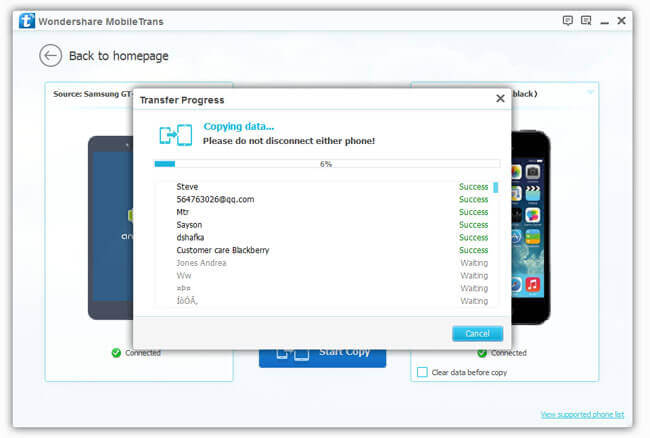
Anything you want to ask about Mobile Transfer? We'd appreciate it if you leave us comments.
