"I made some wrong operations which led to data lost from my Samsung Galaxy S5. My contacts and Text messages and photos are all gone. How can I get my files back? I have rooted my S5. Please help!" Have you ever faced this porblem that lost important files in your rooted Android phone? Don't worry. The first thing you should do is not importing any data into your phone such as taking photos or storing Contacts. Otherwise your missed data will be overwritten by these new folders and you will lose deleted data forever. Now, we will show you how to regain information from Android phone with a third party program called Android Data Recovery.
Android Data Recovery is specially designed for Android smartphones to achieve deleted files back, such as contacts, text messages, photos, music and more. It supports most Android phones like Samsung, HTC, LG, Motorola, etc. With it, you can easily restore your deleted files.
How to Restore Data from a Rooted Android Phone
Step 1. Download and Run Android Data Recovery
Download and run Android Data Recovery on your computer. Then connect your rooted Android phone to the computer.
Step 2. Set Up Android Version
After connecting your phone with PC, you should enable USB debugging. Follow the direction below.
1) For Android 5.0 or later/Android 4.2 to 4.4.4: Enter "Settings" > "About Phone" > Tap "Build number" for several times until "You are under developer mode" appears > "Settings" > "Developer options" > Check "USB debugging"
2) For Android 3.0 to 4.1: Enter "Settings" > "Developer options" > Tick "USB debugging"
3) For Android 2.3 or earlier: Go to "Settings" > "Applications" > "Development" to turn on "USB debugging"

Step 3. Seltect Type of Data to Recover
Now you can select data you want to recover. If you decide to get back all the content from your Android, click "Select all" and then tap "Next".

After you clicking "Next", check your phone whether a request pops up. Just click "Allow". Back to your computer and then check whether it gets into analyzing.

Step 4. Preview and Recover Deleted Data from Root Android
This is the interface showing all your files in your phone. The orange words are lost files. If you only want to view lost data, you can turn off the icon on the middle to only display deleted items.Preview them and then choose data. After that, click "Recover". Then your lost files will come back. You can backup in your computer too.
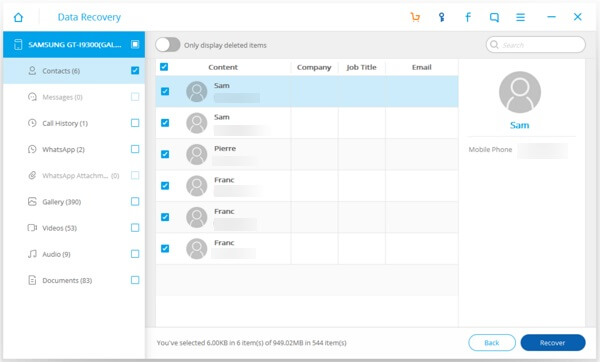
Congratulations! You have gotten your deleted files back with the help of Android Data Recovery. If you have it, you don't need to worry how to recover your deleted data. Android Data Recovery support almost Android smartphones. So just download it to try.
