You should have some photos and videos in your Android phone, such as family albums, photos that are taken during extracurricular activities, travel photos, videos of big events, and so on. And you may want to share these moments and experience with people. To do that, you can share media files via WhatsApp on Android, which allows you to send both photos and videos from Android phone to anyone using other smartphone.
Part 1. Share Existing Photos from Gallery via WhatsApp
1. Open a WhatsApp conversation.
2. Tap the share icon at the upper-right corner. Then select "Gallery" After that, you can navigate to your home photo library and select one or more photos to share. You are allowed to add a caption of the photo. Then choose "Send".
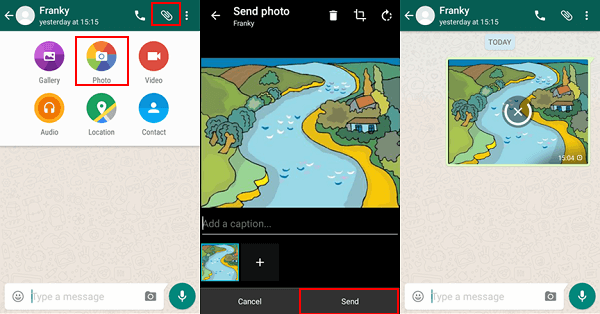
Part 2. Snap and Share an Instant Photo with WhatsApp
1. Similarly, open a chat on WhatsApp and select the share icon.
2. Tap "Photo" from pop-up list. Afterwards, you can capture a shot you want. Then hit "OK". The photo you take will be sent to your friend.

Part 3. Share Existing Videos from Gallery to WhatsApp
1. Select the share icon and "Gallery".
2. Look through your video library and select video tape you want. Then select "Send".
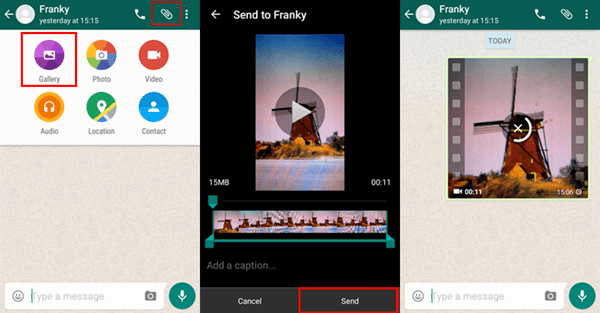
Part 4. Take and Share a Video via WhatsApp
1. Open a chat on WhatsApp. Hit the share button and tap "Video".
2. Capture a video with your Android camera. After that, tap the "Send" button to share your file.
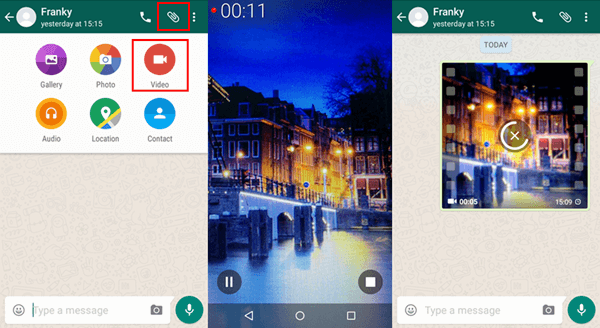
Note: The maximum size of the video that can be transferred using WhatsApp is 16MB, or you will get the note "The media file that you have selected is larger than 16 MB. Unable to send file". You can turn to a transfer tool to share Android videos, for instance, share Android videos to iPhone/iPad.
