Are you looking for a feasible way to recover lost/deleted Zip/RAR files from your computer running Windows or Mac? Then, here's the right place for you. Lost Zip/RAR files are still retrievable given that they are not yet overwritten by new data.
People Also Read:
● How to Restore Photos from Hard Disk Drive on Computer?
● [Guide] Is It Possible to Restore Lost Documents from Computer?
However, now that deleted Zip/RAR files go invisible and inaccessible in a normal way, you have to depend on a professional file recovery software. Here I have one recommendation for you to recover lost Zip/RAR files on a computer, but please prove its value on your own through the following.
Extra Fact: What is Zip/RAR File?
Zip and RAR are both an archive file format that supports lossless data compression, which is used to compress other files and folders into a file with Zip or RAR extension.
Most of the time, it's good to avoid excluding one file by accident when there are a bunch of files and folders as well as to save quite much storage and time when it comes to transferring to others.
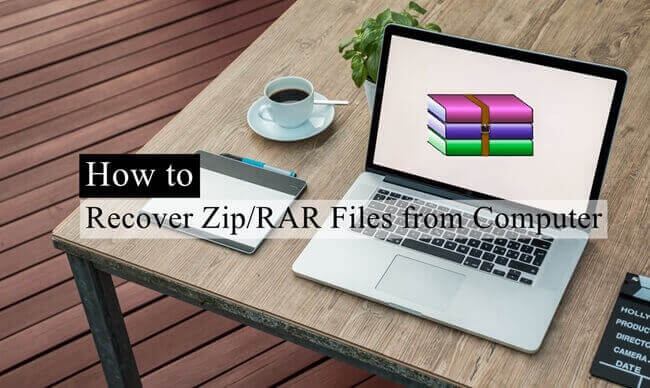
Workaround: Full Guide to Retrieve Lost Zip/RAR Files on Computer
As for myself, Data Recovery is the first choice when it comes to file recovery for Win/Mac. This is a reliable and professional data recovery for computers, allowing users to restore a variety of lost data from Win/Mac's hard disk drive or Solid State Drive including photos, audio, videos, emails, documents, and others. The program is well-compatible with the following devices:
- All types of storage devices with the file system NTFS, FAT16, FAT32 or exFAT
- Computer & Laptop (Running Mac OS X 10.13(High Sierra), 10.12(Sierra), 10.11(El Capitan), 10.10(Yosemite), 10.9(Mavericks), 10.8, 10.7, or 10.6 or Windows 10/8.1/8/7/Vista/XP)
- Recycle Bin included
- Memory Cards
- Digital Camera Camcorder
- Hard Drive, like Seagate
- Flash Drive
- Removable Drives (Floppy Disk, Zip Disk, iPod (Nano, Classic & Shuffle), Cell Phones: BlackBerry, Nokia, Android phone)
Don't Miss: To have further knowledge of Data Recovery, here is a full guide - [Hard Disk Recovery]The Best Data Recovery for Win/Mac.
Step 1. Select Desired Files to Scan.
Above all, you should get down to Data Recovery. Please install the matching package on your Win/Mac. Then, open the program and select "Others". The "Others" option is for scanning lost Zip, RAR and SIT files. Then, click "Next" to go on.
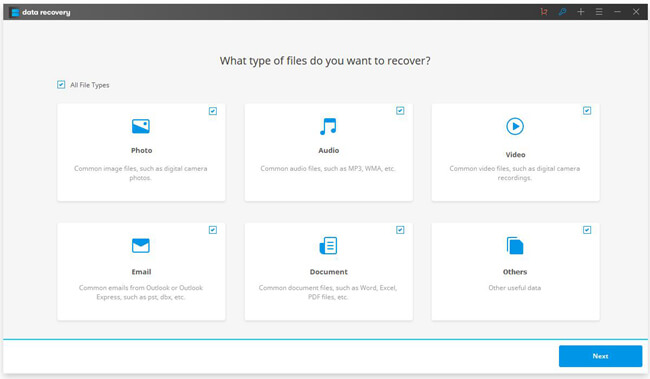
Step 2. Choose A Location to Scan.
The following step requires you to locate a path so that Data Recovery can perform a precise scan on that location. If you choose the whole disk (C:)/(D:)/(E:), it may take quite a long time to finish scanning. Then, click "Start" to begin.
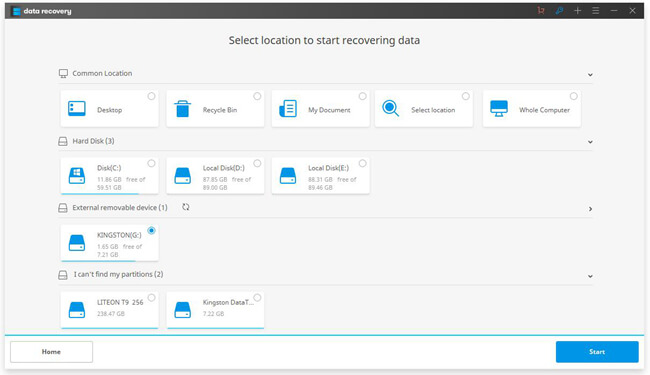
The default mode is "Quick Scan". After the process ends or nothing is found, you can switch to "Deep Scan" for an advanced scanning. However, it would take you much longer time than "Quick Scan" does.
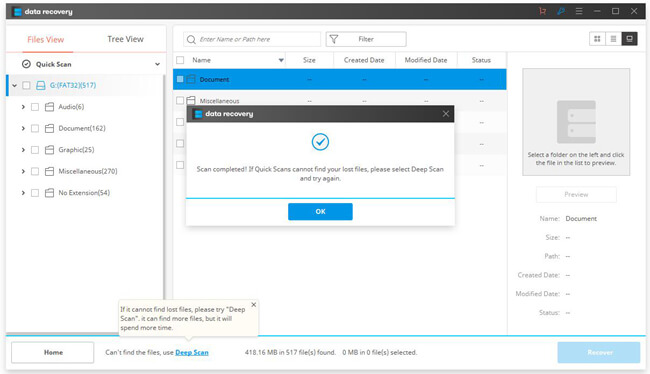
Step 3. Recover Zip/RAR Files to Computer.
When done scanning, you're allowed to preview those files found via Data Recovery. Then, please choose the desired files and click "Recover" to get them back on your computer without a hitch.
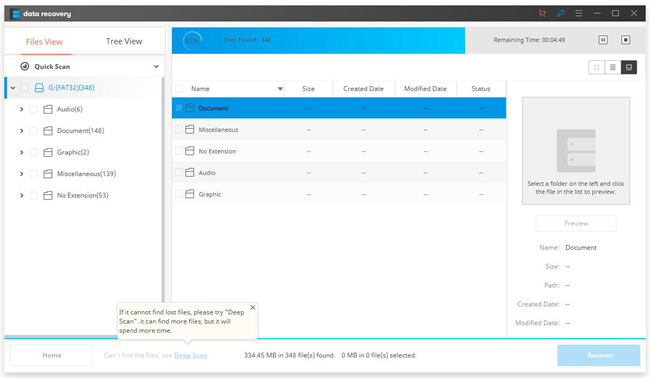
Hope this helps. If you have any questions, don't hesitate to contact me. I'll get back to you as soon as possible. However, I want you to know that the bigger size of files is, the harder it will be to recover.
