News about Samsung always spread really fast, such the release of Galaxy S7 Edge/Edge+. Actually, besides Galaxy S series, Galaxy Alpha also plays important role in the Samsung market. Galaxy A9/8 running Android 5.1 Lollipop comes to the public and attracts lots of Android users due to its thinness and lightness so that we can carry it anywhere to take photos but if the data gets more, data will be dangerous to lose. Once the vital pictures fade away by accident, we still can gain them back to Samsung Galaxy A9/8/7/5 without much fuss.
No matter the lost photos are from SD card or the phone, we can recover them with Samsung Data Recovery which serves as a finder to search for our missing contents and retrieve them on computer. As for images, .png, .jpg, and other formats can be done by this recovery helper.
Click the following option to try this smart app.
Useful Tips to Regain Lost Contents from Galaxy Alpha
Step 1. Launch this Program. Download Samsung Data Recovery to follow its direction. Firstly, connect your phone/tablets to computer/Mac.

Besides, this connecting requires you to set up USB debugging on your Android device.1)For Android 5.0 or newer: Move to "Settings" > "About Phone" to tap "Build number" seven times for "You are now a developer!" signal. Then, move to "Settings" > "Developer options" to turn on "USB debugging"2) For Android 4.2 to 4.4.4: Enter "Settings" > "About Phone" > Tap "Build number" for several times until "You are under developer mode" appears > "Settings" > "Developer options" > Check "USB debugging"If you tend to gain more details, refer to How to Enable USB Debugging on Android Device.
Step 2. Choose Files to Scan. Before this app scan the contents, go to tick "Gallery" and "Picture Library"press "Next" to go on.
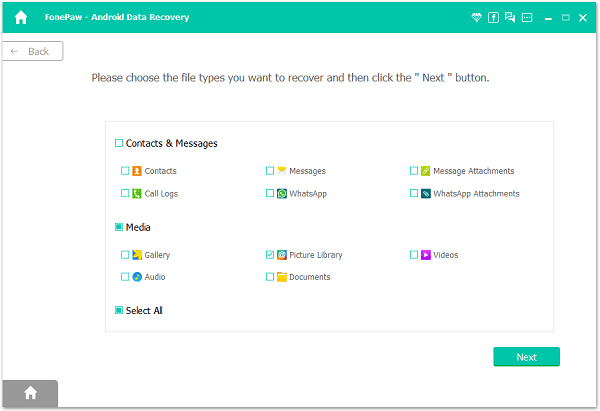
Step 3. Get Device Analyzed. Because it is the first time to connect to this program, you need to tap "Allow" button on the mobile phone so that the device will go into analyzing procedure.

Step 4. Restore Missing Data. After waiting in several minutes, the progress bar tells you whether the scanning is over. Once it is done, you are allowed to choose a type of data, like "Galley" to preview the deleted results. Click "Recover" to get them back.
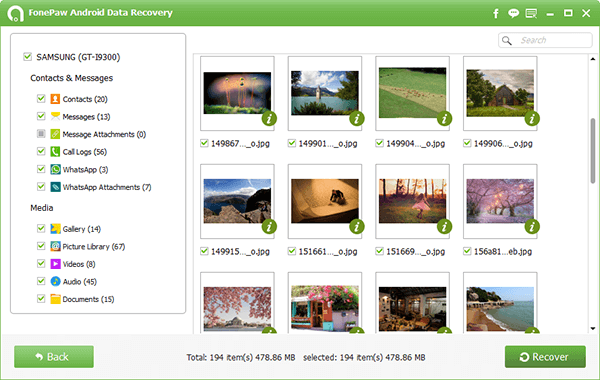
Step 5. Enjoy the Results on PC. Those recovered items are saved on the PC so open the folder to check whether they all are back.
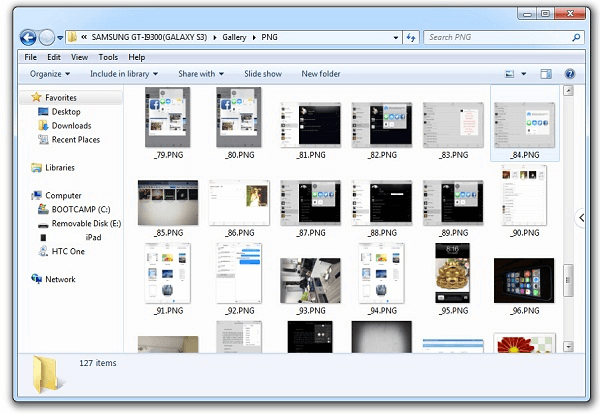
Notes: You can find out that different kinds of contents would be saved in different files respectively, which is really clear.
Some users may be confused about the results since they might need to retrieve the pictures on the phone, not the PC. How comes? At this time, we can transfer lost data from PC to Samsung Galaxy after recovering.
