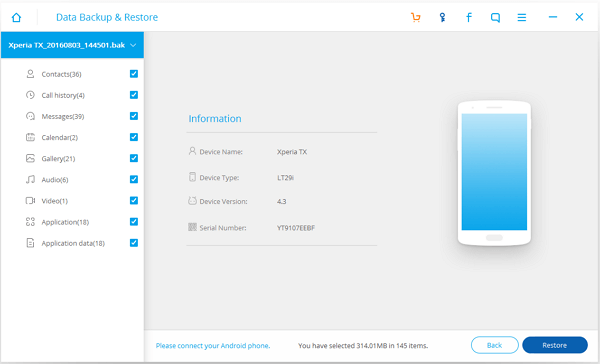"From past one year I started to use Viber for chatting. I sent and received media files like photos, audios and videos through this platform on my LG G5. Two days before I was using Android system optimizing application to get rid of unwanted data. I don't know what went wrong; all Viber photos, audio and videos are gone. I checked again and again, but there is nothing at all. Can anyone provide some tips for restoring media files from Viber chat on LG G5? Thanks!"
Actually, there are two methods to restore Viber pictures, audios, and videos from your Android phone – If you have no backup, you can turn to Android Data Recovery. If, luckily, you have previously backed up your files, you can recover your Viber media files with the backup.
Part 1. Without Backup: Restore Viber Media from Android
Step 1. Download and Install Android Data Recovery
Click the Download button to get Android Data Recovery and install it in your computer.
Click and open Android Data Recovery. Connect your Android phone to the computer and enable USB debugging. After that, you phone can be recognized

Step 2. Select File Types to Scan
After your device is detected, the window below will be shown. Next to the boxes are the types of files to be scanned. To scan media files, you should tick "Gallery", "Audios" and "Videos". Then click "Next".

Tips: Scanning all of them will waste a lot of time. Choose Gallery only, if they are the very types you want.
Step 3. Allow Android Data Recovery to Access Android
An interface below may pop up. Click "Allow" to let Android Data Recovery access your Android device. Then, choose "Start" button.

Step 4. Preview and Recover Viber Media Files
When scan is over, check "Gallery", "Audios" and "Videos" at the left pane to show result. Red color stands for deleted Viber media files. Select what you want and click Recover to save them on your computer.
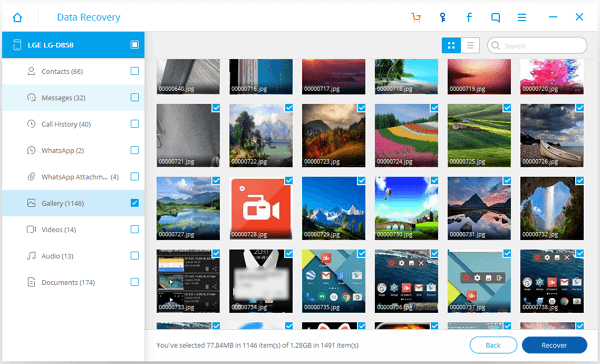
Part 2. With Backup: Restore Media Files from Android Viber
If you have previously backed up Viber media files from Android, you can restore them with Android Data Backup & Restore.
Step 1. Choose Backup File
Run Android Data Backup & Restore. Then select "Android Data Backup & Restore" in "More Tools" after you connect the Android phone to your computer. Click "Restore". Choose one of the backup that contains your Viber media files.
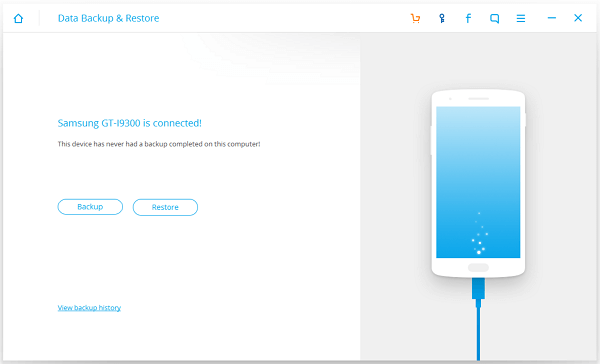
Step 2. Select Data Types to Restore
Data types contained in the backup will be listed on the left bar. Tick "Gallery"/ "Audios"/ "Videos" and click on the button "Restore". Note that when a Viber picture/audio/video is clicked on, details can be preview before you get them to the phone.