While iDevices such as iPhone SE/6s/6s Plus, iPhone 5/5c/5s, iPad mini 4, iPad mini 3, iPad air2, and iPad Pro, rule in system optimization among the electronic market, issues still exist. Some iOS users bemoan that their iPhones slow down with escalating applications and data. Sure, cleaning the spam files in the device is a solution. Nevertheless, it is complicated to deal with it. Restore iPhone/iPad to factory settings can help.
There are two approaches to restore iPhone/iPad to factory settings. One is to directly restore it. Another is using iTunes. What's more you can turn to a third-party tool--iPhone Data Recovery.
Method 1. Directly Restore iPhone/iPad to Factory Settings
Note: This method applies to iPhone/iPad except a jailbreak one.
Here, we will take iPad mini 2 as an example. First of all, find Settings on the screen. Click Settings>General>Reset. After that, you will see a pop-up with Erase All Content and Settings button. Tap it. Finally choose the followed option Erase iPhone to restore iPad to factory setting.
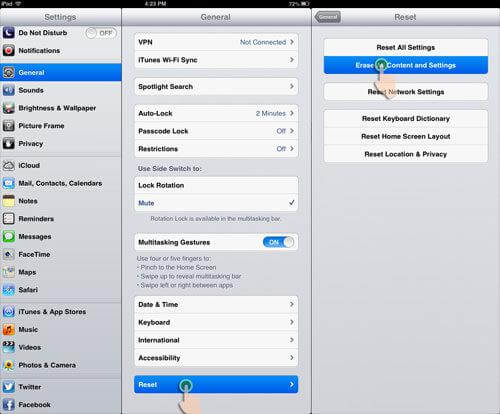
Method 2. Reset iPhone/iPad to Factory Settings via iTunes
Note: This method applies to all iOS devices. We are going to try this method with iPhone 6s.
Before you restore your device:
- Make sure that you're using the latest version of iTunes.
- Turn off Find My iPhone in Settings > iCloud on your device to disable Activation Lock.
Step 1. Connect iPhone/iPad to PC
Plug your iPhone 5 to Windows via USB cable that came with it. Click the device icon on the toolbar and then enter the Summary panel.
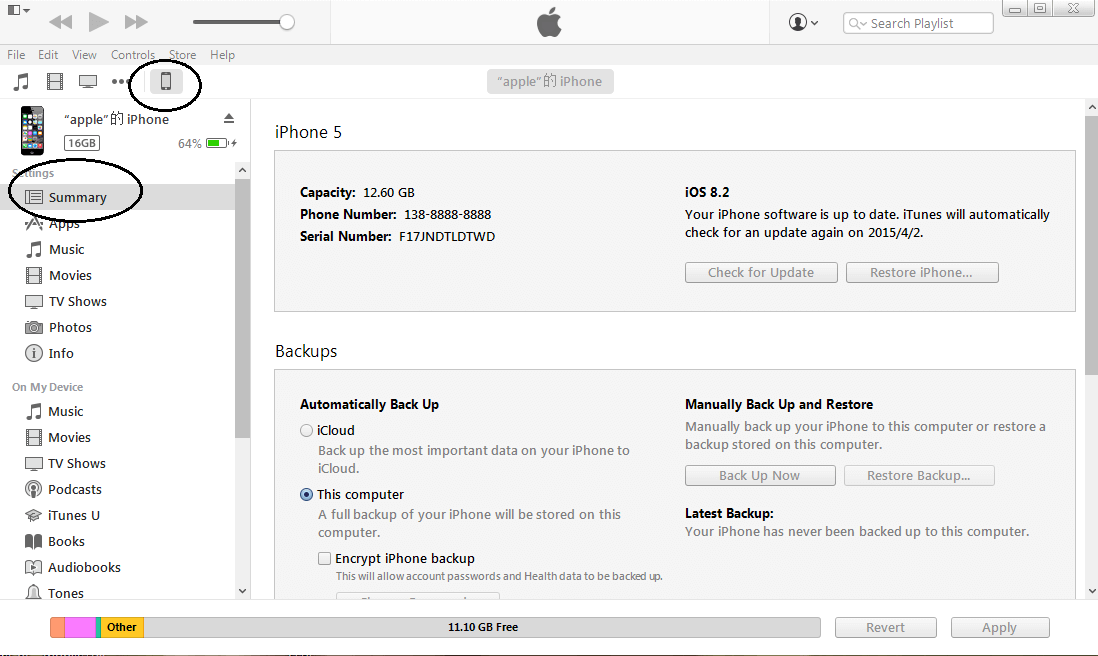
Step 2. Backup and Reset iPhone/iPad
Make a backup of your iPhone 6s/6s Plus by clicking Backup Up Now on the Summary panel before moving on. Then click Restore iPhone.
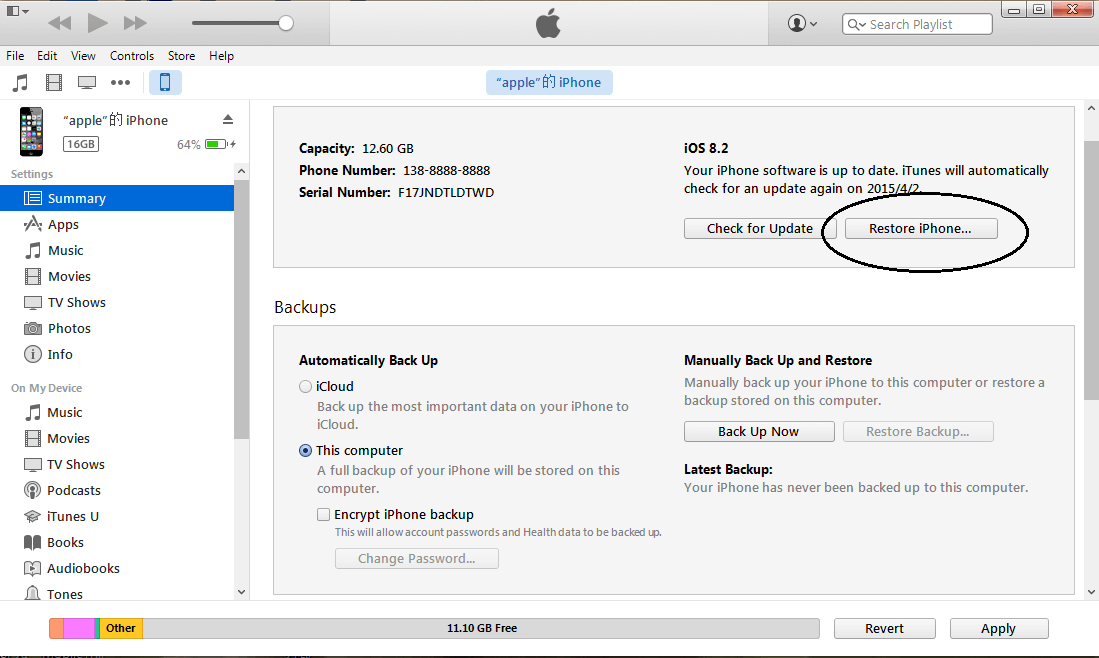
Step 3. Confirm and Restore iPhone/iPad to Factory Settings
A dialogue box as follow will show up and ask if you want to restore the iPhone "iPhone" to its factory settings which will erase all of your media and other data. Click the blue Restore and then wait until the factory setting process is completed.
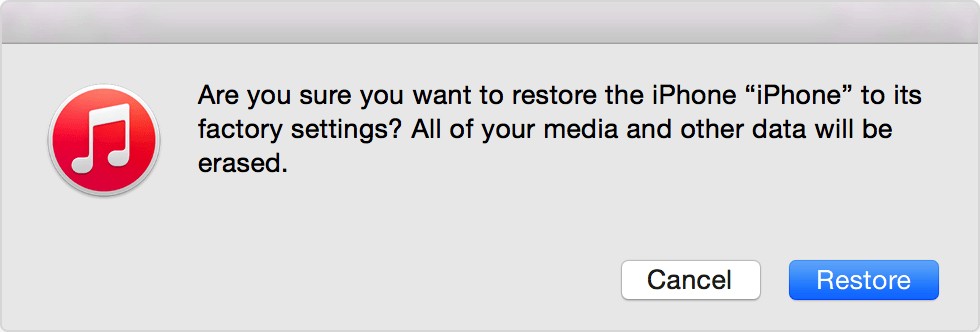
It helps, right? When you intend to restore your iOS 9device to factory settings, anything else needed our help is welcomed to left below. It will be nice of you to share this tips with other iOS 9 users.
Warm Tips for You:
A backup of your iPhone/iPad is necessary. You can backup your files via iPhone Data Recovery.
