"I just recently deleted a folder that I wasn't supposed to delete in Disk (E:) on my Asus computer running Win 7. There are some PDF files inside and now I emptied the recycle bin already. Can I still get them back?"
People Also Read:
● How to Restore Photos from Hard Disk Drive on Computer?
● [Guide] Is It Possible to Restore Lost Documents from Computer?
PDF is short for Portable Document Format, which is a file type commonly used in daily life or at work. However, it makes nuisances when some of PDF documents are needed after deleted by accident or on purpose. Is it possible to get them back? Yes, it is.
Part 1: Why Can I Recover PDF Files from Computer?
Are deleted files gone for good? Yes, they are unrecoverable if overwritten. As you know, data stores in disk drives, taking up certain space in device storage. However, a user cannot easily access those files after they're deleted.
Technically, files still exist in the original space on the disk but are invisible and inaccessible. Thus, you need to use a professional tool as to read these files, but you should make sure your deleted files are not overwritten by new data. You should STOP USING your computer after data loss happens.

Part 2: How to Retrieve PDF Files from Hard Disk on Computer?
Data Recovery is an authentic program that specializes in files recovery from Win/Mac computers. It works to restore data like photos, videos, audio, emails, and documents with a variety of file format like PDF, DOC/DOCX, XLS/XLSX, PPT/PPTX, CWK, HTML/HTM, INDD, EPS, ZIP, RAR, SIT, etc. Learn how to use it, please follow the tutorial below.Don't Miss: To have further knowledge of Data Recovery, here is a full guide - [Hard Disk Recovery]The Best Data Recovery for Win/Mac.
Step 1. Select to Recover Documents
At first, you should install Data Recovery on your computer and then launch it. The software will ask you what types of data you want to recover. As for recovering PDF files, please choose "Document" and click "Next".
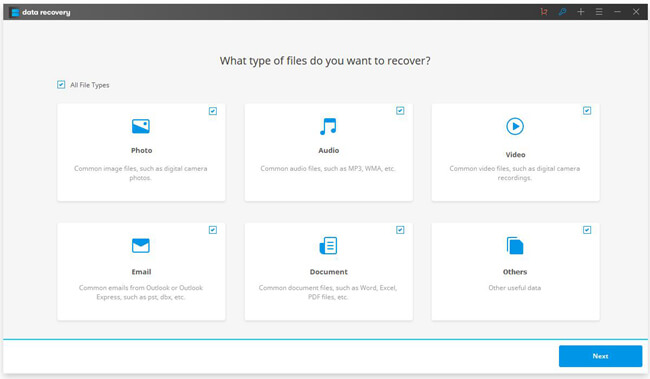
Step 2. Choose A Path to Scan
Now, you need to locate a folder in which your PDF files get deleted. The more specific location is, the less time will be spent in scanning. The first round of scanning is "Quick Scan". If no desired data are found, you can give it a try on "Deep Scan".
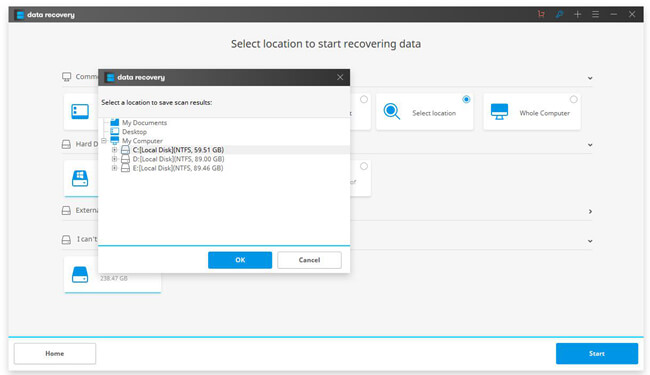
Step 3. Retrieve PDF Files to Computer
After it takes long to finish scanning, you now can preview files found via the software. Please select those you want to recover and hit the "Recover" button to export them to your computer.
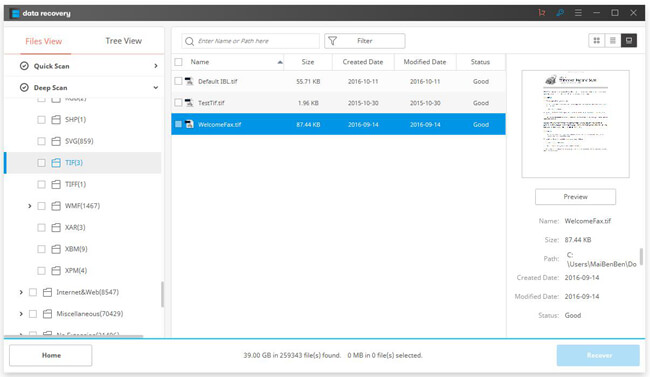
Easy, right? Data Recovery provides you with a free trial, you can experience this program in person. Much more than PDF files, it helps you get back any files you accidentally deleted from your computer.
